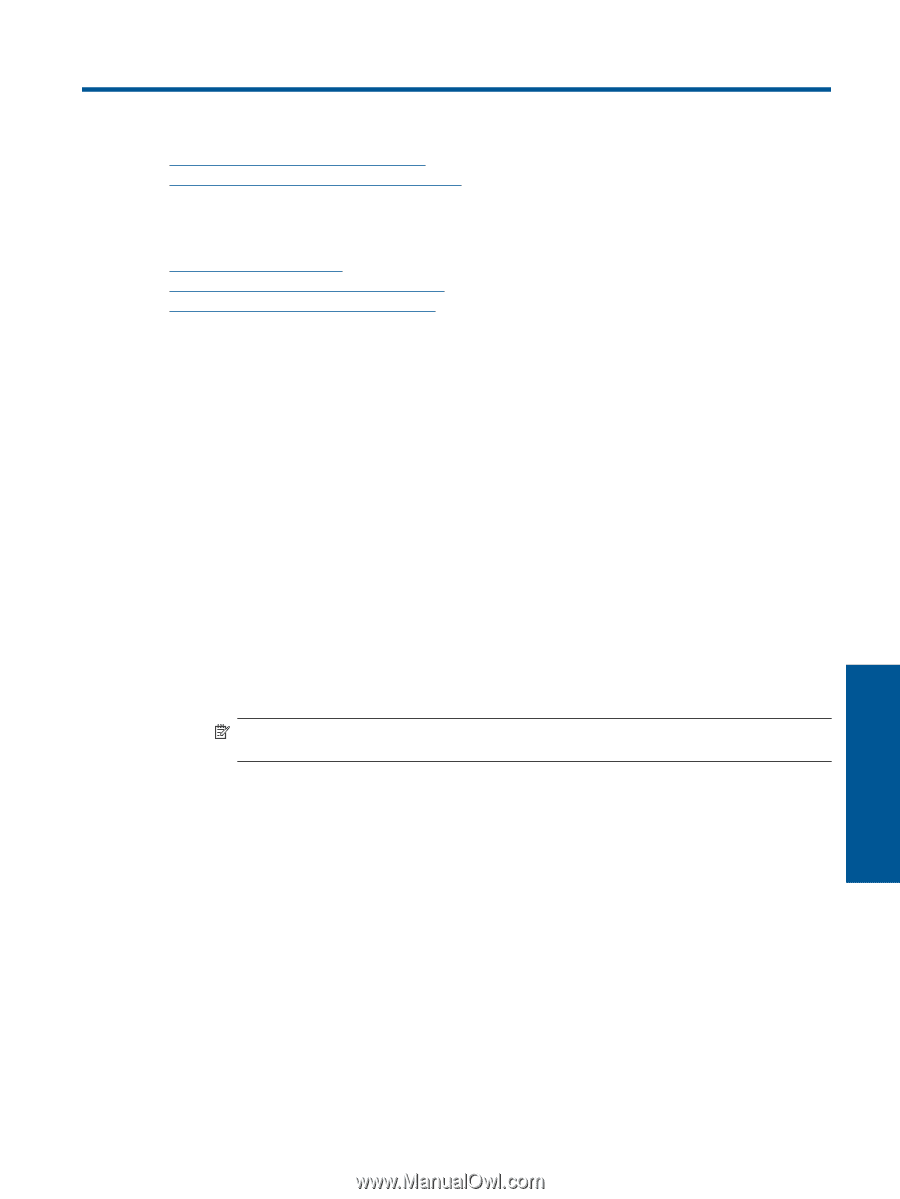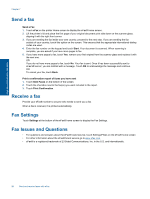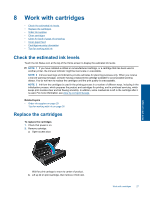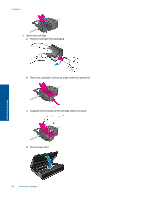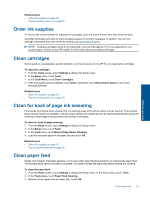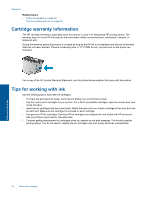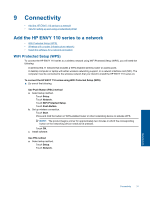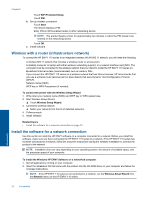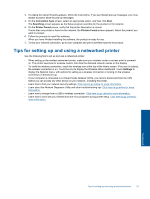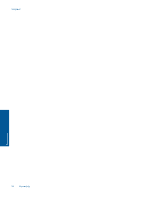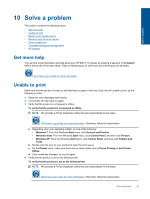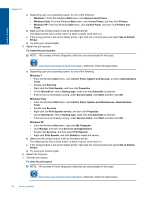HP ENVY 110 User Guide - Page 33
Connectivity, Add the HP ENVY 110 series to a network, WiFi Protected Setup (WPS) - series software
 |
View all HP ENVY 110 manuals
Add to My Manuals
Save this manual to your list of manuals |
Page 33 highlights
9 Connectivity • Add the HP ENVY 110 series to a network • Tips for setting up and using a networked printer Add the HP ENVY 110 series to a network • WiFi Protected Setup (WPS) • Wireless with a router (infrastructure network) • Install the software for a network connection WiFi Protected Setup (WPS) To connect the HP ENVY 110 series to a wireless network using WiFi Protected Setup (WPS), you will need the following: ❑ A wireless 802.11 network that includes a WPS-enabled wireless router or access point. ❑ A desktop computer or laptop with either wireless networking support, or a network interface card (NIC). The computer must be connected to the wireless network that you intend to install the HP ENVY 110 series on. To connect the HP ENVY 110 series using WiFi Protected Setup (WPS) ▲ Do one of the following: Use Push Button (PBC) method a. Select setup method. ❑ Touch Setup. ❑ Touch Network. ❑ Touch WiFi Protected Setup. ❑ Touch Push Button. b. Set up wireless connection. ❑ Touch Start. ❑ Press and hold the button on WPS-enabled router or other networking device to activate WPS. NOTE: The product begins a timer for approximately two minutes in which the corresponding button on the networking device needs to be pressed. ❑ Touch OK. c. Install software. Use PIN method a. Select setup method. ❑ Touch Setup. ❑ Touch Network. Connectivity Connectivity 31