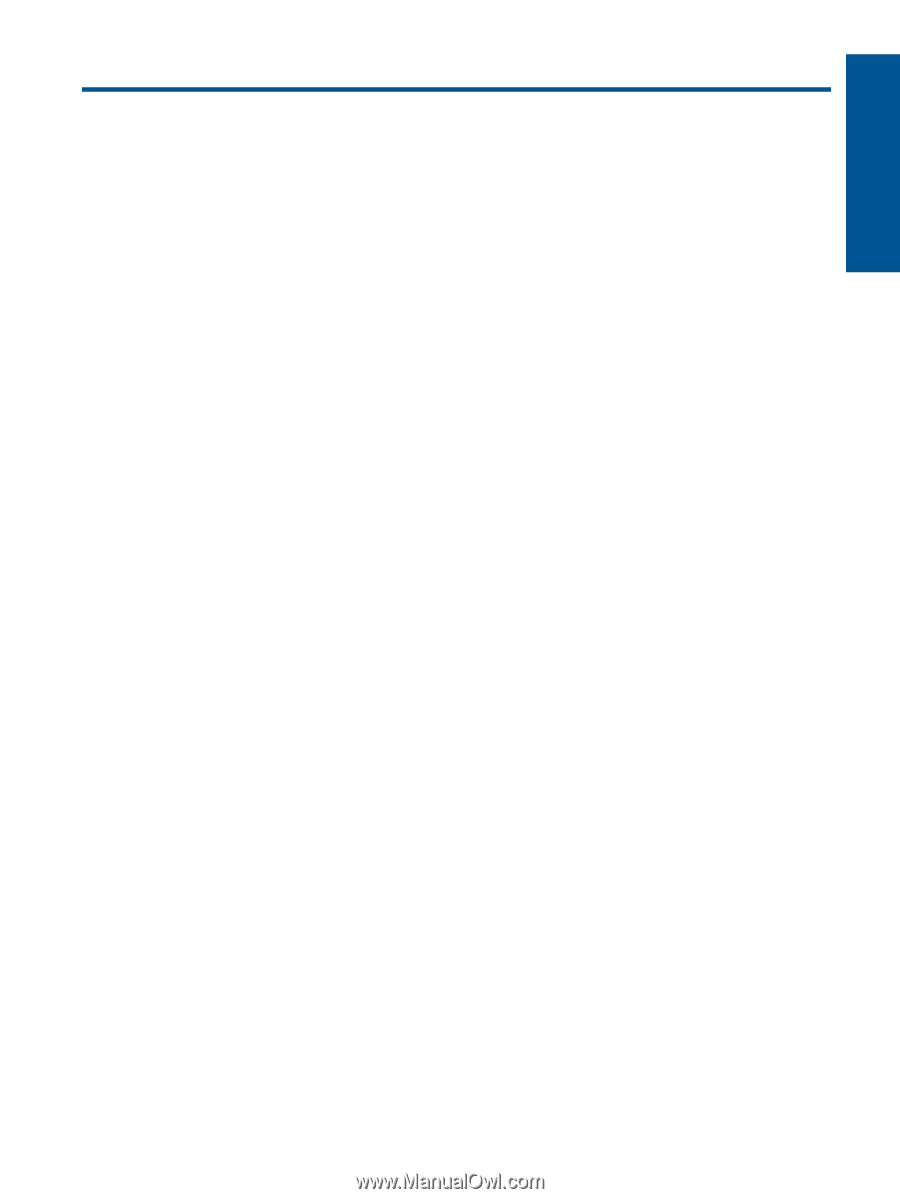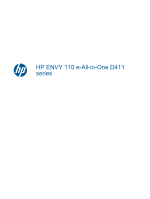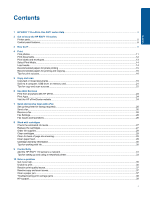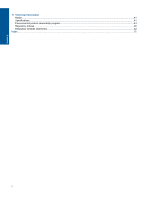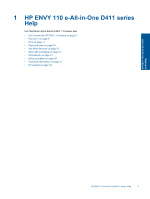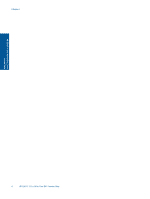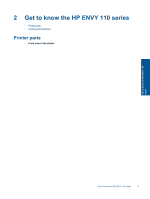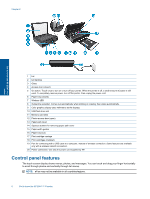Contents
1
HP ENVY 110 e-All-in-One D411 series Help
...................................................................................................................
3
2
Get to know the HP ENVY 110 series
Printer parts
..........................................................................................................................................................................
5
Control panel features
..........................................................................................................................................................
6
3
How do I?
............................................................................................................................................................................
9
4
Print
Print photos
........................................................................................................................................................................
11
Print documents
.................................................................................................................................................................
12
Print labels and envelopes
.................................................................................................................................................
13
Select Print Media
..............................................................................................................................................................
14
Load media
.........................................................................................................................................................................
14
Recommended papers for photo printing
..........................................................................................................................
15
Recommended papers for printing and copying
.................................................................................................................
16
Tips for print success
..........................................................................................................................................................
16
5
Copy and scan
Copy text or mixed documents
...........................................................................................................................................
19
Scan to a computer, USB drive, or memory card
...............................................................................................................
21
Tips for copy and scan success
.........................................................................................................................................
22
6
Use Web Services
Print from anywhere with HP ePrint
...................................................................................................................................
23
Print Apps
...........................................................................................................................................................................
24
Visit the HP ePrintCenter website
......................................................................................................................................
24
7
Send and receive faxes with eFax
Set up the printer for faxing (required)
...............................................................................................................................
25
Send a fax
..........................................................................................................................................................................
26
Receive a fax
......................................................................................................................................................................
26
Fax Settings
........................................................................................................................................................................
26
Fax Issues and Questions
..................................................................................................................................................
26
8
Work with cartridges
Check the estimated ink levels
...........................................................................................................................................
27
Replace the cartridges
.......................................................................................................................................................
27
Order ink supplies
..............................................................................................................................................................
29
Clean cartridges
.................................................................................................................................................................
29
Clean for back of page ink smearing
..................................................................................................................................
29
Clean paper feed
................................................................................................................................................................
29
Cartridge warranty information
...........................................................................................................................................
30
Tips for working with ink
.....................................................................................................................................................
30
9
Connectivity
Add the HP ENVY 110 series to a network
........................................................................................................................
31
Tips for setting up and using a networked printer
..............................................................................................................
33
10
Solve a problem
Get more help
.....................................................................................................................................................................
35
Unable to print
....................................................................................................................................................................
35
Resolve print quality issues
................................................................................................................................................
37
Resolve copy and scan issues
...........................................................................................................................................
37
Clear a paper jam
...............................................................................................................................................................
37
Troubleshooting print carriage jams
...................................................................................................................................
38
HP support
..........................................................................................................................................................................
39
1
Contents