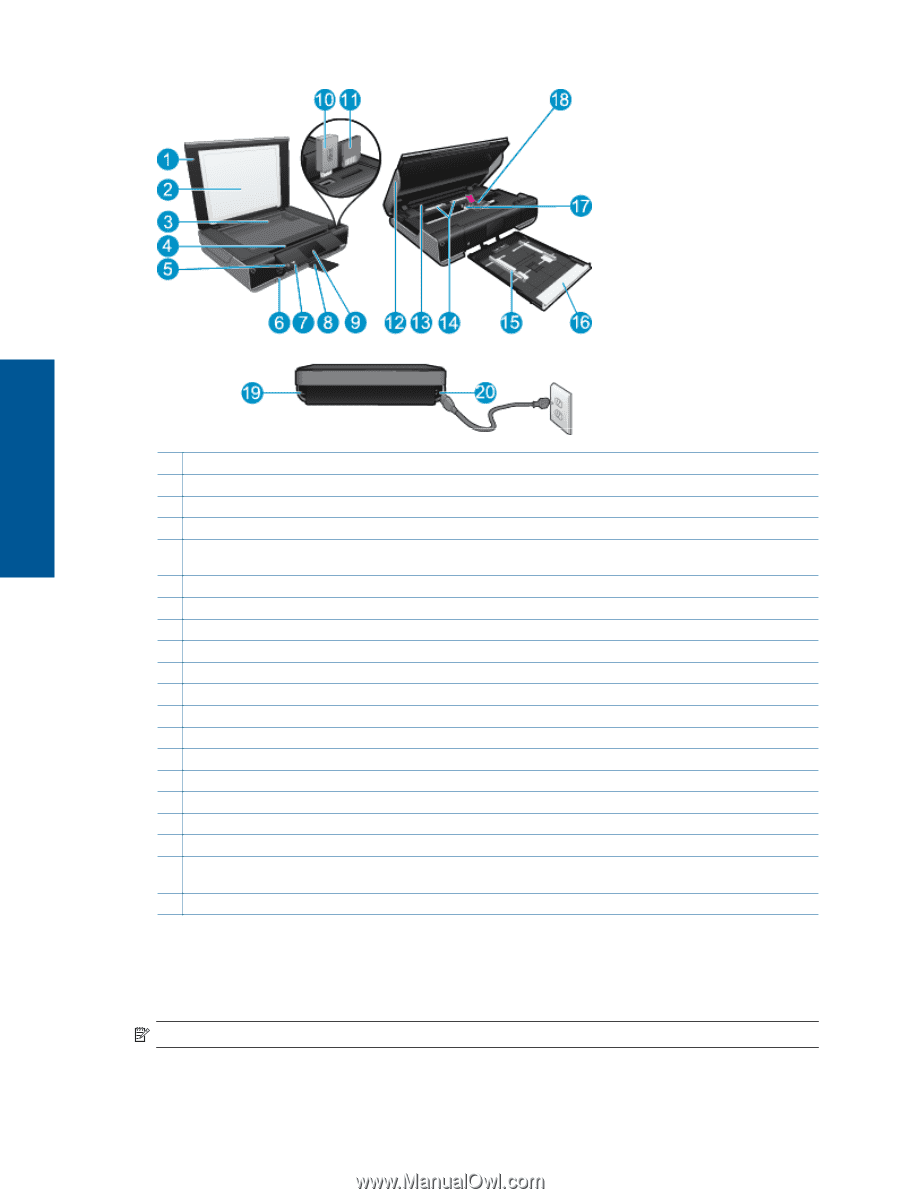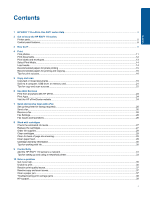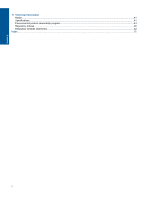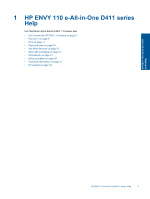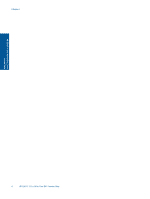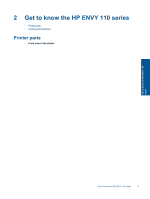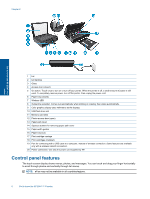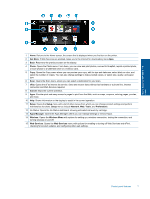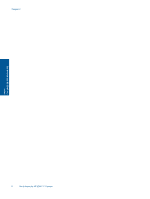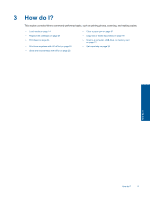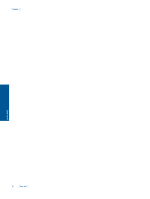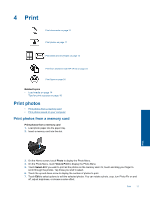HP ENVY 110 User Guide - Page 8
Control panel features - series
 |
View all HP ENVY 110 manuals
Add to My Manuals
Save this manual to your list of manuals |
Page 8 highlights
Chapter 2 Get to know the HP ENVY 110 series 1 Lid 2 Lid backing 3 Glass 4 Access door (closed) 5 On button. Touch once to turn on or turn off your printer. When the printer is off, a small amount of power is still used. To completely remove power, turn off the printer, then unplug the power cord. 6 Paper tray (closed) 7 Wireless LED 8 Output tray extender. Comes out automatically when printing or copying, then stows automatically. 9 Color graphics display (also referred to as the display) 10 USB flash drive slot 11 Memory card slots 12 Printer access door (open) 13 Paper path cover 14 Squeeze buttons for removing paper path cover 15 Paper-width guides 16 Paper tray (out) 17 Print cartridge carriage 18 Print cartridges (installed) 19 Port for connecting with a USB cable to a computer, instead of wireless connection. Some features are available only with a wireless network connection. 20 Power connection. Use only the power cord supplied by HP. Control panel features The touch screen display shows menus, photos, and messages. You can touch and drag your finger horizontally to scroll through photos and vertically through list menus. NOTE: eFax may not be available in all countries/regions. 6 Get to know the HP ENVY 110 series