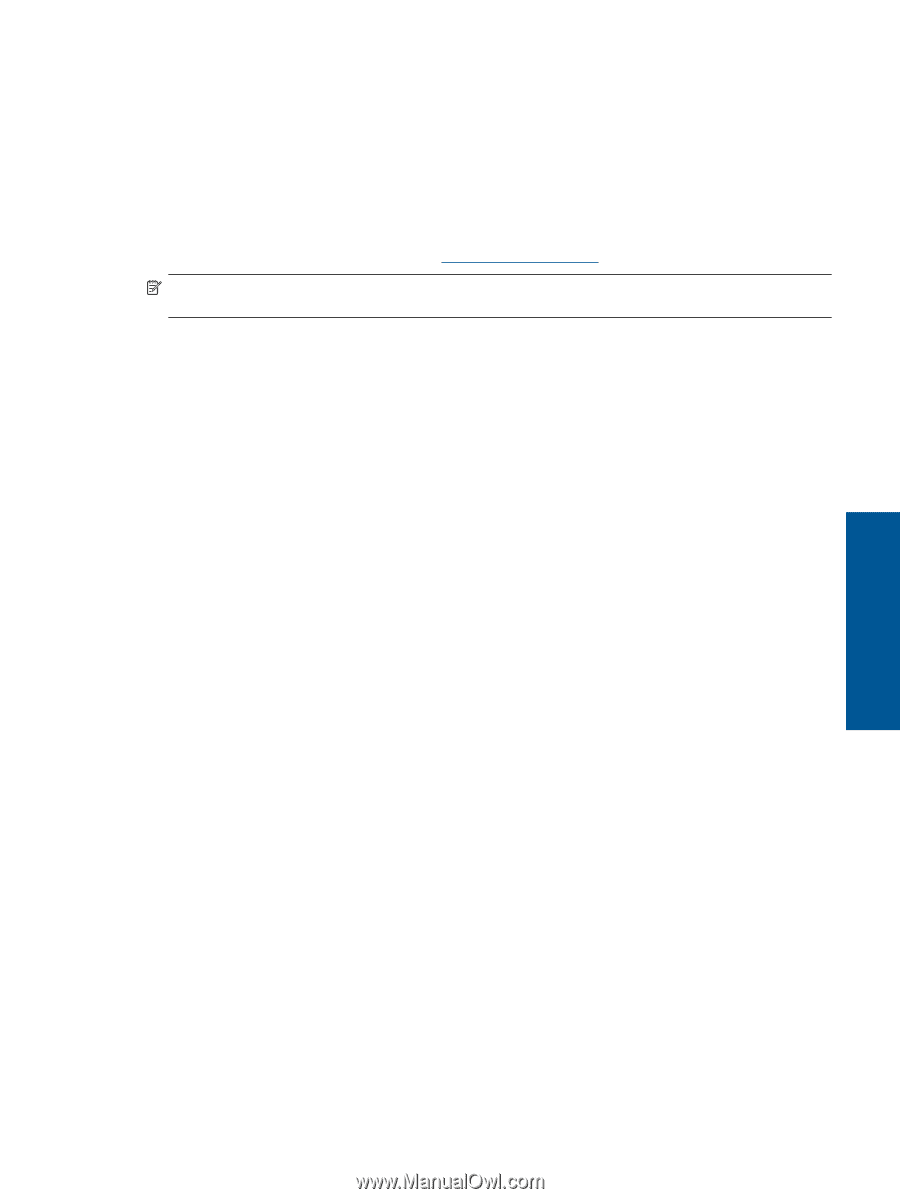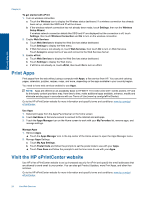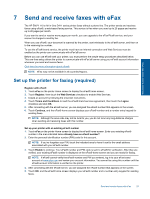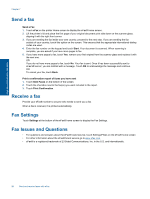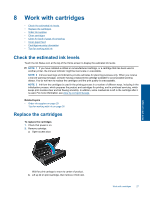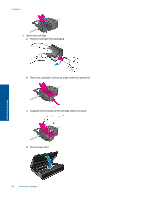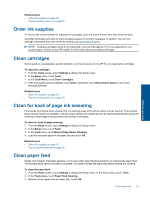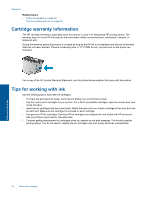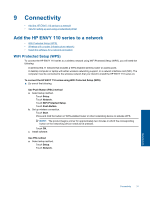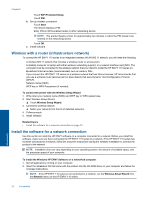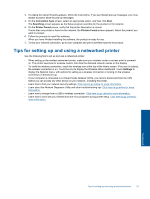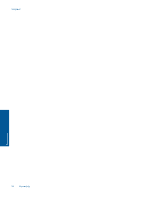HP ENVY 110 User Guide - Page 31
Order ink supplies, Clean cartridges, Clean for back of ink smearing, Clean paper feed - printer ink
 |
View all HP ENVY 110 manuals
Add to My Manuals
Save this manual to your list of manuals |
Page 31 highlights
Related topics • Order ink supplies on page 29 Tips for working with ink on page 30 Order ink supplies To find out the correct number for replacement cartridges, open the printer access door and check the label. Cartridge information and links to online shopping appear on ink alert messages. In addition, you can find cartridge information and order online by visiting www.hp.com/buy/supplies. NOTE: Ordering cartridges online is not supported in all countries/regions. If it is not supported in your country/region, contact a local HP reseller for information about purchasing cartridges. Work with cartridges Clean cartridges If print quality is unacceptable, and the problem is not low ink levels or non-HP ink, try cleaning the cartridges. To clean the cartridges 1. From the Home screen, touch Settings to display the Setup menu. 2. In the Setup menu, touch Tools. 3. In the Tools Menu, touch Clean Cartridges. 4. If the print quality looks acceptable, touch Done. Otherwise, touch Second-level Clean to do a more thorough cleaning. Related topics • Order ink supplies on page 29 Tips for working with ink on page 30 Clean for back of page ink smearing If the backs of printouts show smeared ink, try cleaning areas of the printer where ink can build up. This process takes several minutes to complete. Full-size paper needs to be loaded and will be moved automatically during the cleaning. A blank page is ejected when the process is complete. To clean for back of page smearing 1. From the Home screen, touch Settings to display the Setup menu. 2. In the Setup menu, touch Tools. 3. In the Tools menu, touch Back of Page Smear Cleaning. 4. Load full-size plain paper in the paper tray and touch OK. Related topics • Order ink supplies on page 29 Tips for working with ink on page 30 Clean paper feed If false 'Out of paper' messages appears, or you have other paper feeding problems, try cleaning the paper feed. The process takes several minutes to complete. You need to empty the paper tray before starting the cleaning. To clean the paper feed 1. From the Home screen, touch Settings to display the Setup menu. In the Setup menu, touch Tools. 2. In the Tools menu, touch Paper Feed Cleaning. 3. Remove all the paper from the paper tray. Touch OK. Clean paper feed 29