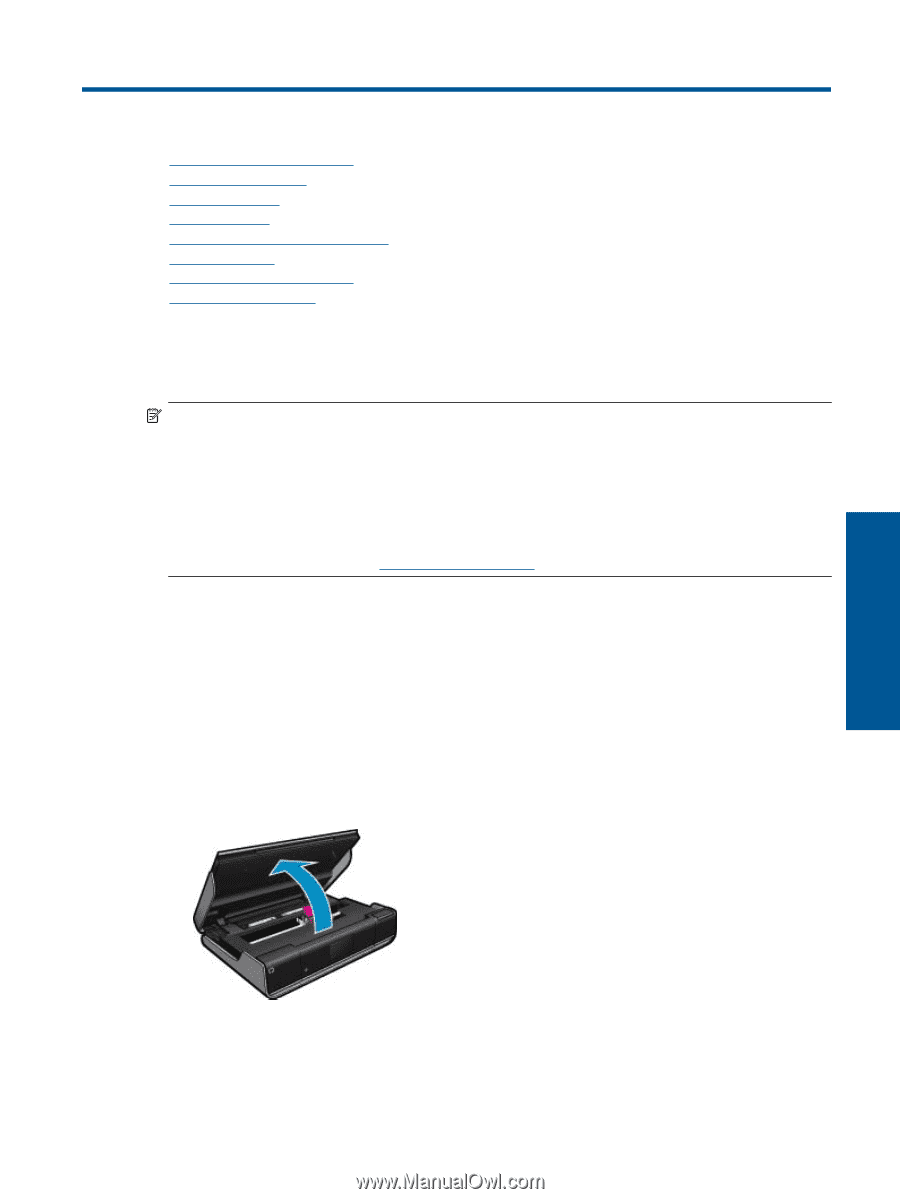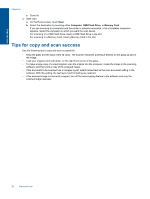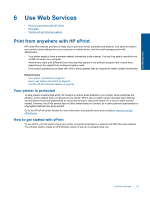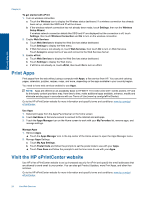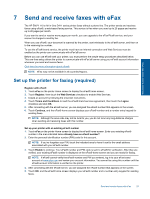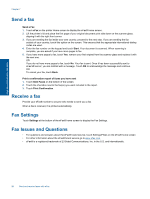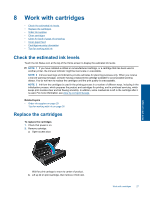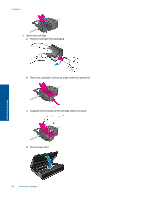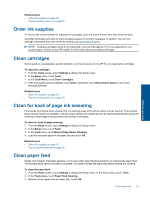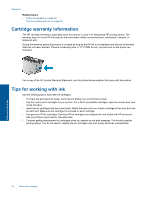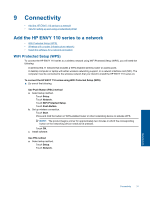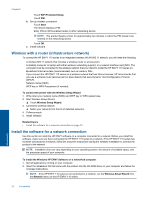HP ENVY 110 User Guide - Page 29
Work with cartridges, Check the estimated ink levels, Replace the cartridges - e all in one cartridges refill
 |
View all HP ENVY 110 manuals
Add to My Manuals
Save this manual to your list of manuals |
Page 29 highlights
8 Work with cartridges • Check the estimated ink levels • Replace the cartridges • Order ink supplies • Clean cartridges • Clean for back of page ink smearing • Clean paper feed • Cartridge warranty information • Tips for working with ink Check the estimated ink levels Touch the Ink Status icon at the top of the Home screen to display the estimated ink levels. NOTE: 1 If you have installed a refilled or remanufactured cartridge, or a cartridge that has been used in another printer, the ink level indicator might be inaccurate or unavailable. NOTE: 2 Ink level warnings and indicators provide estimates for planning purposes only. When you receive a low-ink warning message, consider having a replacement cartridge available to avoid possible printing delays. You do not have to replace the cartridges until the print quality is unacceptable. NOTE: 3 Ink from the cartridges is used in the printing process in a number of different ways, including in the initialization process, which prepares the product and cartridges for printing, and in printhead servicing, which keeps print nozzles clear and ink flowing smoothly. In addition, some residual ink is left in the cartridge after it is used. For more information, see www.hp.com/go/inkusage. Related topics • Order ink supplies on page 29 Tips for working with ink on page 30 Replace the cartridges To replace the cartridges 1. Check that power is on. 2. Remove cartridge. a. Open access door. Work with cartridges Wait for print carriage to move to center of product. b. Lift up lid on print cartridge, then remove it from slot. Work with cartridges 27