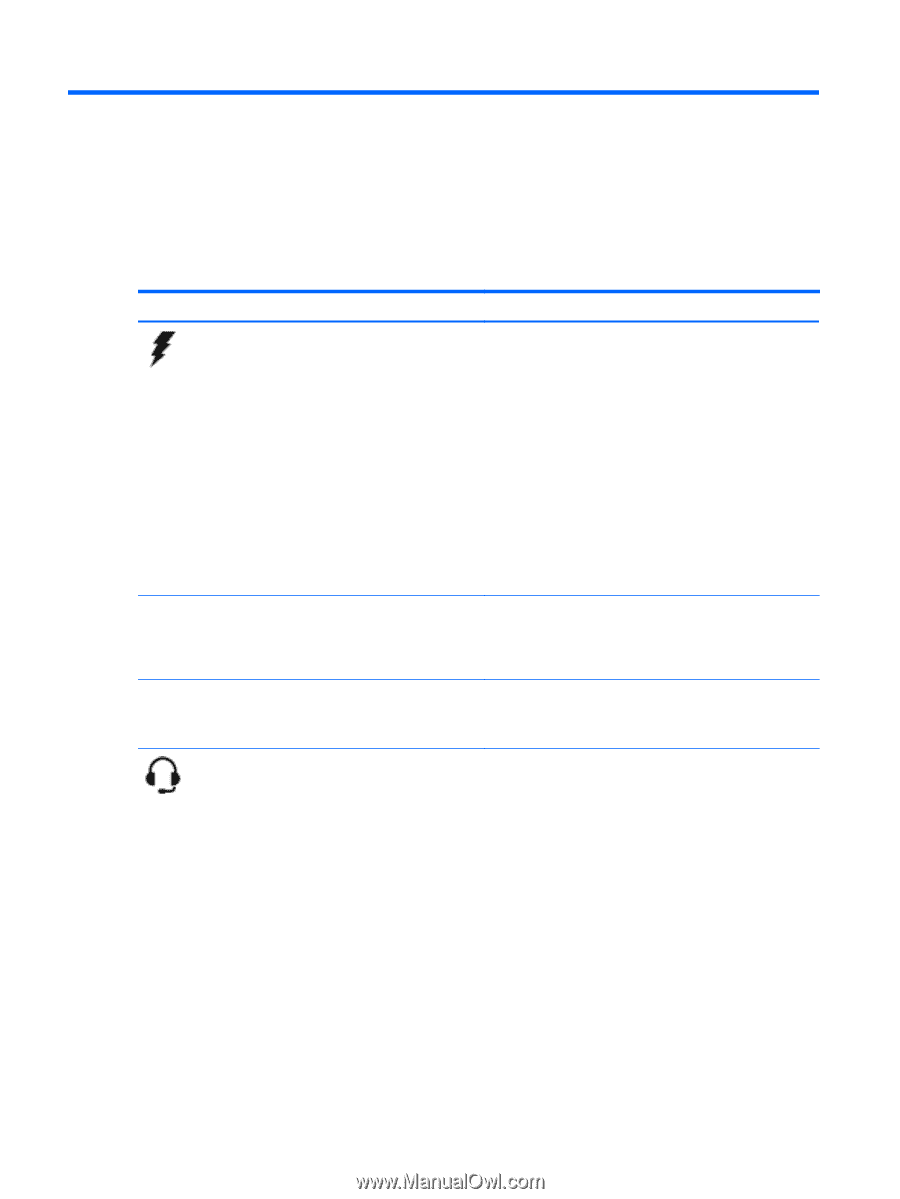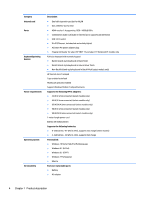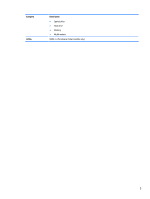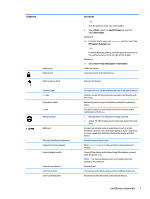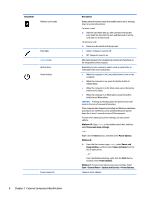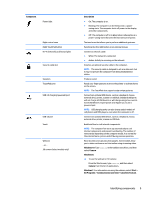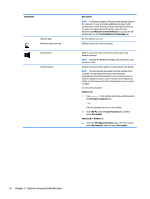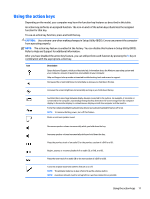HP ENVY 17-k300 ENVY 17 Notebook PC ENVY 15 Notebook PC ENVY m7 Notebook PC Ma - Page 16
External component identification, Identifying components
 |
View all HP ENVY 17-k300 manuals
Add to My Manuals
Save this manual to your list of manuals |
Page 16 highlights
2 External component identification Identifying components Depending on the model, your computer may have some of the following components. To see which components are specific to your model, refer to the Setup Instructions poster provided in the computer box. Component Description AC adapter light ● On: The AC adapter is connected and the battery is charged. ● Off: The computer is using battery power. ‒ or - ● White: The computer is connected to external power and the battery is charged from 90 to 99 percent. ● Amber: The computer is connected to external power and the battery is charged from 0 to 90 percent. ● Blinking amber: A battery that is the only available power source has reached a low battery level. When the battery reaches a critical battery level, the battery light begins blinking rapidly. ● Off: The battery is fully charged. Action keys Execute frequently used system functions. NOTE: On select models, the f5 action key turns the radiance backlight keyboard (also known as keyboard backlight) feature off or on. Airplane mode key (also referred to as the wireless button) Turns the airplane mode and wireless feature on or off. NOTE: A wireless network must be set up before a wireless connection is possible. Audio-out (headphone)/Audio-in (microphone) jack Connects optional powered stereo speakers, headphones, earbuds, a headset, or a television audio cable. Also connects an optional headset microphone. This jack does not support optional microphone-only devices. NOTE: When a device is connected to the jack, the computer speakers are disabled. NOTE: Be sure that the device cable has a 4-conductor connector that supports both audio-out (headphone) and audioin (microphone). WARNING! To reduce the risk of personal injury, adjust the volume before putting on headphones, earbuds, or a headset. For additional safety information, refer to the Regulatory, Safety, and Environmental Notices. To access this document: Windows 10: 1. Type support in the taskbar search box, and then select the HP Support Assistant app. 6 Chapter 2 External component identification