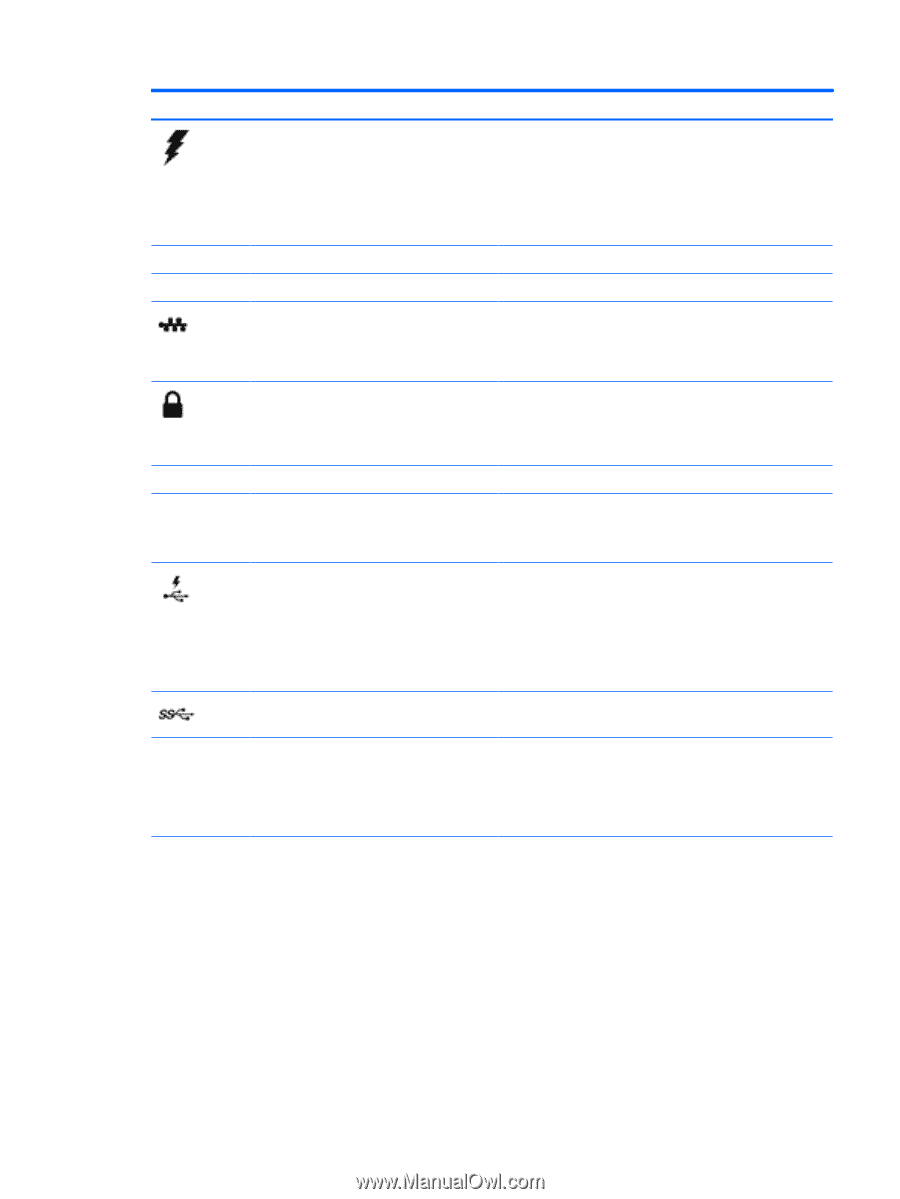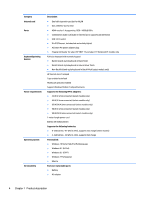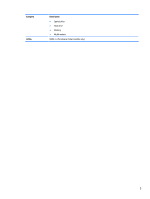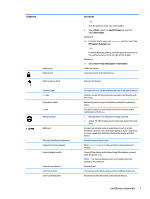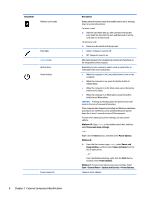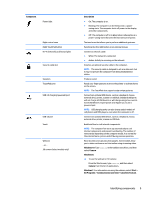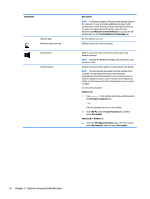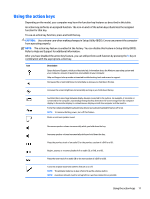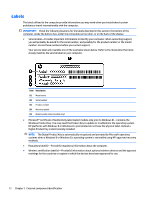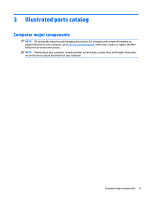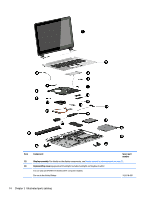HP ENVY 17-k300 ENVY 17 Notebook PC ENVY 15 Notebook PC ENVY m7 Notebook PC Ma - Page 19
Component, Description, Windows 10, Camera, Start, All Programs, Communication and Chat
 |
View all HP ENVY 17-k300 manuals
Add to My Manuals
Save this manual to your list of manuals |
Page 19 highlights
Component Power light Right control zone Right TouchPad button RJ-45 (network) jack/status lights Security cable slot Speakers TouchPad zone USB 3.0 charging (powered) port USB 3.0 port Vents Webcam ‒ or - 3D camera (select models only) Description ● On: The computer is on. ● Blinking: The computer is in the Sleep state, a powersaving state. The computer shuts off power to the display and other components. ● Off: The computer is off or in Hibernation. Hibernation is a power-saving state that uses the least amount of power. Textured area that allows you to perform additional gestures. Functions like the right button on an external mouse. Connects a network cable. ● White: The network is connected. ● Amber: Activity is occurring on the network. Attaches an optional security cable to the computer. NOTE: The security cable is designed to act as a deterrent, but it may not prevent the computer from being mishandled or stolen. Produce sound. Reads your finger gestures to move the pointer or activate items on the screen. NOTE: The TouchPad also supports edge-swipe gestures. Connects an optional USB device, such as a keyboard, mouse, external drive, printer, scanner or USB hub. Standard USB ports will not charge all USB devices or will charge using a low current. Some USB devices require power and require you to use a powered port. NOTE: USB charging ports can also charge select models of cell phones and MP3 players, even when the computer is off. Connects an optional USB device, such as a keyboard, mouse, external drive, printer, scanner or USB hub. Enable airflow to cool internal components. NOTE: The computer fan starts up automatically to cool internal components and prevent overheating. The number of vents varies depending on the computer model. It is normal for the internal fan to cycle on and off during routine operation. Records video and captures photographs. Some models allow you to video conference and chat online using streaming video. Windows 10: Type camera in the taskbar search box, and then select Camera. Windows 8: ▲ To use the webcam or 3D camera: From the Start screen, type camera, and then select Camera from the list of applications. Windows 7: For information on using the webcam, select Start > All Programs > Communication and Chat > Cyberlink YouCam. Identifying components 9