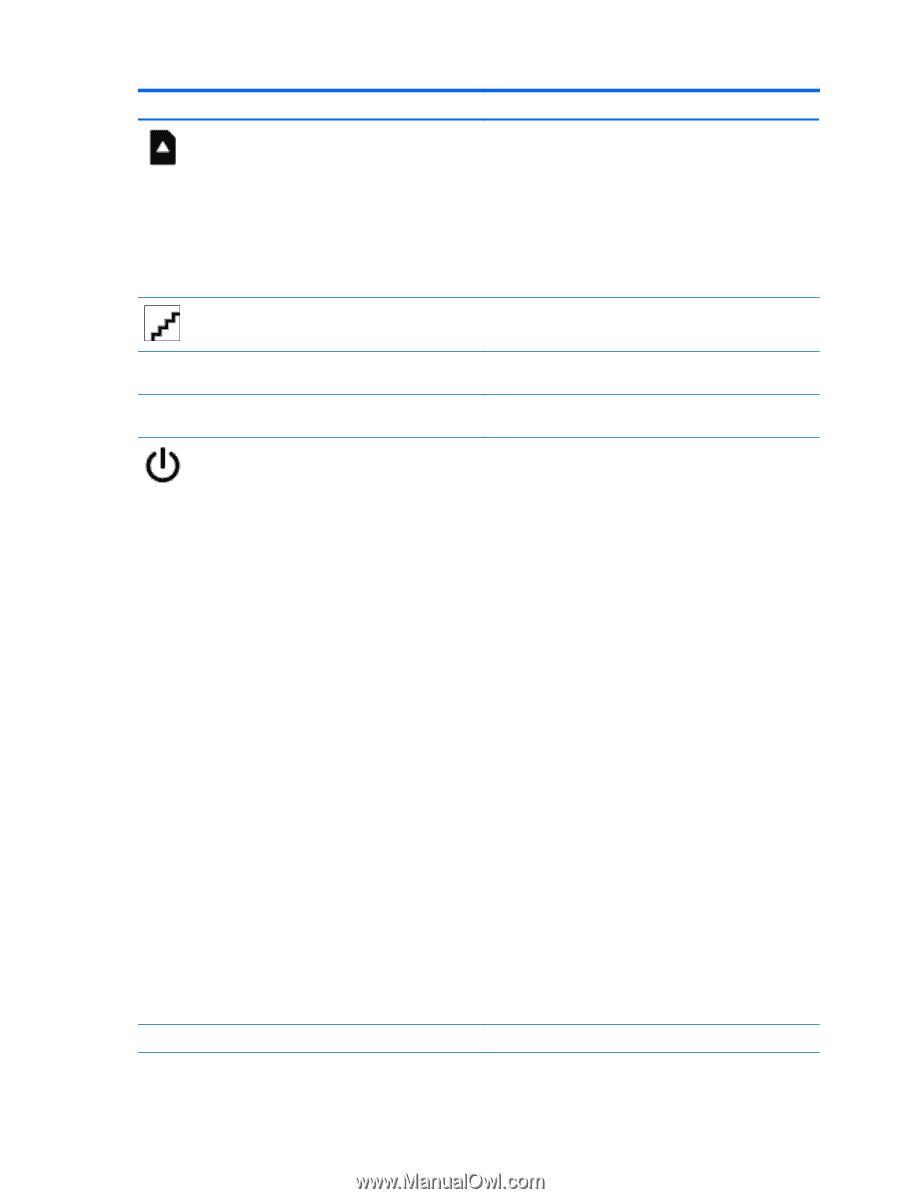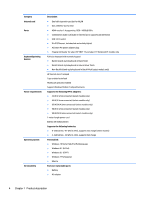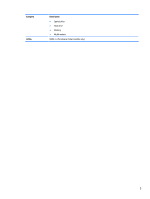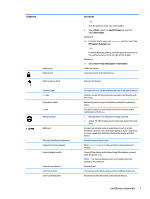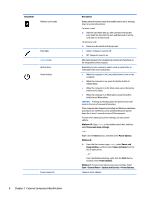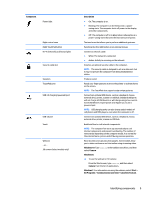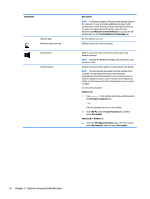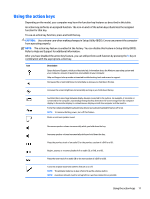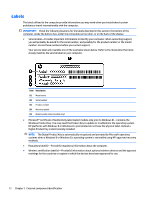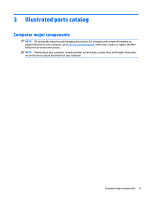HP ENVY 17-k300 ENVY 17 Notebook PC ENVY 15 Notebook PC ENVY m7 Notebook PC Ma - Page 18
System and Security, External component identification
 |
View all HP ENVY 17-k300 manuals
Add to My Manuals
Save this manual to your list of manuals |
Page 18 highlights
Component Memory card reader Mute light num lock key Optical drive Power button Power connector 8 Chapter 2 External component identification Description Reads optional memory cards that enable you to store, manage, share or access information. To insert a card: ▲ Hold the card label-side up, with connectors facing the slot, insert the card into the slot, and then push in on the card until it is firmly seated. To remove a card: ▲ Press in on the card it until it pops out. ● Amber: Computer sound is off. ● Off: Computer sound is on. Alternates between the navigational and numeric functions on the integrated numeric keypad. Depending on your computer model, reads an optical disc or reads and writes to an optical disc. ● When the computer is off, press the button to turn on the computer. ● When the computer is on, press the button briefly to initiate Sleep. ● When the computer is in the Sleep state, press the button briefly to exit Sleep. ● When the computer is in Hibernation, press the button briefly to exit Hibernation. CAUTION: Pressing and holding down the power button will result in the loss of unsaved information. If the computer has stopped responding and Windows shutdown procedures are ineffective, press and hold the power button down for at least 5 seconds to turn off the computer. To learn more about your power settings, see your power options. Windows 10: Type power in the taskbar search box, and then select Power and sleep settings. - or - Right-click the Start button, and then select Power Options. Windows 8: ▲ From the Start screen, type power, select Power and sleep settings, and then select Power and sleep from the list of applications. ‒ or - From the Windows desktop, right-click the Start button, and then select Power Options. Windows 7: To learn more about your power settings: Select Start > Control Panel > System and Security > Power Options. Connects an AC adapter.