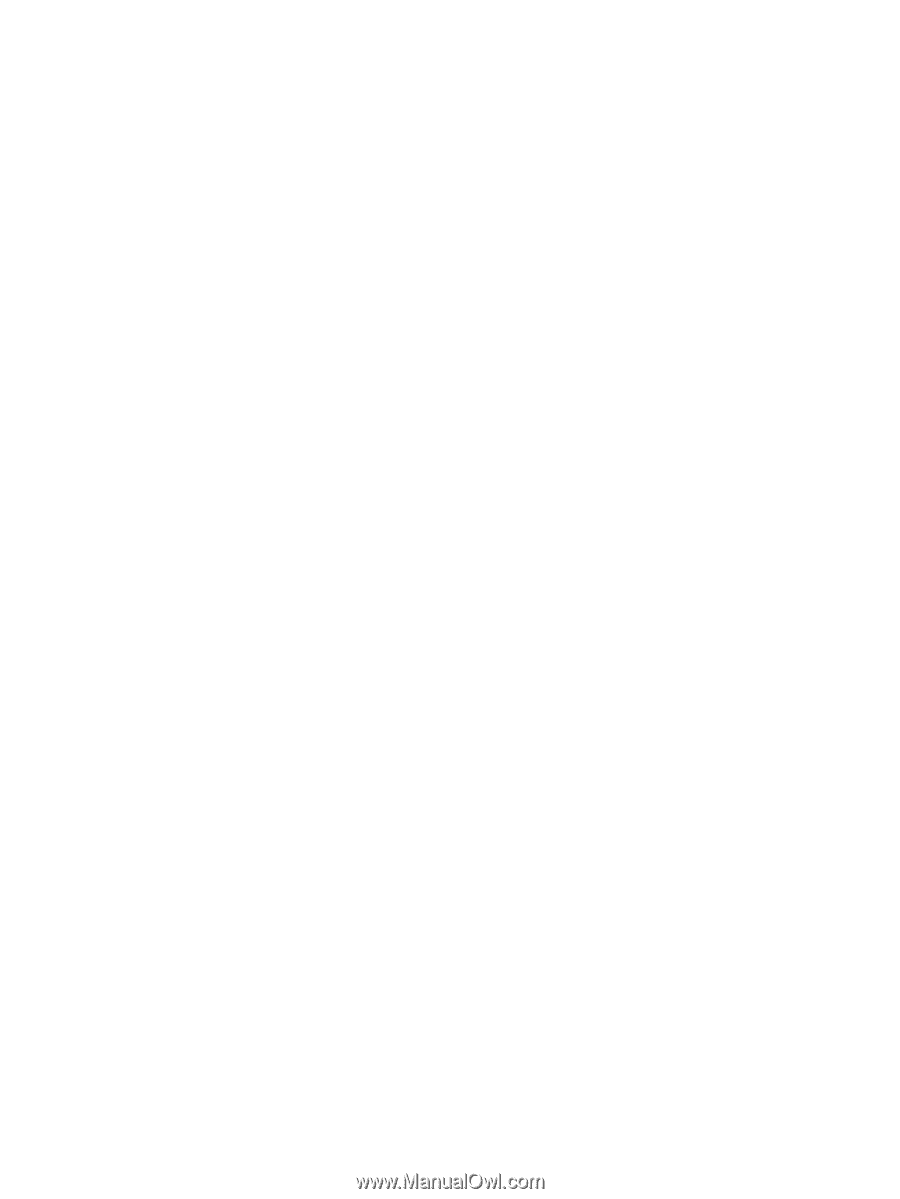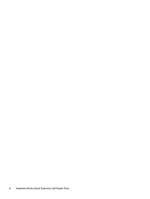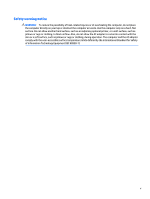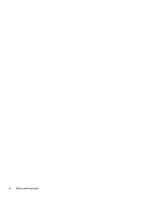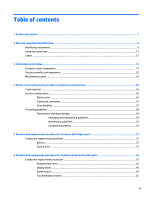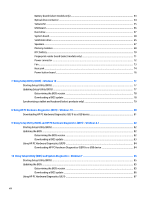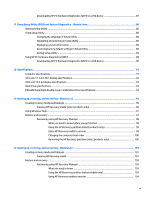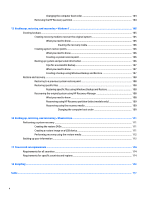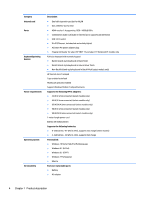Downloading HP PC Hardware Diagnostics (UEFI) to a USB device
..................................................
87
11
Using Setup Utility (BIOS) and System Diagnostics – Ubuntu Linux
.................................................................
88
Starting Setup Utility
...........................................................................................................................................
88
Using Setup Utility
...............................................................................................................................................
88
Changing the language of Setup Utility
............................................................................................
88
Navigating and selecting in Setup Utility
..........................................................................................
88
Displaying system information
.........................................................................................................
89
Restoring factory default settings in Setup Utility
..........................................................................
89
Exiting Setup Utility
...........................................................................................................................
89
Using HP PC Hardware Diagnostics (UEFI)
..........................................................................................................
89
Downloading HP PC Hardware Diagnostics (UEFI) to a USB device
..................................................
90
12
Specifications
...........................................................................................................................................
91
Computer specifications
......................................................................................................................................
91
43.9-cm (17.3-in), HD+ display specifications
....................................................................................................
92
39.6-cm (15.6-in) display specifications
............................................................................................................
93
Hard drive specifications
.....................................................................................................................................
93
DVD±RW SuperMulti Double-Layer Combination Drive specifications
..............................................................
94
13
Backing up, restoring, and recovering – Windows 10
.....................................................................................
95
Creating recovery media and backups
................................................................................................................
95
Creating HP Recovery media (select products only)
........................................................................
96
Using Windows Tools
...........................................................................................................................................
97
Restore and recovery
..........................................................................................................................................
97
Recovering using HP Recovery Manager
..........................................................................................
98
What you need to know before you get started
............................................................
98
Using the HP Recovery partition (select products only)
................................................
99
Using HP Recovery media to recover
.............................................................................
99
Changing the computer boot order
..............................................................................
100
Removing the HP Recovery partition (select products only)
.......................................
100
14
Backing up, restoring, and recovering – Windows 8.1
..................................................................................
101
Creating recovery media and backups
..............................................................................................................
101
Creating HP Recovery media
...........................................................................................................
101
Restore and recovery
........................................................................................................................................
102
Recovering using HP Recovery Manager
........................................................................................
103
What you need to know
................................................................................................
103
Using the HP Recovery partition (select models only)
................................................
103
Using HP Recovery media to recover
...........................................................................
104
ix