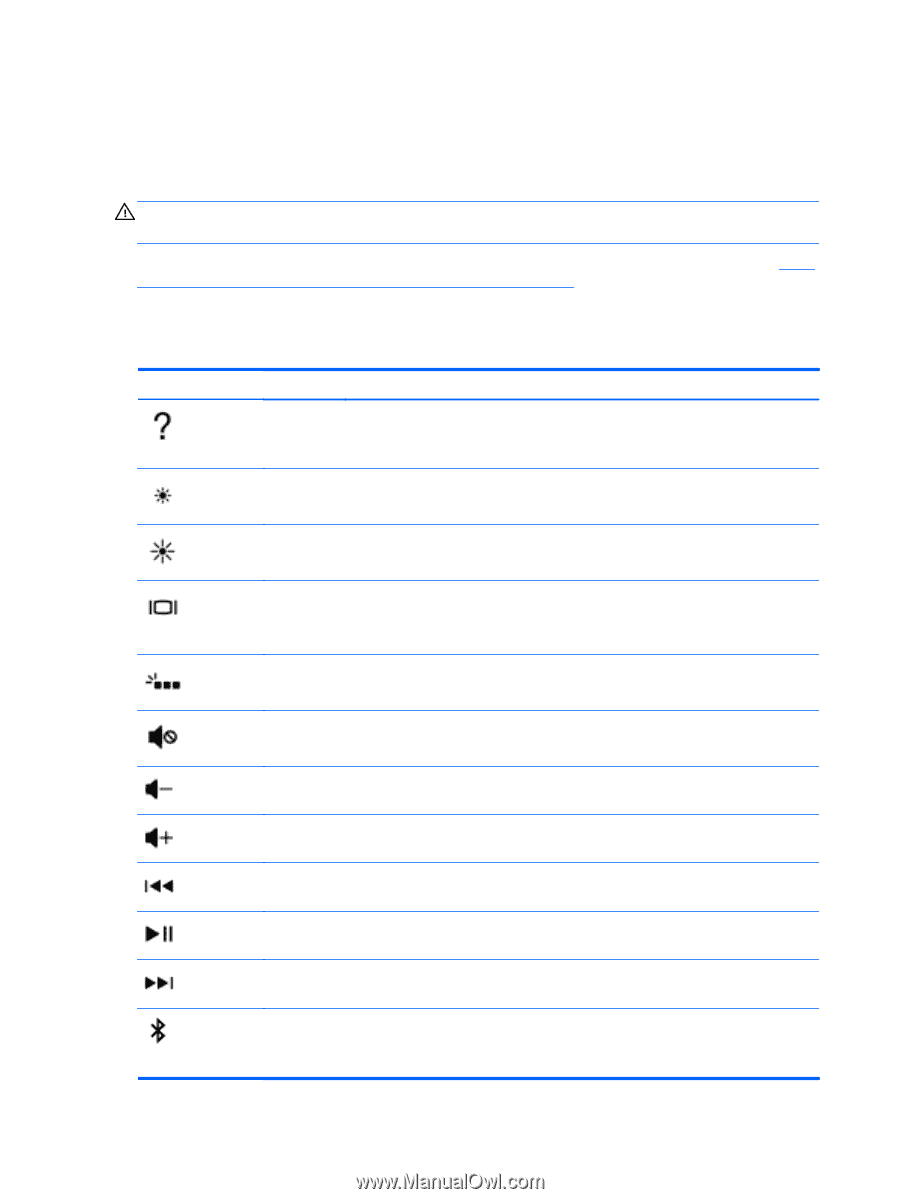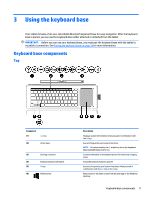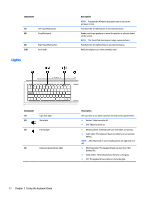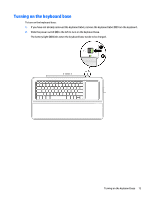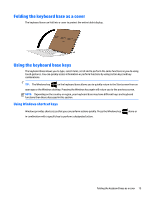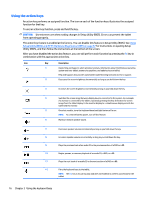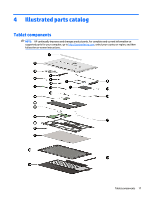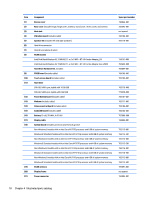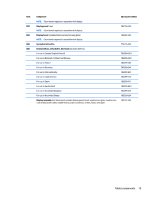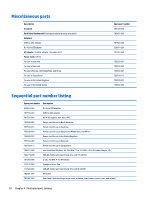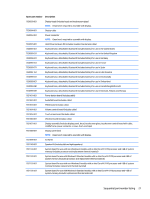HP ENVY x2 - 15t-c000 HP ENVY x2 Detachable PC Maintenance and Service Guide - Page 26
Using the action keys, Using, Setup Utility BIOS and HP PC Hardware Diagnostics UEFI,
 |
View all HP ENVY x2 - 15t-c000 manuals
Add to My Manuals
Save this manual to your list of manuals |
Page 26 highlights
Using the action keys An action key performs an assigned function. The icon on each of the function keys illustrates the assigned function for that key. To use an action key function, press and hold the key. CAUTION: Use extreme care when making changes in Setup Utility (BIOS). Errors can prevent the tablet from operating properly. The action key feature is enabled at the factory. You can disable this feature in Setup Utility (BIOS). See Using Setup Utility (BIOS) and HP PC Hardware Diagnostics (UEFI) on page 57 for instructions on opening Setup Utility (BIOS), and then follow the instructions at the bottom of the screen. After you have disabled the action key feature, you can still perform each function by pressing the fn key in combination with the appropriate action key. Icon Key Description f1 Opens Help and Support, which provides tutorials, information about the Windows operating system and your tablet, answers to questions, and updates to your tablet. Help and Support also provides automated troubleshooting tools and access to support. f2 Decreases the screen brightness incrementally as long as you hold down the key. f3 Increases the screen brightness incrementally as long as you hold down the key. f4 Switches the screen image between display devices connected to the system. For example, if a monitor is connected to the tablet, repeatedly pressing this key alternates the screen image from the tablet display to the monitor display to a simultaneous display on both the tablet and the monitor. f5 On select models, turns the keyboard base backlight feature off or on. NOTE: To conserve battery power, turn off this feature. f6 Mutes or restores speaker sound. f7 Decreases speaker volume incrementally as long as you hold down the key. f8 Increases speaker volume incrementally as long as you hold down the key. f9 Plays the previous track of an audio CD or the previous section of a DVD or a BD. f10 Begins, pauses, or resumes playback of an audio CD, a DVD, or a BD. f11 Plays the next track of an audio CD or the next section of a DVD or a BD. f12 Pairs the keyboard base to the tablet. NOTE: The f12 key is for pairing only and does not establish a wireless connection for the tablet. 16 Chapter 3 Using the keyboard base