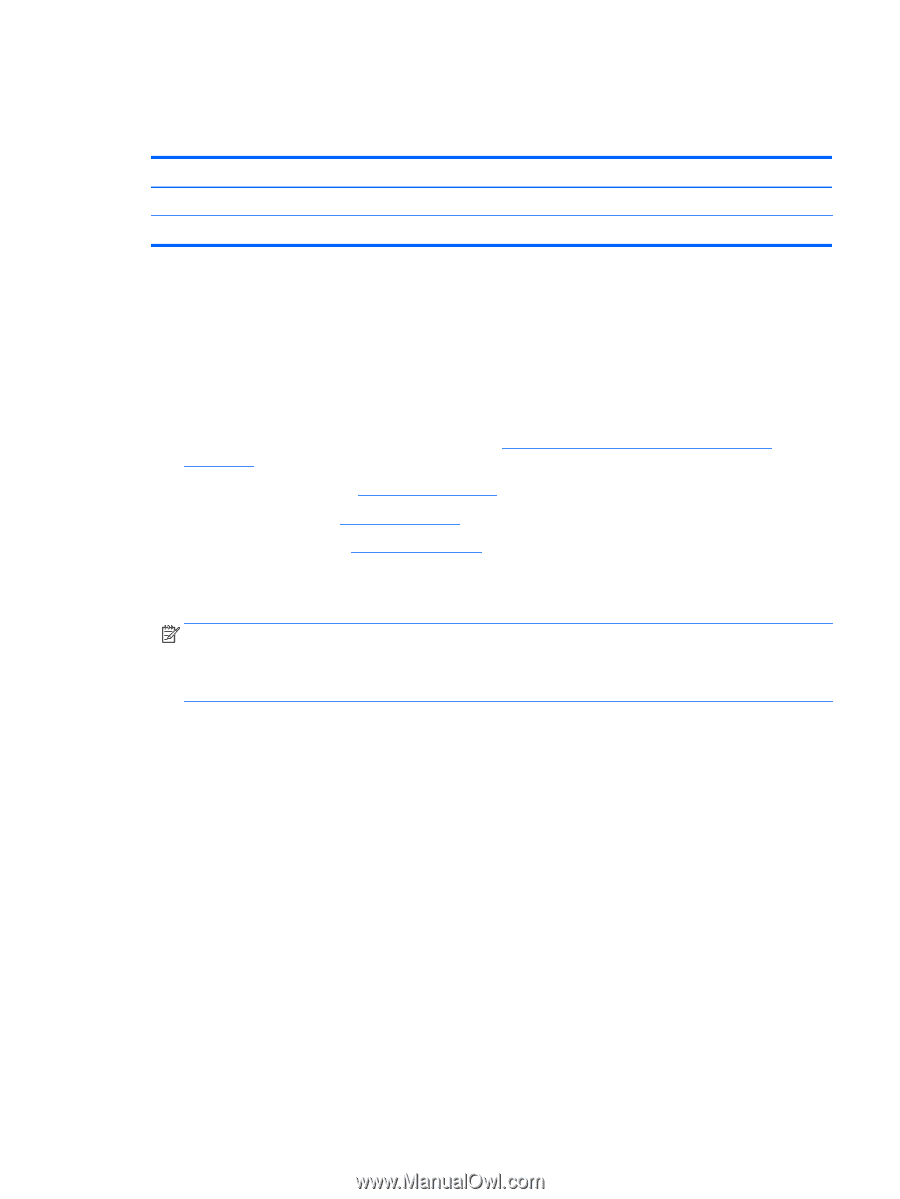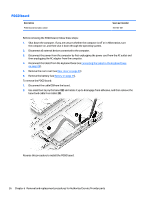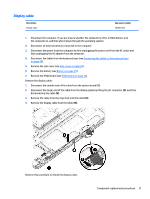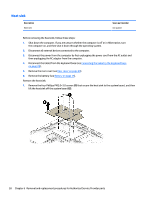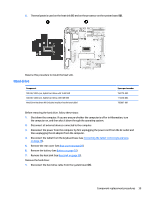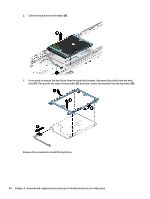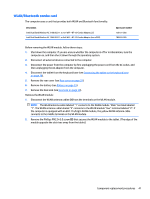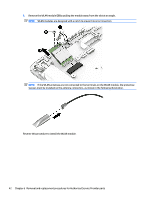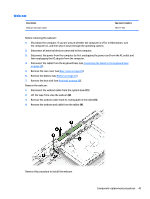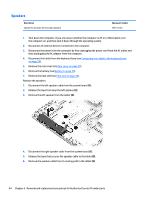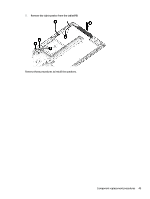HP ENVY x2 - 15t-c000 HP ENVY x2 Detachable PC Maintenance and Service Guide - Page 51
WLAN/Bluetooth combo card, Remove the Phillips PM2.0×3.0 screw
 |
View all HP ENVY x2 - 15t-c000 manuals
Add to My Manuals
Save this manual to your list of manuals |
Page 51 highlights
WLAN/Bluetooth combo card The computer uses a card that provides both WLAN and Bluetooth functionality. Description Intel Dual Band Wireless-AC 3160 802.11 ac 1x1 WiFi + BT 4.0 Combo Adapter_US Intel Dual Band Wireless-AC 7265 802.11 ac 2x2 WiFi + BT 4.0 Combo Adapter (non vPRO) Spare part number 756751-005 784644-005 Before removing the WLAN module, follow these steps: 1. Shut down the computer. If you are unsure whether the computer is off or in Hibernation, turn the computer on, and then shut it down through the operating system. 2. Disconnect all external devices connected to the computer. 3. Disconnect the power from the computer by first unplugging the power cord from the AC outlet, and then unplugging the AC adapter from the computer. 4. Disconnect the tablet from the keyboard base (see Connecting the tablet to the keyboard base on page 28). 5. Remove the rear cover (see Rear cover on page 29). 6. Remove the battery (see Battery on page 35). 7. Remove the heat sink (see Heat sink on page 38). Remove the WLAN module: 1. Disconnect the WLAN antenna cables (1) from the terminals on the WLAN module. NOTE: The WLAN antenna cable labeled "1" connects to the WLAN module "Main" terminal labeled "1". The WLAN antenna cable labeled "2" connects to the WLAN module "Aux" terminal labeled "2". If the computer is equipped with an 802.11a/b/g/n WLAN module, the yellow WLAN antenna cable connects to the middle terminal on the WLAN module. 2. Remove the Phillips PM2.0×3.0 screw (2) that secures the WLAN module to the tablet. (The edge of the module opposite the slot rises away from the tablet.) Component replacement procedures 41