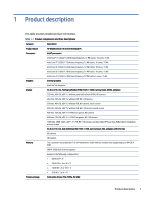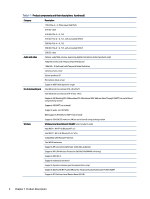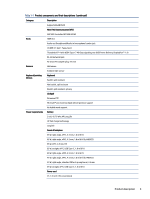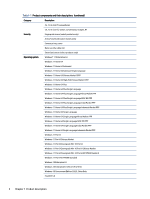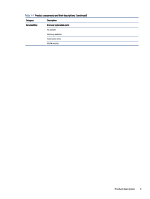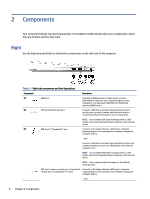HP EliteBook 630 Maintenance and Service Guide - Page 14
Components, Right
 |
View all HP EliteBook 630 manuals
Add to My Manuals
Save this manual to your list of manuals |
Page 14 highlights
2 Components Your computer features top-rated components. This chapter provides details about your components, where they are located, and how they work. Right Use the illustration and table to identify the components on the right side of the computer. Table 2-1 Right-side components and their descriptions Component Description (1) HDMI port Connects an optional video or audio device, such as a high-definition television, any compatible digital or audio component, or a high-speed High Definition Multimedia Interface (HDMI) device. (2) USB SuperSpeed 5 Gbps port Connects a USB device, provides high-speed data transfer, and (for select products) charges small devices (such as a smartphone) when the computer is on or in Sleep mode. NOTE: Use a standard USB Type-A charging cable or cable adapter (purchased separately) when charging a small external device. (3) USB Type-C® Thunderbolt™ port Connects an AC adapter that has a USB Type-C connector, supplying power to the computer and, if needed, charging the computer battery. - and - Connects a USB device, provides high-speed data transfer, and charges small devices (such as a smartphone), even when the computer is off. NOTE: Use a standard USB Type-C charging cable or cable adapter (purchased separately) when charging a small external device. NOTE: Your computer might also support a Thunderbolt docking station. USB Type-C power connector port, SuperSpeed Connects an AC adapter that has a USB Type-C connector, 10 Gbps port, and DisplayPort™ output supplying power to the computer and, if needed, charging the computer battery. - and - 6 Chapter 2 Components