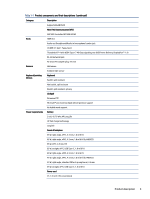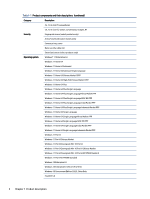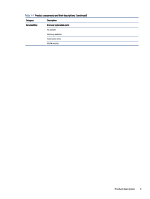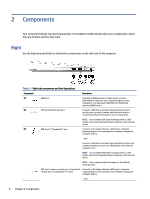HP EliteBook 630 Maintenance and Service Guide - Page 16
Display, Low blue light mode (select products only)
 |
View all HP EliteBook 630 manuals
Add to My Manuals
Save this manual to your list of manuals |
Page 16 highlights
Table 2-2 Left-side components and their descriptions (continued) Component Description (2) RJ-45 (network) jack/status lights Connects a network cable. ● Green (left): The network is connected. ● Amber (right): Activity is occurring on the network. (3) USB SuperSpeed 5 Gbps powered port Connects and supplies power to a USB device, provides high speed data transfer, and (for select products) charges small devices (such as a smartphone) when the computer is on or in Sleep mode. NOTE: Use a standard USB Type-A charging cable or cable adapter (purchased separately) when charging a small external device. (4) Audio-out (headphone)/Audio-in (microphone) Connects optional powered stereo speakers, headphones, combo jack earbuds, a headset, or a television audio cable. Also connects an optional headset microphone. This jack does not support optional standalone microphones. WARNING! To reduce the risk of personal injury, adjust the volume before putting on headphones, earbuds, or a headset. For additional safety information, see the Regulatory, Safety, and Environmental Notices. To access this guide: ▲ Select the Search icon (select products only) in the taskbar, type HP Documentation in the search box, and then select HP Documentation. NOTE: When a device is connected to the jack, the computer speakers are disabled. (5) Smart card reader (select products only) Supports optional smart cards. Display Use the illustration and table to identify the display components. Low blue light mode (select products only) Your computer display is shipped from the factory in low blue light mode for improved eye comfort and safety. Also, blue light mode automatically adjusts blue light emissions when you are using the computer at night or for reading. WARNING! To reduce the risk of serious injury, read the Safety & Comfort Guide. It describes proper workstation setup and proper posture, health, and work habits for computer users. The Safety & Comfort Guide also provides important electrical and mechanical safety information. The Safety & Comfort Guide is available on the web at http://www.hp.com/ergo. 8 Chapter 2 Components