HP EliteDesk 800 G4 Maintenance and Service Guide - Page 112
Solving USB flash drive problems
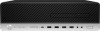 |
View all HP EliteDesk 800 G4 manuals
Add to My Manuals
Save this manual to your list of manuals |
Page 112 highlights
Recording or copying CDs is difficult or impossible. Cause Wrong or poor quality media type. Solution 1. Try using a slower speed when recording. 2. Verify that you are using the correct media for the drive. 3. Try a different brand of media. Quality varies widely between manufacturers. Solving USB flash drive problems If you encounter USB flash drive problems, common causes and solutions are listed in the following table. USB flash drive is not seen as a drive letter in Windows. Cause The drive letter after the last physical drive is not available. Solution Change the default drive letter for the flash drive in Windows. USB flash drive not found (identified). Cause The device is attached to a USB port that has been hidden in Computer Setup. The device was not properly seated before power-up. Solution Run the Computer Setup utility and enable USB ports in Advanced > Port Options. Ensure the device is fully inserted into the USB port before applying power to the system System will not boot from USB flash drive. Cause Boot order is not correct. Removable Media Boot is disabled in the Computer Setup utility. Solution Run the Computer Setup utility and change boot sequence in Advanced > Boot Options. Run the Computer Setup utility and enable booting to removable media in Advanced > Boot Options. Ensure USB is enabled in Storage > Boot Order. The computer boots to DOS after making a bootable flash drive. Cause Solution Flash drive is bootable. Install the flash drive only after the operating system boots. Flash drive is defective. Try a different flash drive. 104 Chapter 6 Troubleshooting without diagnostics















