HP EliteDesk 800 G4 Maintenance and Service Guide - Page 49
Removing a 2.5-inch hard drive, it down and out of the drive bay 2.
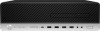 |
View all HP EliteDesk 800 G4 manuals
Add to My Manuals
Save this manual to your list of manuals |
Page 49 highlights
Removing a 2.5-inch hard drive 1. Prepare the computer for disassembly (Preparation for disassembly on page 17). 2. Remove the access panel (Access panel on page 18). 3. Rotate the drive cage to its upright position (Drive cage on page 40). 4. Disconnect the power cable (1) and data cable (2) from the rear of the hard drive. 5. Pull the release lever at the rear of the drive outward (1). Then slide the drive back until it stops and pull it down and out of the drive bay (2). 6. If you are installing a new drive, refer to Installing a 2.5-inch hard drive on page 42. If you are not installing a new drive, rotate the drive cage down and replace the front bezel and access panel. Drives 41

Removing a 2.5-inch hard drive
1.
Prepare the computer for disassembly (
Preparation for disassembly
on page
17
).
2.
Remove the access panel (
Access panel
on page
18
).
3.
Rotate the drive cage to its upright position (
Drive cage
on page
40
).
4.
Disconnect the power cable (1) and data cable (2) from the rear of the hard drive.
5.
Pull the release lever at the rear of the drive outward (1). Then slide the drive back until it stops and pull
it down and out of the drive bay (2).
6.
If you are installing a new drive, refer to
Installing a 2.5-inch hard drive
on page
42
. If you are not
installing a new drive, rotate the drive cage down and replace the front bezel and access panel.
Drives
41














