HP EliteDesk 800 G4 Maintenance and Service Guide - Page 67
Power supply
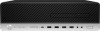 |
View all HP EliteDesk 800 G4 manuals
Add to My Manuals
Save this manual to your list of manuals |
Page 67 highlights
Power supply For a list of available power supplies, see Computer major components on page 4. WARNING! To reduce potential safety issues, only the power supply provided with the computer, a replacement power supply provided by HP, or a power supply purchased as an accessory from HP should be used with the computer. WARNING! Voltage is always present on the system board when the computer is plugged into an active AC outlet. To avoid possible personal injury and damage to the equipment the power cord should be disconnected from the computer and/or the AC outlet before opening the computer. 1. Prepare the computer for disassembly (Preparation for disassembly on page 17). 2. Remove the access panel (Access panel on page 18). 3. Remove the air duct (Air duct on page 51). 4. Rotate the drive cage to its upright position (Drive cage on page 40). 5. From the outside, rear of the chassis, remove the three Torx T15 screws (1) that secure the power supply to the back of the chassis. 6. From the inside of the chassis, disconnect all power cables (2) from the system board connectors labeled as follows: ● PWRCMD ● PWR ● PWRCPU 7. Push the release lever at the front of the power supply (3), slide the power supply forward, and then remove it from the chassis (4). To install the power supply, reverse the removal procedure. CAUTION: When installing the power supply cables, make sure they are properly positioned so they are not pinched by the drive cage. Power supply 59















