HP EliteDesk 800 G4 Maintenance and Service Guide - Page 28
Slim optical drive bezel blank
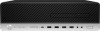 |
View all HP EliteDesk 800 G4 manuals
Add to My Manuals
Save this manual to your list of manuals |
Page 28 highlights
Slim optical drive bezel blank On some models, there is a bezel blank covering the slim optical drive bay. Remove the bezel blank before installing an optical drive. To remove the bezel blank: 1. Prepare the computer for disassembly (Preparation for disassembly on page 17). 2. Remove the access panel (Access panel on page 18). 3. Remove the front bezel (Front bezel on page 19). 4. Then press inward on the tab on the left side of the blank (1), and then rotate the blank off the front bezel (2). NOTE: After removing the slim optical drive bezel blank and installing a slim optical drive, you can install an optional bezel trim piece (available from HP) that surrounds the front of the slim optical drive. 20 Chapter 4 Removal and replacement procedures















