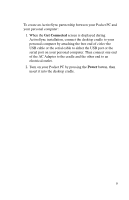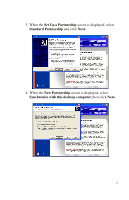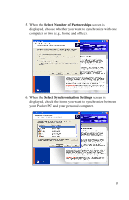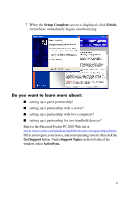HP Hx4700 HP iPAQ hx4700 series Pocket PC - How Do I...? - Page 15
Start, Programs > Microsoft ActiveSync > Sync., Companion CD. - manual
 |
UPC - 829160650166
View all HP Hx4700 manuals
Add to My Manuals
Save this manual to your list of manuals |
Page 15 highlights
If ActiveSync does not begin synchronizing, start it manually: On your personal computer, open ActiveSync by clicking from the Start menu > Programs > Microsoft ActiveSync > Sync. Occasionally when attempting to synchronize to a personal computer, you might receive an "Unable to Detect Device" error message. This usually means your desktop cradle is not properly connected to the synchronization cable, or your Pocket PC is not seated firmly in the desktop cradle. If you get this error: 1. Make sure the USB connector on the synchronization cable is securely connected to your desktop cradle and your personal computer. 2. Make sure that your Pocket PC is connecting to the communications port in the desktop cradle. Once the connection issue is resolved, ActiveSync begins synchronizing automatically. To find out how to resolve other error messages, see Chapter 12, "Troubleshooting" in the User's Guide located on the Companion CD. Do you want to learn more about: ■ synchronizing with the optional AutoSync Cable? ■ synchronizing using Bluetooth? ■ synchronizing using Infrared? ■ synchronizing using Wi-Fi and a server? Refer to the User's Guide on the Companion CD. 11