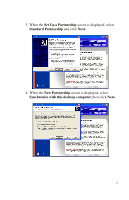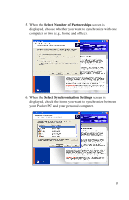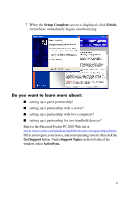HP Hx4700 HP iPAQ hx4700 series Pocket PC - How Do I...? - Page 16
How Do I Synchronize My Messaging, Contacts, or Calendar?, Microsoft ActiveSync - windows mobile 7
 |
UPC - 829160650166
View all HP Hx4700 manuals
Add to My Manuals
Save this manual to your list of manuals |
Page 16 highlights
How Do I Synchronize My Messaging, Contacts, or Calendar? If you did not previously set up your Messaging, Contacts, or Calendar to synchronize with your Pocket PC when ActiveSync was first loaded, you can set it or remove the setting whenever you want. To synchronize a new selection with your Pocket PC: 1. Double-click the Microsoft ActiveSync icon in the system tray of your personal computer. 2. In the ActiveSync Window, click Options > Sync Options tab. 3. On the Sync Options page, check the items you want synchronized and uncheck those you do not want synchronized. Note: It is recommended that you check the Synchronize mobile device clock upon connecting so your Pocket PC and your personal computer always agree on the date and time. If this box is not checked, files can accidentally be overwritten during synchronization due to differences in dates and times on the files. 4. Under the Schedule tab, choose whether you want to synchronize Continuously, On connection, or Manually. If necessary, you can also select options for scheduling synchronization with a server, or using a wireless connection. 5. Click OK to save the settings and minimize the ActiveSync window. 6. The items selected will automatically synchronize with the Pocket PC when it is inserted in the desktop cradle and the computer is turned on. 12