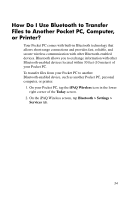HP Hx4700 HP iPAQ hx4700 series Pocket PC - How Do I...? - Page 35
Searching for Networks to Access, All Available, Only access points - ipaq manuals
 |
UPC - 829160650166
View all HP Hx4700 manuals
Add to My Manuals
Save this manual to your list of manuals |
Page 35 highlights
14. Once you have completed entering the network settings, tap OK and OK again to exit this menu. Searching for Networks to Access Networks that you have already configured are preferred networks and can be found on the iPAQ Wireless screen by tapping the Wi-Fi button > Settings > Wireless Networks list box. You can choose whether to connect only to preferred networks or to have your Pocket PC search for and connect to any available network (preferred or not). 1. From the iPAQ Wireless screen, tap the Wi-Fi button > Settings > Wireless tab. 2. In the Networks to access box, tap the type of network you want to connect to (All Available, Only access points, or Only computer-to-computer). 3. To connect only to networks that have already been configured, clear the Automatically connect to non-preferred networks checkbox. Note: If you check the Automatically connect to non-preferred networks checkbox, your Pocket PC detects any new networks and provides you the opportunity to configure them. Do you want to learn more about: ■ automatically connecting to a network? ■ manually entering new network settings? ■ searching for networks to access? Refer to the User's Guide located on the Companion CD. For more information on any of the wireless screens, tap Start > Help from any screen to get help on that screen. 31