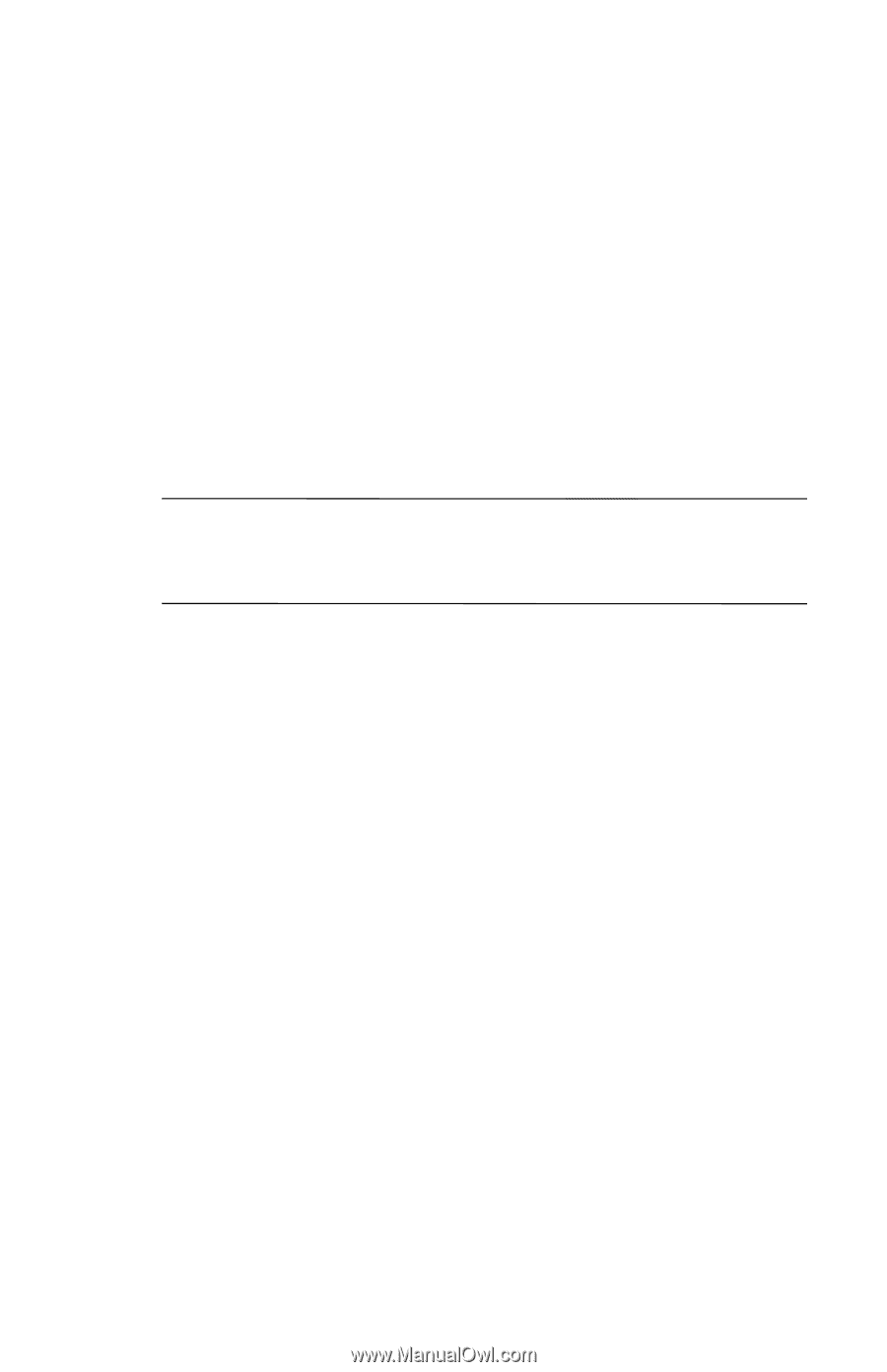HP Hx4700 HP iPAQ hx4700 series Pocket PC - How Do I...? - Page 23
How Do I Maximize Battery Life?, Start > Settings > System - backlight
 |
UPC - 829160650166
View all HP Hx4700 manuals
Add to My Manuals
Save this manual to your list of manuals |
Page 23 highlights
How Do I Maximize Battery Life? To help your battery last as long as possible between charges, you can change the battery settings on your Pocket PC. Adjusting these settings will maximize your battery life: ■ Dim the backlight. Tap Start > Settings > System tab > Backlight > Brightness tab. Slide the Brightness Level slider under On Battery halfway down to the middle position. This position dims the backlight only when the Pocket PC is operating on battery power. IMPORTANT: Adjusting the Battery Brightness Level slider to a middle position is the single most important thing you can do to preserve battery life. Shortcut: On the Today screen, in the TodayPanel Lite, tap the Battery icon > Backlight Settings > Brightness tab and adjust the battery brightness level slider halfway down to the middle position. ■ Leave your Pocket PC connected to AC power at all times when you're not using it. ■ Set the device to turn off after a short time if not being used. Tap Start > Settings > System tab > Power > Advanced tab. On battery power, set the device to power off in the shortest acceptable time. Shortcut: On the Today screen, tap the Battery icon > Advanced tab and set the time for device to power off. ■ Turn off the backlight. Tap Start > Settings > System tab > Backlight > Battery Power tab; then set the backlight to go off quickly after you stop using your Pocket PC. 19