HP Hx4700 HP iPAQ hx4700 series Pocket PC - How Do I...? - Page 56
File > Options >, Schedule, Desktop schedule, Continuously, On connection
 |
UPC - 829160650166
View all HP Hx4700 manuals
Add to My Manuals
Save this manual to your list of manuals |
Page 56 highlights
My Documents). If your Pocket PC is not in the cradle, synchronization begins and the folder is created when you place your Pocket PC in the cradle. Note: If synchronization does not begin automatically, on your personal computer open ActiveSync and click File > Options > Schedule tab. Under Desktop schedule, select either Continuously or On connection from the dropdown list box, then click OK to save the changes. 7. Copy any files you want to transfer to your Pocket PC to the Synchronized Files folder for transfer during synchronization. 8. To verify that the files were transferred successfully, on your Pocket PC, tap Start > Programs > File Explorer > My Documents folder. 52
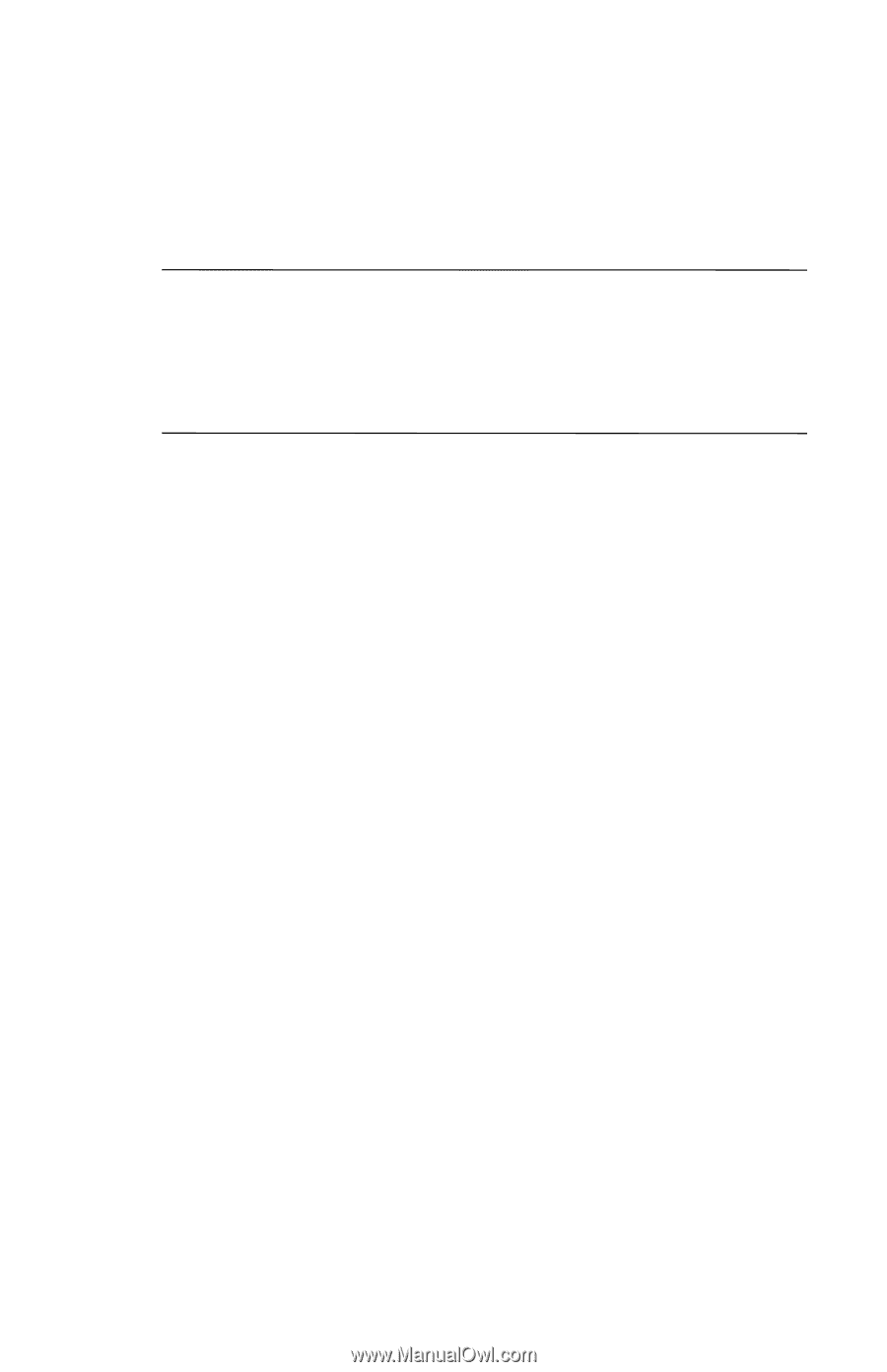
52
My Documents). If your Pocket PC is not in the cradle,
synchronization begins and the folder is created when you
place your Pocket PC in the cradle.
Note:
If synchronization does not begin automatically, on your
personal computer open ActiveSync and click
File > Options >
Schedule
tab. Under
Desktop schedule,
select either
Continuously
or
On connection
from the dropdown list box,
then click
OK
to save the changes.
7. Copy any files you want to transfer to your Pocket PC to the
Synchronized Files folder for transfer during
synchronization.
8. To verify that the files were transferred successfully, on your
Pocket PC, tap
Start > Programs > File Explorer > My
Documents
folder.













