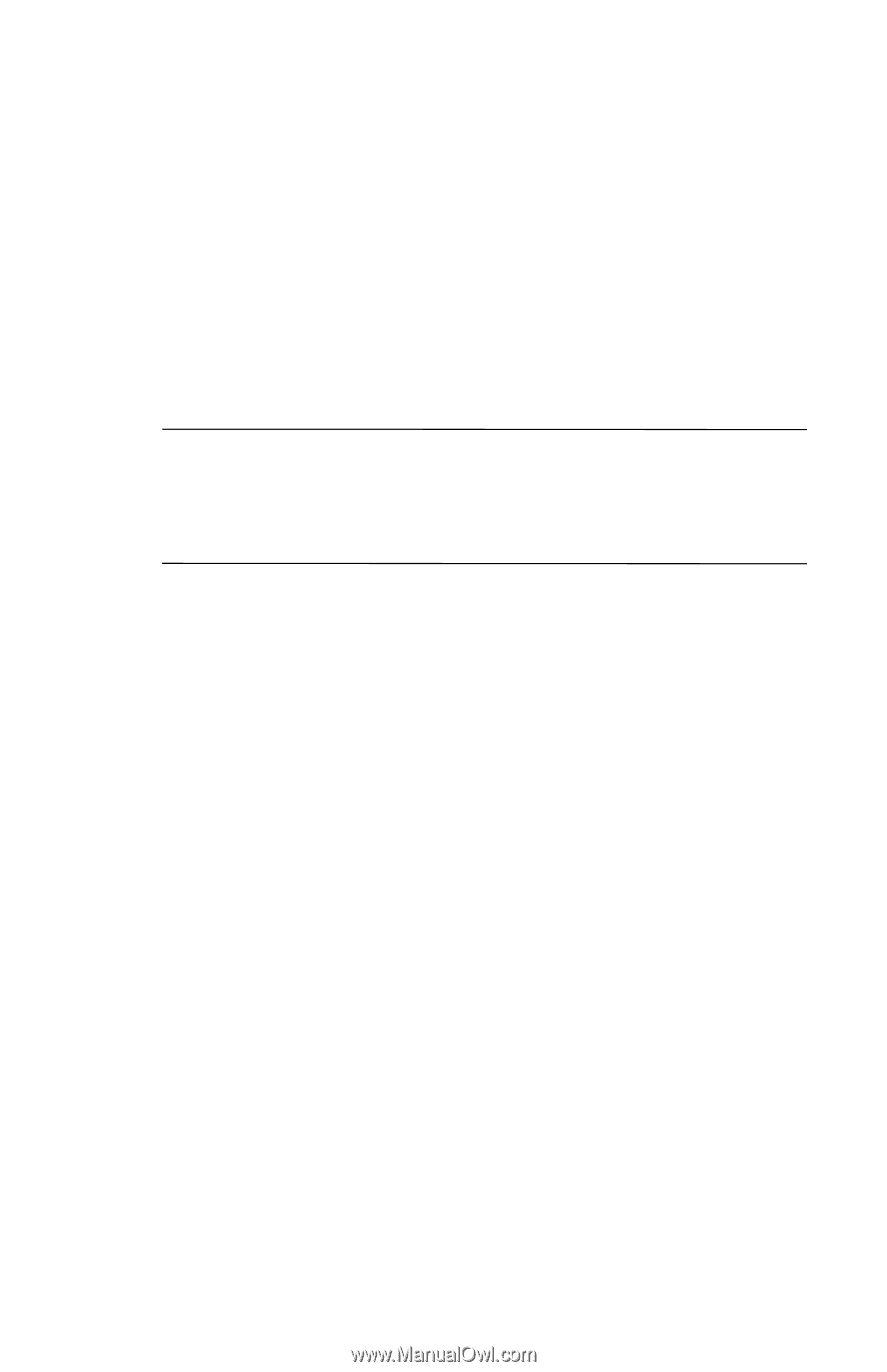HP Hx4700 HP iPAQ hx4700 series Pocket PC - How Do I...? - Page 47
iPAQ Wireless, Bluetooth Manager > My Shortcuts, iPAQ Navigation System, Menu > Destination
 |
UPC - 829160650166
View all HP Hx4700 manuals
Add to My Manuals
Save this manual to your list of manuals |
Page 47 highlights
9. To check whether your iPAQ Navigation System and iPAQ Pocket PC have partnered, tap the iPAQ Wireless icon > Bluetooth Manager > My Shortcuts tab. Two green arrows on the BT-GPS Receiver icon indicate an active connection. 10. Position the HP Bluetooth GPS receiver in your vehicle window so that the receiver has an unobstructed view of the sky. When the green LED flashes, the satellites have located the receiver. Note: The Bluetooth GPS receiver may take 5-10 minutes to acquire a fix on the three satellites needed to accurately position the vehicle. If the GPS receiver does not acquire a fix within 5-10 minutes, reposition the GPS receiver and try again. 11. From the iPAQ Navigation System, tap View at the bottom of the screen, then tap Map. A map will display centered on your current location. Your current location is depicted as a green arrow in a blue circle. 12. Tap Menu > Destination, then select the type of destination (e.g., Address, Points of Interest, Recent, Intersection, Favorites). Enter the necessary information to input your destination. 13. Follow the voice prompts and map display to your destination. For detailed instructions on using the HP iPAQ Navigation System, refer to the Getting Started Guide and the User's Guide that came with the iPAQ Navigation System or visit the HP Web site at http://www.hp.com/support. For information on purchasing the HP iPAQ Navigation System, visit the HP Web site at http://www.hp.com/go/ipaqaccessories. 43