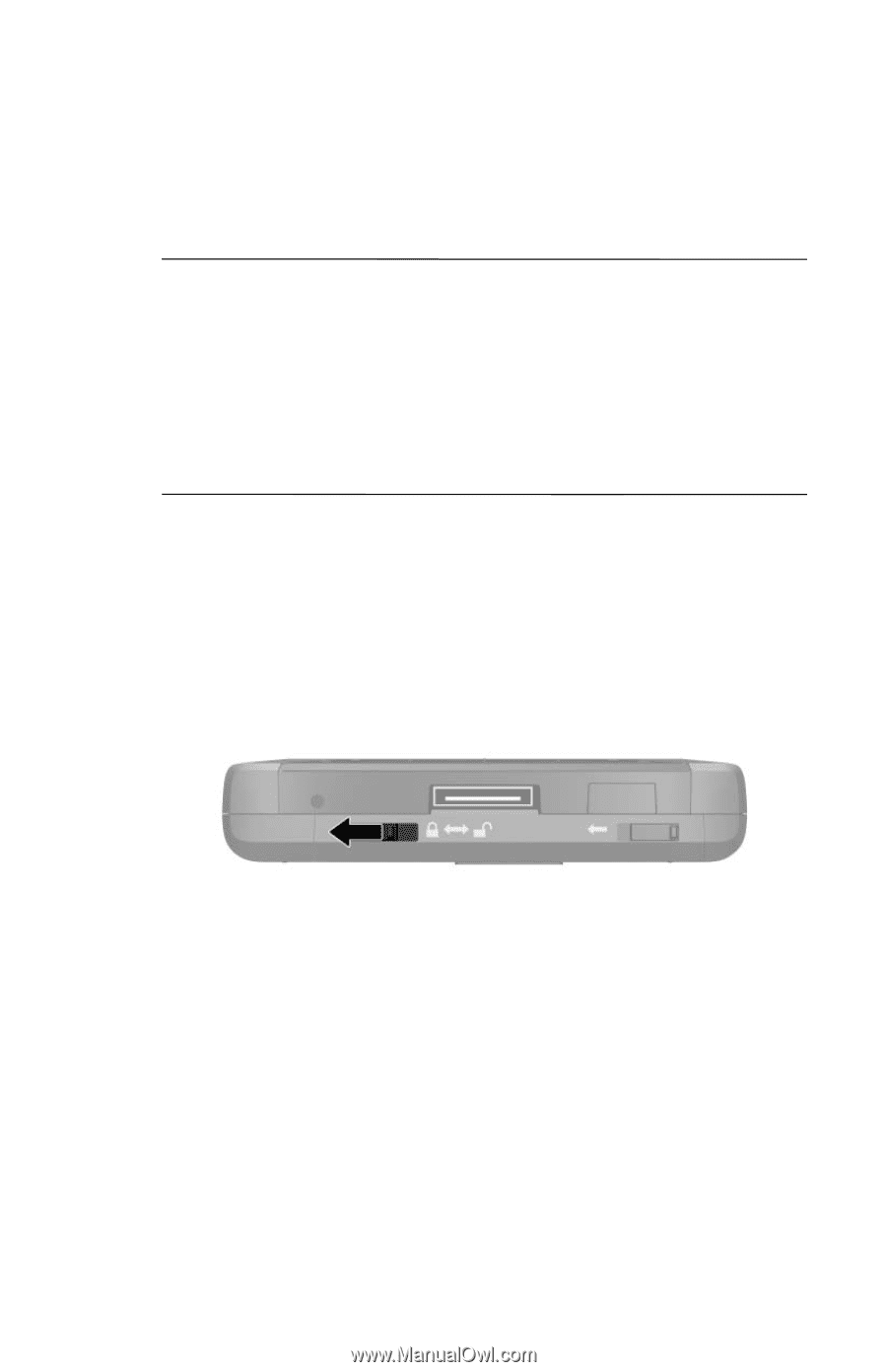HP Hx4700 HP iPAQ hx4700 series Pocket PC - How Do I...? - Page 29
Calendar, iTask, Reset, Reset, Calendar - not switching on
 |
UPC - 829160650166
View all HP Hx4700 manuals
Add to My Manuals
Save this manual to your list of manuals |
Page 29 highlights
3. When the Pocket PC screen begins to fade, release the Calendar and iTask buttons first, and then remove the stylus from the Reset button. Note: If you simultaneously push and hold the Reset, Calendar, and iTask buttons for more than two seconds, the battery disconnects. To restart the unit, either plug the unit into the AC Adapter or press the Reset button again. After performing a hard reset, you may need to reinstall applications stored in iPAQ File Store to restore shortcuts and full functionality. The Pocket PC resets and powers on. If the Pocket PC does not power on after a reset, do the following: Check the battery door to ensure it is locked. If not, slide the battery lock switch to the left (or locked position) on the bottom of the Pocket PC. This action locks the battery door. If the battery door is not locked, the Pocket PC does not power on. For more information, refer to "Installing the Battery" in Chapter 3 of the User's Guide located on the Companion CD. 25