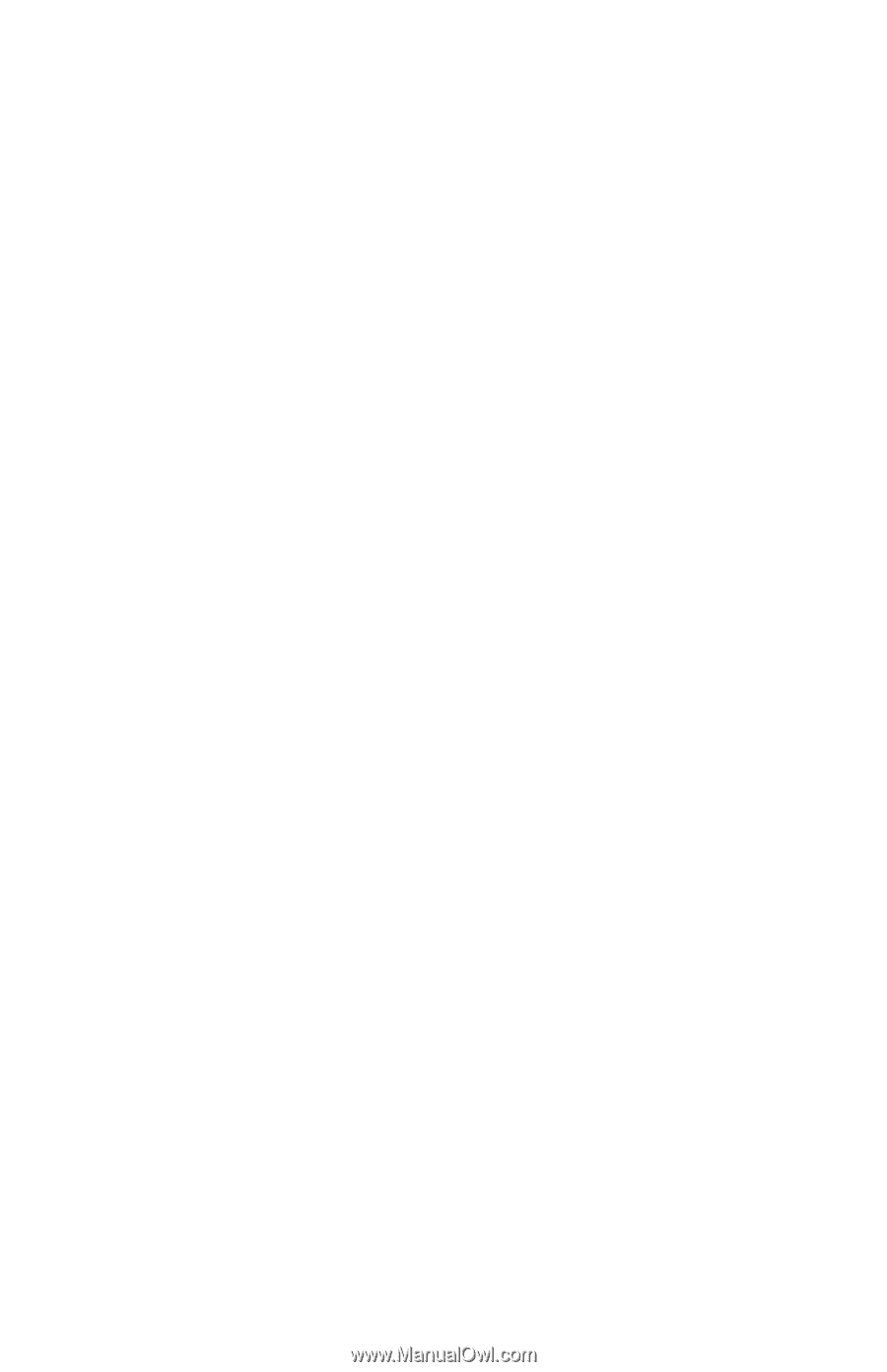HP Hx4700 HP iPAQ hx4700 series Pocket PC - How Do I...? - Page 31
How Do I Use the TodayPanel Lite to Monitor My System Resources?
 |
UPC - 829160650166
View all HP Hx4700 manuals
Add to My Manuals
Save this manual to your list of manuals |
Page 31 highlights
How Do I Use the TodayPanel Lite to Monitor My System Resources? The TodayPanel Lite displays halfway down the Today screen as icons or as text bars for quick and easy accessibility to the following: ■ Today settings and Options ■ Battery power ■ Storage memory ■ Memory used in the iPAQ File Store folder ■ Pocket PC backlight You select how you want the shortcuts displayed by: 1. Tapping the File folder icon on the far left of the TodayPanel Lite bar. 2. Tapping Options from the drop-down menu. 3. On the TodayPanel Lite screen, next to Display Mode, tap the drop-down arrow and select Icons or Compact. 4. Tap OK to save the changes. You select if you even want the shortcuts displayed on the Today screen by: 1. Tapping Start > Settings > Today icon > Items tab. 2. Under Checked items appear on the Today screen, tap in the TodayPanel checkbox to remove the checkmark if you do not want the TodayPanel to appear on the Today screen, or place a checkmark in the checkbox to display the TodayPanel. 3. Tap OK to save the changes. 27