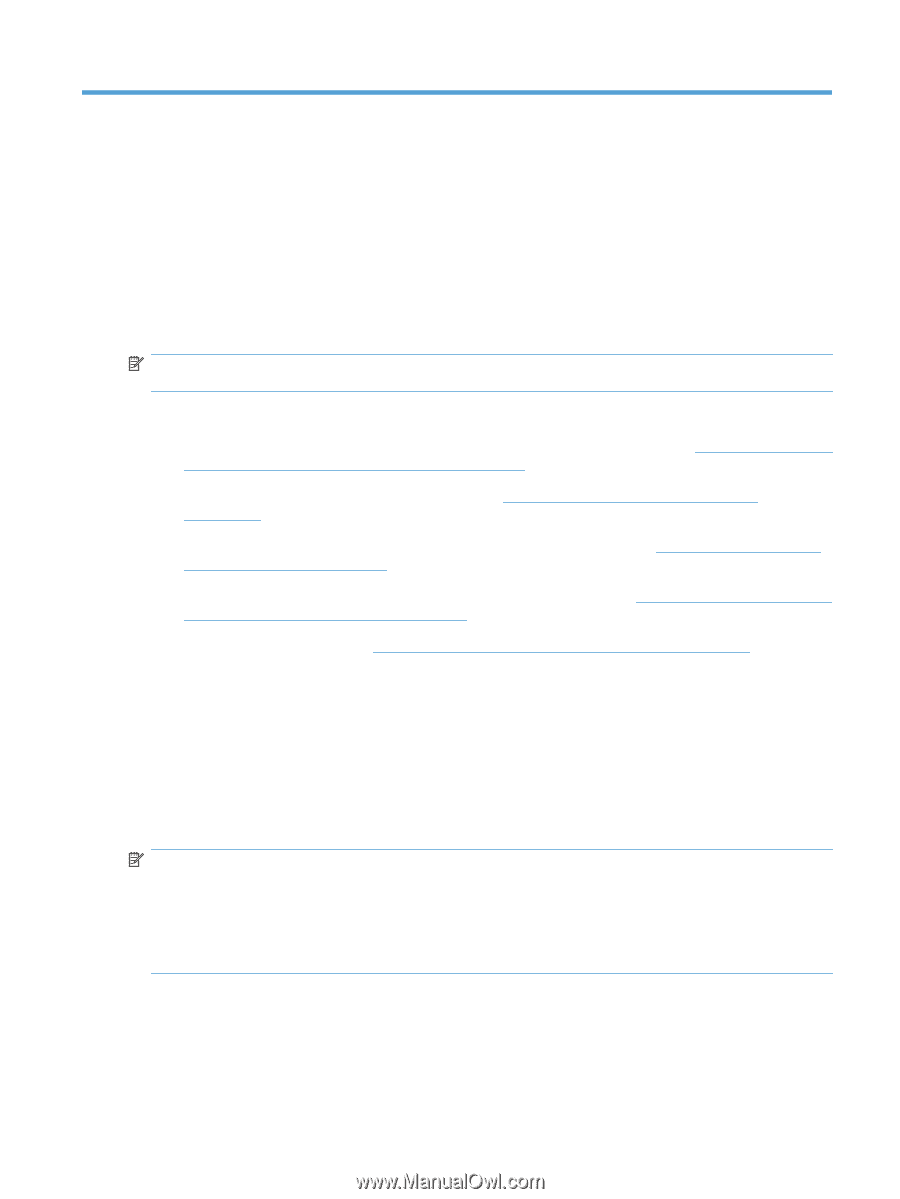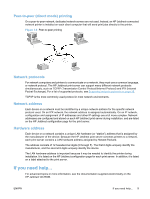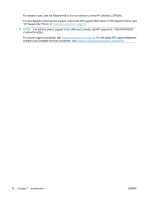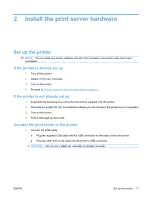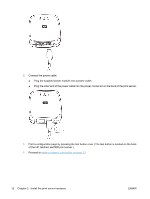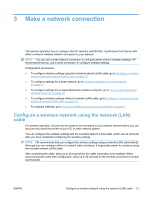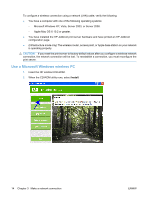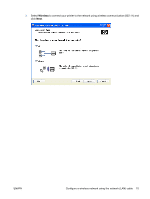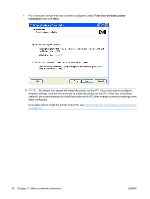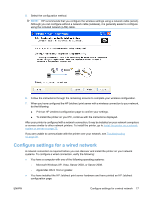HP Jetdirect ew2500 HP Jetdirect ew2500 802.11g Wireless Print Server Setup Gu - Page 21
Make a network connection, Con a wireless network using the network (LAN) cable, cable - setup
 |
View all HP Jetdirect ew2500 manuals
Add to My Manuals
Save this manual to your list of manuals |
Page 21 highlights
3 Make a network connection This section describes how to configure the HP Jetdirect ew2500 802.11g Wireless Print Server with either a wired or wireless network connection to your network. NOTE: You can use a wired network connection to configure either wired or wireless settings. HP recommends that you use a wired connection to configure wireless settings. Configuration procedures: ● To configure wireless settings using the included network (LAN) cable, go to Configure a wireless network using the network (LAN) cable on page 13. ● To configure settings for a wired network, go to Configure settings for a wired network on page 17. ● To configure settings for an Apple Macintosh wireless computer, go to Use an Apple Macintosh wireless computer on page 18. ● To configure wireless settings without a network (LAN) cable, go to Configure a wireless network without a network (LAN) cable on page 18. ● For optional methods, go to Optional wireless connection setup methods on page 21. Configure a wireless network using the network (LAN) cable For wireless operation, the print server needs to be connected to your wireless network before you can discover and install the printer on your PC or other network system. You can configure the wireless settings with the included network (LAN) cable, which can be removed after you have completed configuring the wireless settings. NOTE: HP recommends that you configure the wireless settings using a network (LAN) cable (wired). Although you can configure without a network cable (wireless), it is generally easier to configure using the included network (LAN) cable. After connecting the cable, allow up to 30 seconds for the cable connection to be enabled. When disconnecting the cable after configuration, allow up to 30 seconds for the wireless connection to enable automatically. ENWW Configure a wireless network using the network (LAN) cable 13