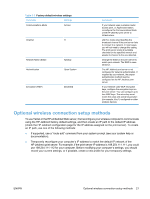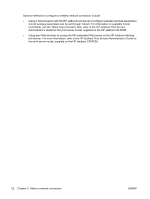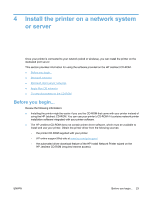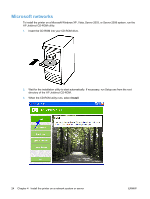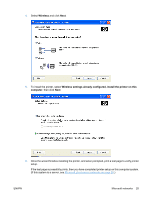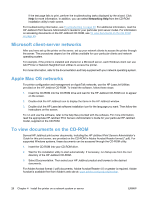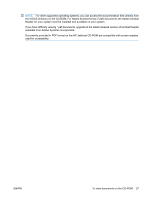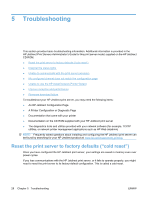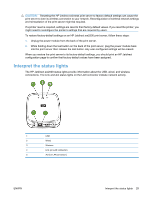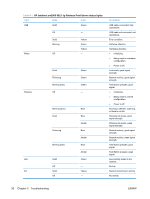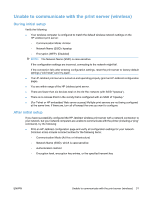HP Jetdirect ew2500 HP Jetdirect ew2500 802.11g Wireless Print Server Setup Gu - Page 34
Microsoft client-server networks, Apple Mac OS networks, To view documents on the CD-ROM - fail
 |
View all HP Jetdirect ew2500 manuals
Add to My Manuals
Save this manual to your list of manuals |
Page 34 highlights
If the test page fails to print, perform the troubleshooting tasks displayed by the wizard. Click Help for more information. In addition, you can select Networking Help from the CD-ROM installation utility's main screen. For troubleshooting information, see Troubleshooting on page 28. For additional information, read the HP Jetdirect Print Servers Administrator's Guide for your particular print server model. For information on accessing documents on the HP Jetdirect CD-ROM, see To view documents on the CD-ROM on page 26. Microsoft client-server networks After you have set up the printer on the server, set up your network clients to access the printer through the server. The procedures depend on the utilities available for your particular clients and network operating system. For example, if the printer is installed and shared on a Microsoft server, each Windows client can use Add Printer or Network Neighborhood utilities to access the printer. For more information, refer to the documentation and help supplied with your network operating system. Apple Mac OS networks For printer configuration and management on AppleTalk networks, use the HP LaserJet Utilities provided on the HP Jetdirect CD-ROM. To install the software, follow these steps: 1. Insert the CD-ROM into the CD-ROM drive and wait for the HP Jetdirect CD-ROM icon to appear on the screen. 2. Double-click the HP Jetdirect icon to display the items in the HP Jetdirect window. 3. Double-click the HP LaserJet software installation icon for the language you want. Then follow the instructions on the screen. To run and use the software, refer to the help files provided with the software. For more information, read the appropriate HP Jetdirect Print Servers Administrator's Guide for your particular HP Jetdirect model, supplied on the CD-ROM. To view documents on the CD-ROM Several HP Jetdirect print server documents, including the HP Jetdirect Print Servers Administrator's Guide for this print server, are provided on the CD-ROM in Adobe Acrobat Reader format (*.pdf). For supported Windows systems, these documents can be accessed through the CD-ROM utility. 1. Insert the CD-ROM into your CD-ROM drive. 2. Wait for the installation utility to start automatically. If necessary, run Setup.exe from the root directory of the HP Jetdirect CD-ROM. 3. Select Documentation. Then select your HP Jetdirect product and browse to the desired documents. For Adobe Acrobat format (*.pdf) documents, Adobe Acrobat Reader 4.0 or greater is required. Adobe Acrobat is available free from Adobe's web site at: www.adobe.com/products/acrobat. 26 Chapter 4 Install the printer on a network system or server ENWW