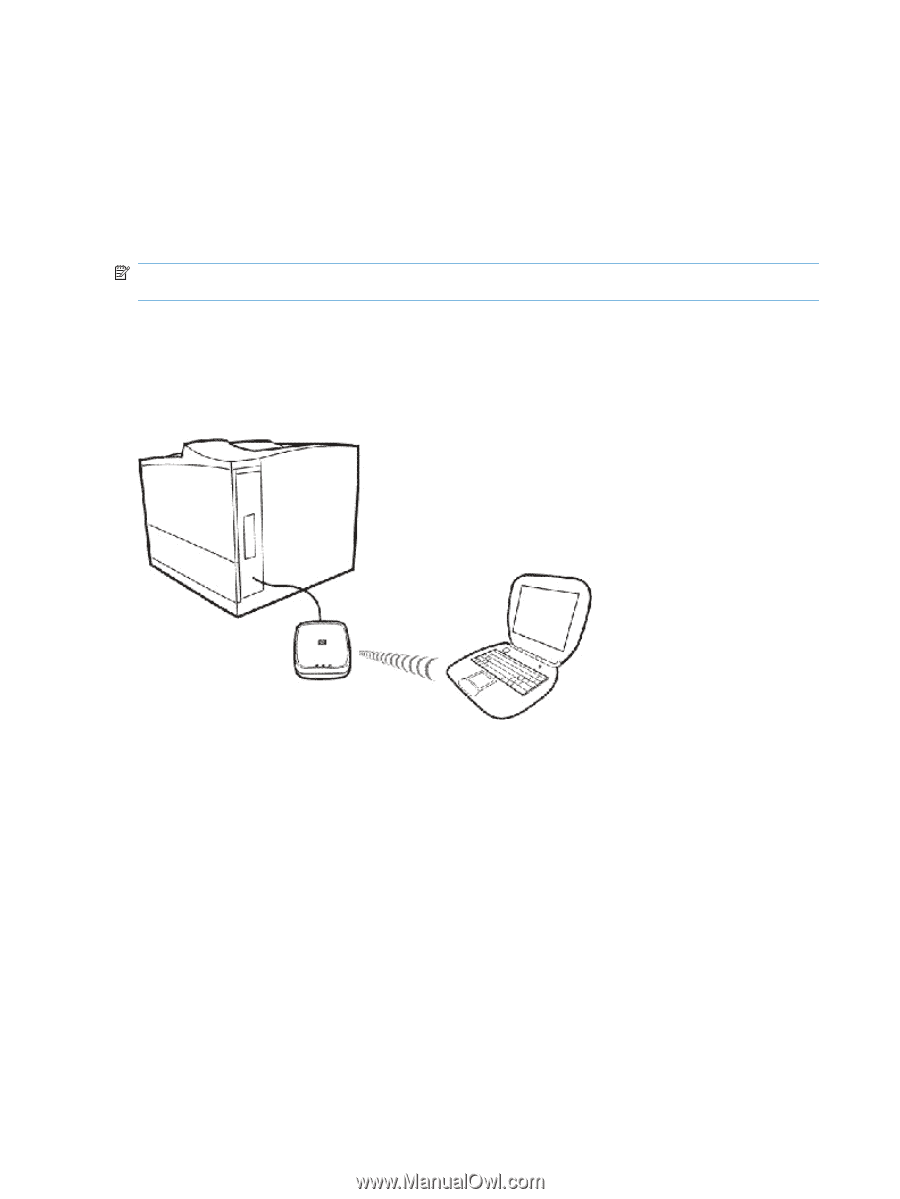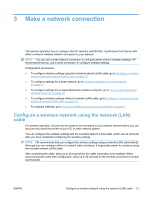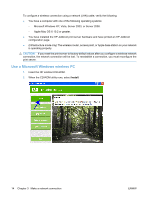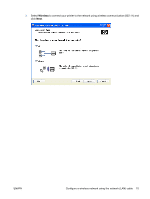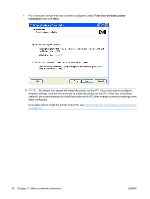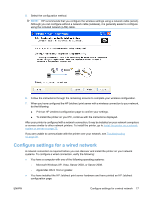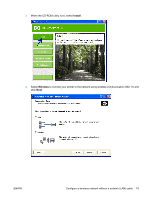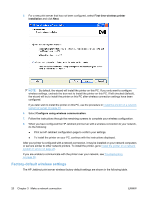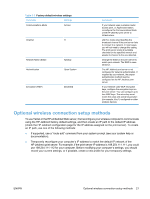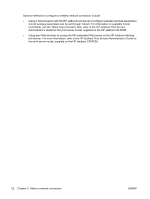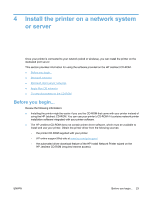HP Jetdirect ew2500 HP Jetdirect ew2500 802.11g Wireless Print Server Setup Gu - Page 26
Use an Apple Macintosh wireless computer, Con a wireless network without a network (LAN) cable - driver
 |
View all HP Jetdirect ew2500 manuals
Add to My Manuals
Save this manual to your list of manuals |
Page 26 highlights
Set up each Windows computer for printing on the networked printer by inserting the CD-ROM and selecting Install. This basic procedure involves configuring network parameters for the print server, installing printer drivers and other software, and setting up the print path. You will use the installation software on either the CD-ROM supplied with your printer or on the HP Jetdirect CD-ROM supplied with your print server, depending on your printer model. To use the wizard to install the networked printer on this computer, return to the initial screen for this CD, select Install, and follow the instructions. Help is included. When finished there, this computer is ready to use the printer. NOTE: Making network address changes might break the print path set up by the wizard if the printer has been previously installed on the computer. Use an Apple Macintosh wireless computer To configure a wireless network connection using an Apple Macintosh wireless computer, refer to the detailed instructions supplied on the HP Jetdirect CD-ROM. Figure 3-1 Mac OS Configuration The HP Jetdirect CD-ROM includes a utility, the HP Wireless Jetdirect Assistant for Mac OS, that allows you to configure the printer with a wireless connection to your Mac OS network. To use this utility, the HP Jetdirect wireless print server must be in a factory-default state. In addition, you may be able to use an optional configuration method described in the next section. After you have created a wireless connection, you will need to use other utilities, such as the HP LaserJet Utility for Mac OS, to configure and manage your printer for printing. Configure a wireless network without a network (LAN) cable To configure your wireless settings without a network cable, follow this procedure: 1. Insert the HP Jetdirect CD-ROM into your wireless PC. 2. Wait for the CD-ROM utility to autostart, or run Setup.exe from your CD-ROM drive. 18 Chapter 3 Make a network connection ENWW