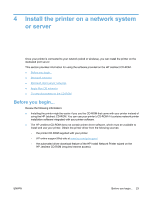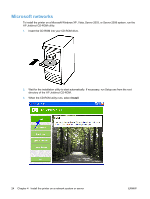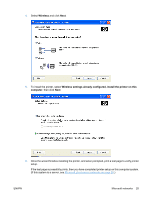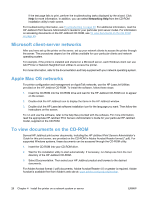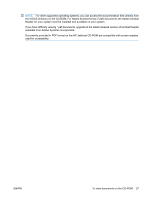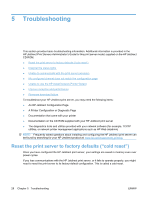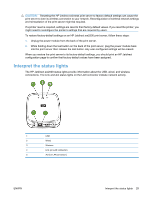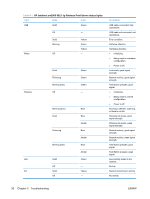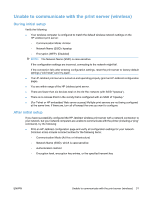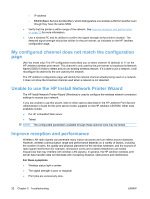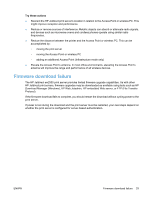HP Jetdirect ew2500 HP Jetdirect ew2500 802.11g Wireless Print Server Setup Gu - Page 36
Troubleshooting, Reset the print server to factory defaults (“cold reset - firmware
 |
View all HP Jetdirect ew2500 manuals
Add to My Manuals
Save this manual to your list of manuals |
Page 36 highlights
5 Troubleshooting This section provides basic troubleshooting information. Additional information is provided in the HP Jetdirect Print Servers Administrator's Guide for this print server model, supplied on the HP Jetdirect CD-ROM. ● Reset the print server to factory defaults ("cold reset") ● Interpret the status lights ● Unable to communicate with the print server (wireless) ● My configured channel does not match the configuration page ● Unable to use the HP Install Network Printer Wizard ● Improve reception and performance ● Firmware download failure To troubleshoot your HP Jetdirect print server, you may need the following items: ● An HP Jetdirect Configuration Page ● A Printer Configuration or Diagnostic Page ● Documentation that came with your printer ● Documentation on the CD-ROM supplied with your HP Jetdirect print server ● The diagnostics tools and utilities provided with your network software (for example, TCP/IP utilities, or network printer management applications such as HP Web Jetadmin) NOTE: Frequently asked questions about installing and configuring the HP Jetdirect print server can be found by searching for your HP Jetdirect product at: www.hp.com/support/net_printing. Reset the print server to factory defaults ("cold reset") Once you have configured the HP Jetdirect print server, your settings are saved in memory even over power cycles. If you lose communications with the HP Jetdirect print server, or it fails to operate properly, you might need to reset the print server to its factory-default configuration. This is called a cold reset. 28 Chapter 5 Troubleshooting ENWW