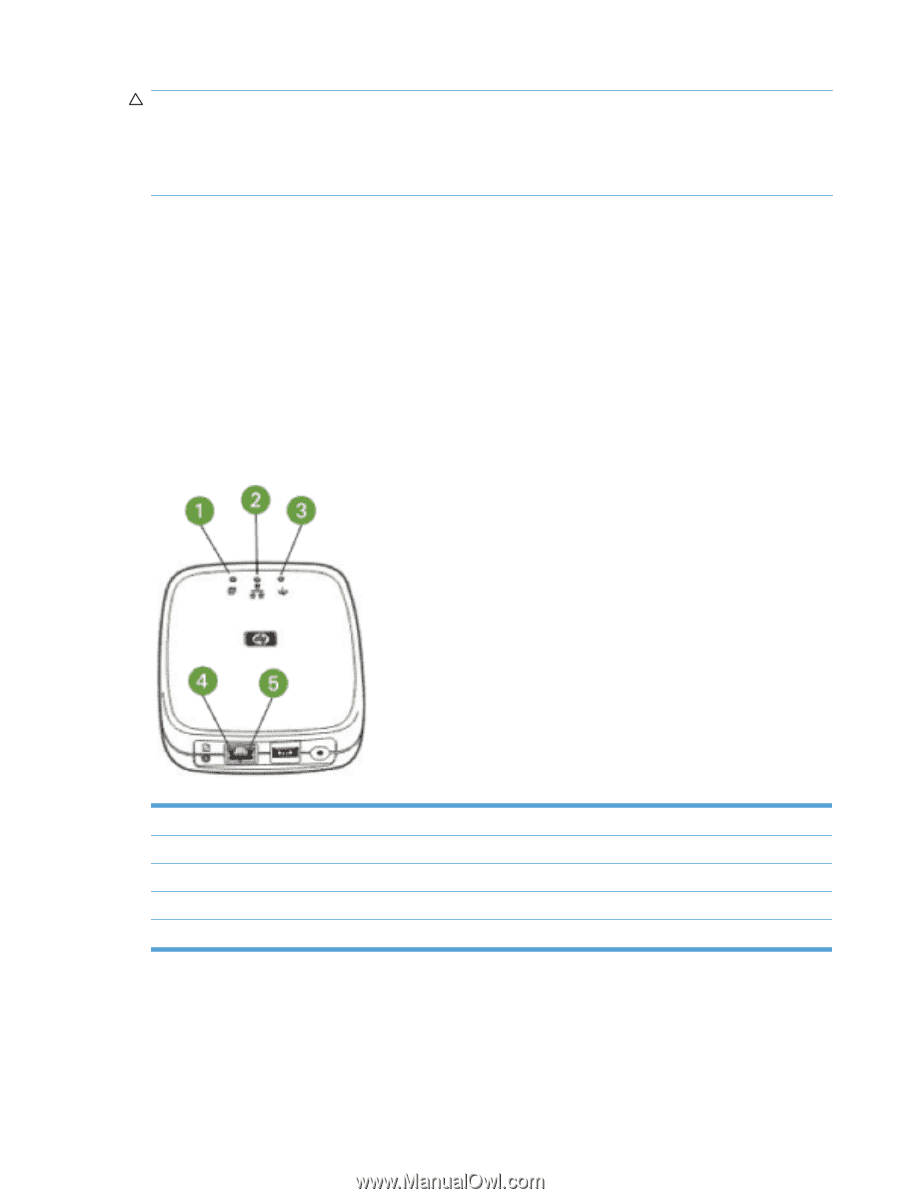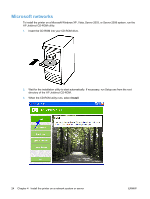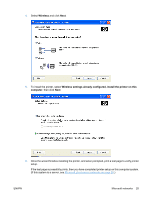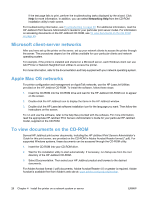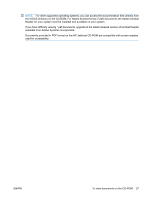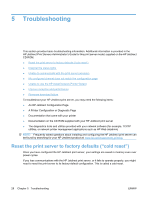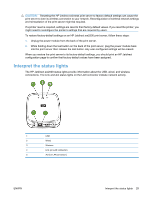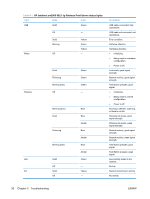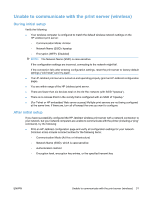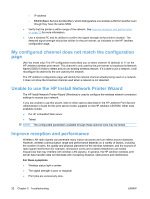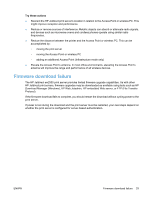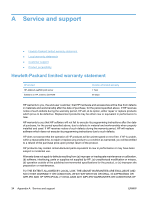HP Jetdirect ew2500 HP Jetdirect ew2500 802.11g Wireless Print Server Setup Gu - Page 37
Interpret the status lights - loses network
 |
View all HP Jetdirect ew2500 manuals
Add to My Manuals
Save this manual to your list of manuals |
Page 37 highlights
CAUTION: Resetting the HP Jetdirect wireless print server to factory-default settings can cause the print server to lose its wireless connection to your network. Reconfiguration of wireless network settings and reinstallation of the print server might be required. If a printer reset is required, settings are reset to their factory default values. If you reset the printer, you might need to reconfigure the printer's settings that are required by users. To restore factory-default settings on an HP Jetdirect ew2500 print server, follow these steps: 1. Unplug the power module from the back of the print server. 2. While holding down the test button on the back of the print server, plug the power module back into the print server then release the test button. Any user-configured settings will be erased. When you restore the print server to its factory-default settings, you should print an HP Jetdirect configuration page to confirm that factory-default values have been assigned. Interpret the status lights The HP Jetdirect ew2500 status lights provide information about the USB, wired, and wireless connections. The Link and Act status lights on the LAN connector indicate network activity. 1 USB 2 Wired 3 Wireless 4 Link (on LAN connector) 5 Act (on LAN connector) ENWW Interpret the status lights 29