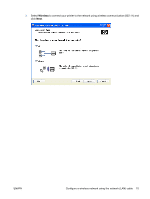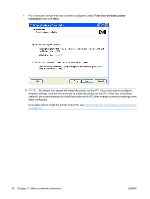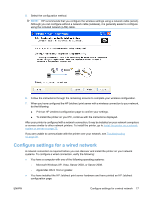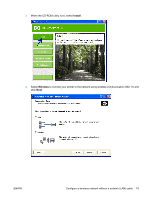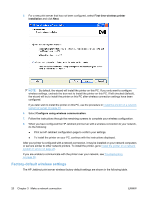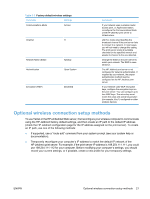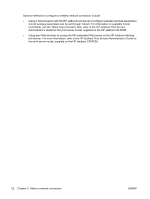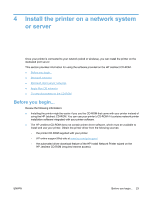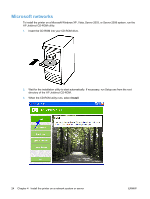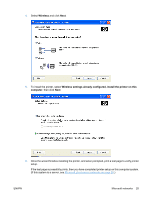HP Jetdirect ew2500 HP Jetdirect ew2500 802.11g Wireless Print Server Setup Gu - Page 28
Factory-default wireless settings, First time wireless printer, installation - w l print server
 |
View all HP Jetdirect ew2500 manuals
Add to My Manuals
Save this manual to your list of manuals |
Page 28 highlights
5. For a new print server that has not been configured, select First time wireless printer installation and click Next. NOTE: By default, the wizard will install the printer on this PC. If you only want to configure wireless settings, uncheck the box next to Install the printer on this PC. If left checked (default), the wizard will try to install the printer on this PC after wireless connection settings have been configured. If you later wish to install the printer on this PC, use the procedure in Install the printer on a network system or server on page 23. 6. Select Configure using wireless communication. 7. Follow the instructions through the remaining screens to complete your wireless configuration. 8. When you have configured the HP Jetdirect print server with a wireless connection to your network, do the following: ● Print an HP Jetdirect configuration page to confirm your settings. ● To install the printer on your PC, continue with the instructions displayed. After your printer is configured with a network connection, it may be installed on your network computers or servers similar to other network printers. To install the printer, go to Install the printer on a network system or server on page 23. If you are unable to communicate with the printer over your network, see Troubleshooting on page 28. Factory-default wireless settings The HP Jetdirect print server wireless factory-default settings are shown in the following table. 20 Chapter 3 Make a network connection ENWW