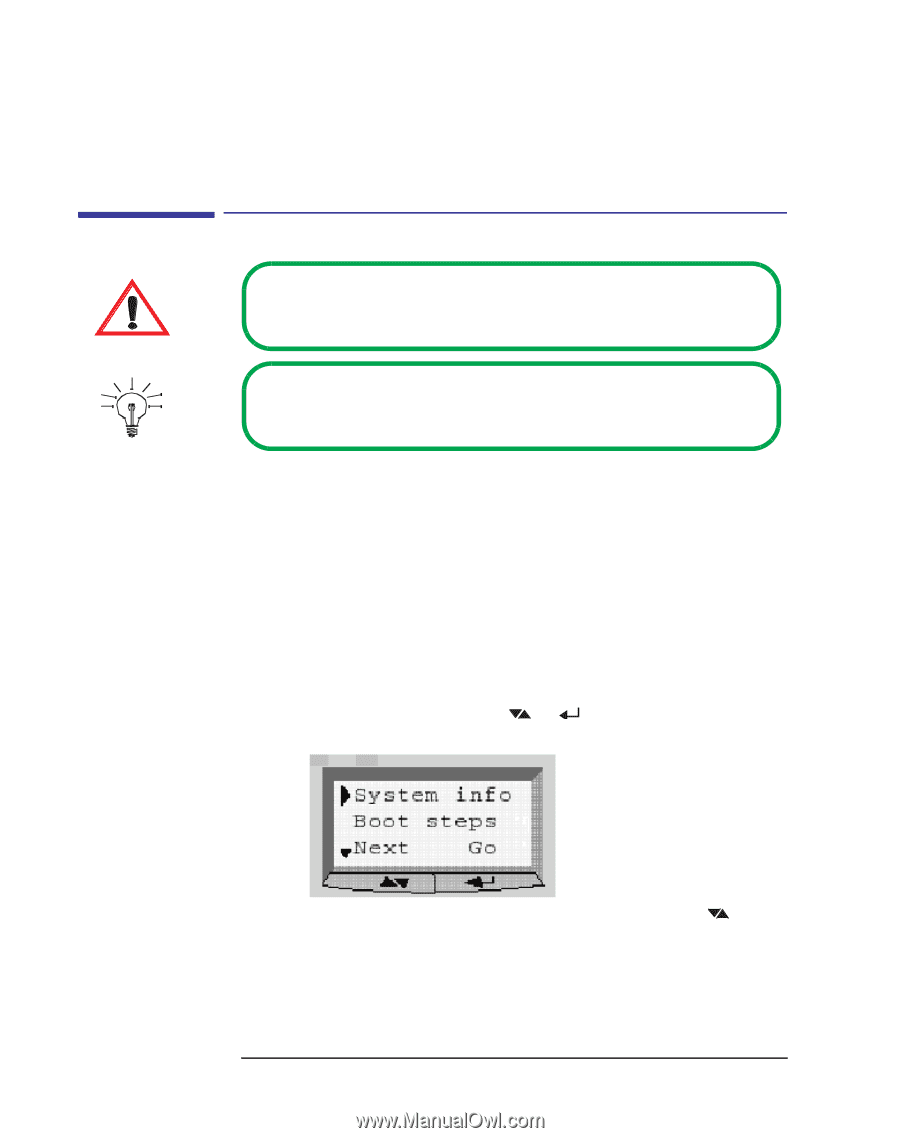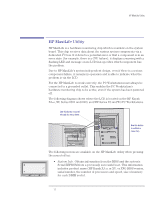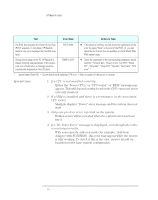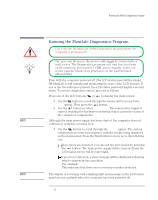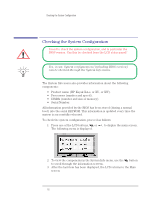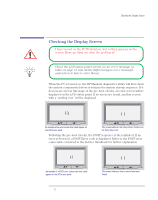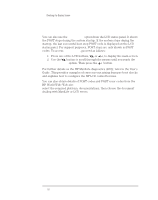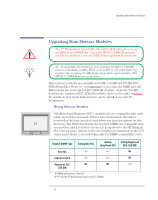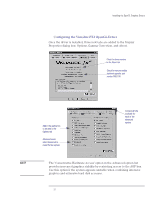HP Kayak XU 03xx HP Kayak XU Series 03xx, Familiarization guide - Page 16
Checking the System Configuration, Product name HP Kayak XA-s, or XU, or XW.
 |
View all HP Kayak XU 03xx manuals
Add to My Manuals
Save this manual to your list of manuals |
Page 16 highlights
Checking the System Configuration Checking the System Configuration I need to check the system configuration, and in particular the BIOS version. Can this be checked from the LCD status panel? Yes, it can. System configuration (including BIOS version) can be checked through the System Info menu. The System Info menu also provides information about the following components: • Product name (HP Kayak XA-s, or XU, or XW). • Processors (number and speed). • DIMMs (number and size of memory). • Serial Number. All information provided by the BIOS has been stored (during a normal boot) into the serial EEPROM. This information is updated every time the system is successfully rebooted. To check the system configuration, proceed as follows: 1 Press one of the LCD buttons, or , to display the main screen. The following menu is displayed. 2 To view the components in the System Info menu, use the button to scroll through the information screens. 3 After the last item has been displayed, the LCD returns to the Main screen. 16