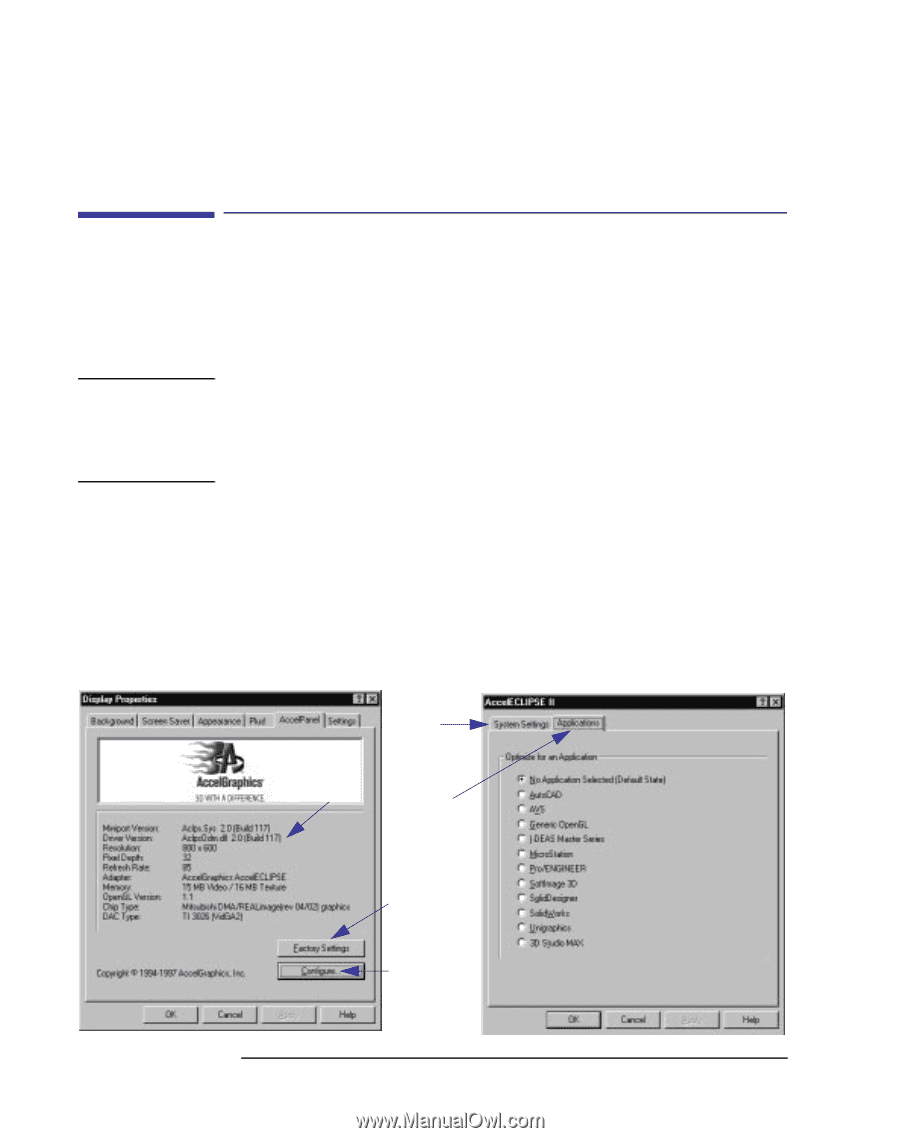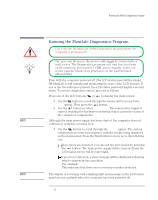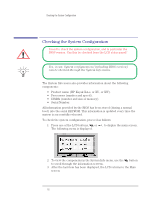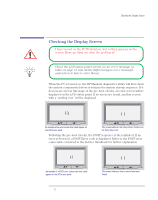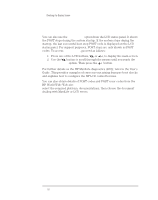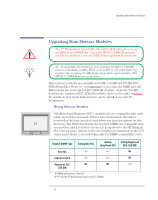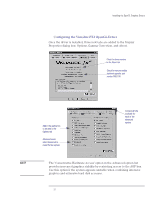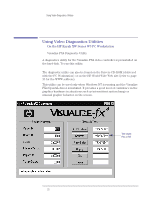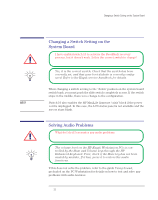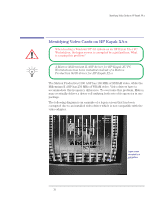HP Kayak XU 03xx HP Kayak XU Series 03xx, Familiarization guide - Page 20
Installing the OpenGL Graphics Drivers, Configuring the AccelEclipse OpenGL Driver
 |
View all HP Kayak XU 03xx manuals
Add to My Manuals
Save this manual to your list of manuals |
Page 20 highlights
Installing the OpenGL Graphics Drivers NOTE Installing the OpenGL Graphics Drivers On the HP Kayak XW Series U3 and W3 PC Workstation OpenGL graphics drivers are available for both the AccelEclipse and Visualize FX4 video controllers for use under Windows NT4.0 only. Without the appropriate drivers, the PC Workstation will only operate in VGA mode, meaning that the 3D hardware accessory will not be available. Graphics drivers are regularly updated by Hewlett-Packard for feature and performance improvements. When installing a driver, or diagnosing an error, you are strongly recommended to check that you have the latest driver version. These can be found on the HP World Wide Web site: http//www.hp.com/go/kayaksupport Installing the OpenGL Graphics Drivers Installation of the drivers is done through the standard process: Display Properties / Settings / Display Type Configuring the AccelEclipse OpenGL Driver Once the driver is installed, an 'AccelEclipse' tab is added to the Display Properties dialog box. Driver version Advanced users: further options are available on the System Settings tab Select the application to be used Select Factory Settings to reset all driver options to the default settings Click the Configure button to modify driver options 20