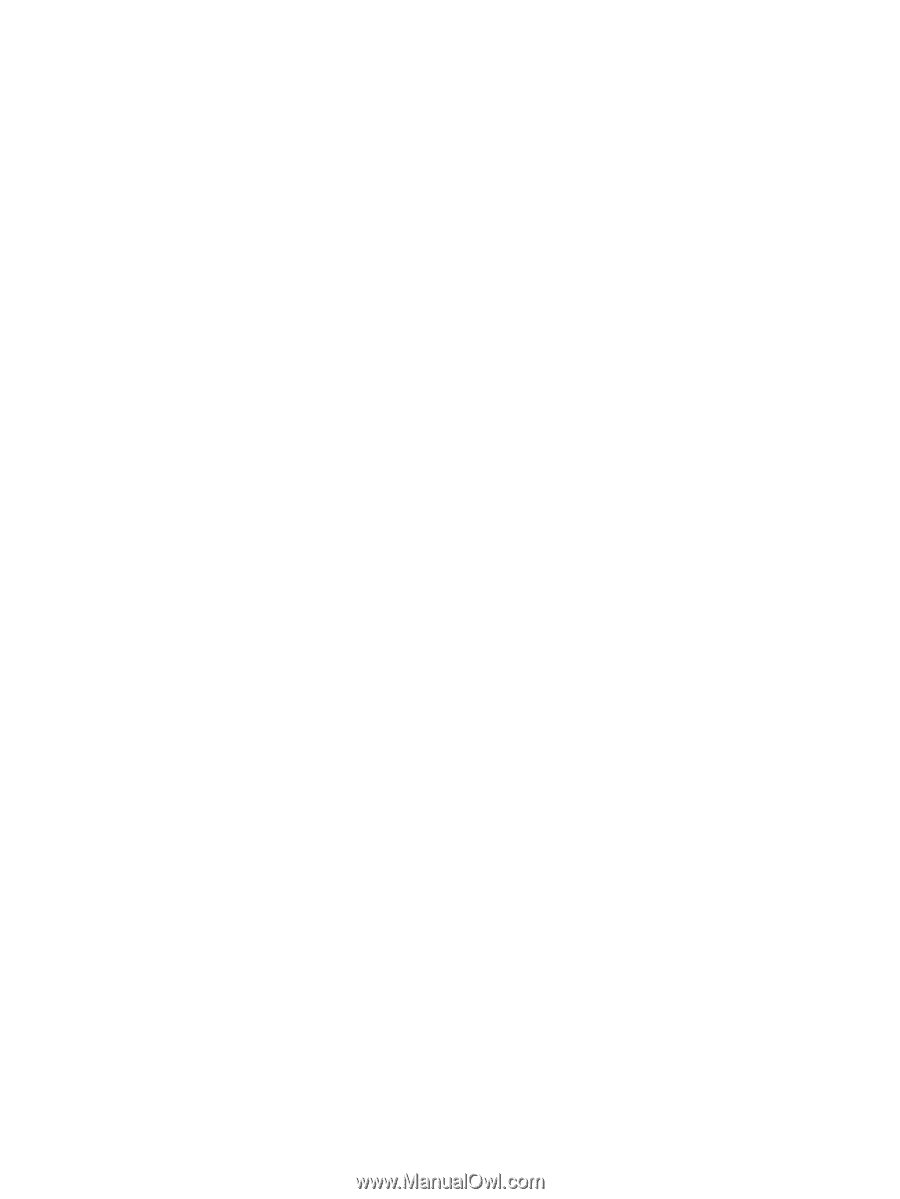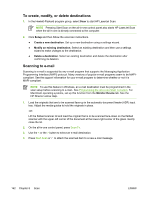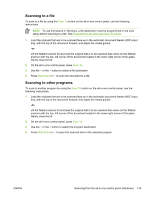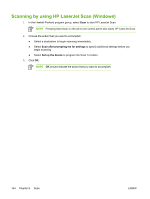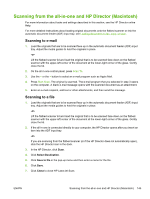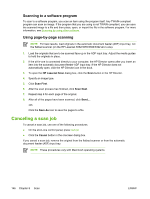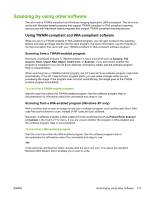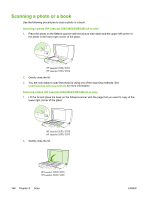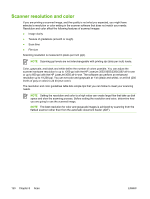HP LaserJet 3052 HP LaserJet 3050/3052/3055/3390/3392 All-in-One User Guide - Page 165
Scanning by using other software, Using TWAIN-compliant and WIA-compliant software - scanner not working
 |
View all HP LaserJet 3052 manuals
Add to My Manuals
Save this manual to your list of manuals |
Page 165 highlights
Scanning by using other software The all-in-one is TWAIN-compliant and Windows Imaging Application (WIA)-compliant. The all-in-one works with Windows-based programs that support TWAIN-compliant or WIA-compliant scanning devices and with Macintosh-based programs that support TWAIN-compliant scanning devices. Using TWAIN-compliant and WIA-compliant software While you are in a TWAIN-enabled or WIA-enabled program, you can gain access to the scanning feature and scan an image directly into the open program. For more information, see the Help file or the documentation that came with your TWAIN-compliant or WIA-compliant software program. Scanning from a TWAIN-enabled program Generally, a software program is TWAIN-enabled if it has a command such as Acquire, File Acquire, Scan, Import New Object, Insert from, or Scanner. If you are unsure whether the program is compliant or you do not know what the command is called, see the software program Help or documentation. When scanning from a TWAIN-enabled program, the HP LaserJet Scan software program might start automatically. If the HP LaserJet Scan program starts, you can make changes while you are previewing the image. If the program does not start automatically, the image goes to the TWAINenabled program immediately. To scan from a TWAIN-enabled program Start the scan from within the TWAIN-enabled program. See the software program Help or documentation for information about the commands and steps to use. Scanning from a WIA-enabled program (Windows XP only) WIA is another way to scan an image directly into a software program, such as Microsoft Word. WIA uses Microsoft software to scan, instead of HP LaserJet Scan software. Generally, a software program is WIA-enabled if it has a command such as Picture/From Scanner or Camera in the Insert or File menu. If you are unsure whether the program is WIA-enabled, see the software program Help or documentation. To scan from a WIA-enabled program Start the scan from within the WIA-enabled program. See the software program Help or documentation for information about the commands and steps to use. -Or- In the Cameras and Scanner folder, double-click the all-in-one icon. This opens the standard Microsoft WIA Wizard, which enables you to scan to a file. ENWW Scanning by using other software 147