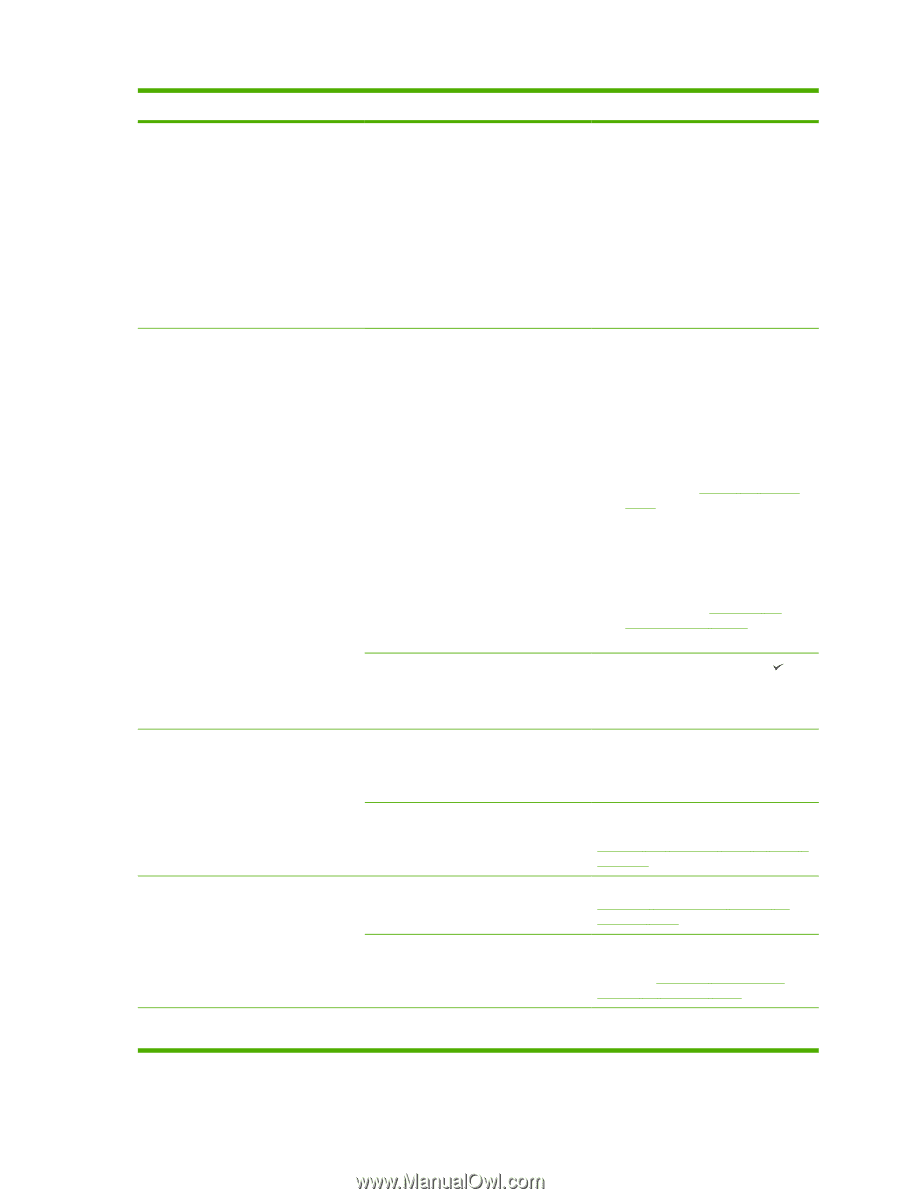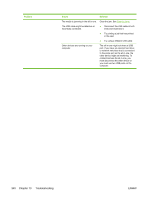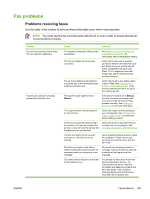HP LaserJet 3052 HP LaserJet 3050/3052/3055/3390/3392 All-in-One User Guide - Page 360
are stored in memory and will print, received while the input tray is empty
 |
View all HP LaserJet 3052 manuals
Add to My Manuals
Save this manual to your list of manuals |
Page 360 highlights
Problem Incoming fax calls are not being answered by the all-in-one. Faxes are not printing. Faxes are printing on two pages instead of one. Received faxes are too light or are printing only on half of the page. Cause Solution The telephone line might not be working. Do one of the following: ● Increase the volume on the all-inone, and then press Start Fax on the control panel. If you hear a dial tone, the telephone line is working. ● Disconnect the all-in-one from the telephone jack, and then connect a telephone. Try to make a telephone call to verify that the telephone line is working. A voice-messaging service might be interfering with the all-in-one as it attempts to answer calls. Do one of the following: ● Disable the messaging service. ● Get a telephone line that is dedicated to fax calls. ● Set the all-in-one answer mode to Manual. In manual mode, you must start the fax-receive process yourself. See Setting the answer mode for more information. ● Leave the all-in-one set to automatic mode and lower the rings-to-answer setting for the allin-one to a number less than the rings-to-answer setting for the voice mail (see Changing the rings-to-answer setting). The all-inone will answer all incoming calls. The all-in-one might be out of paper and the memory is full. Refill the media input tray. Press . The all-in-one prints all of the faxes it has saved in memory and then resumes answering fax calls. The media input tray is empty. Load media. Any faxes that are received while the input tray is empty are stored in memory and will print after the tray has been refilled. The receive-to-PC option might be selected, and faxes are being received by the computer. Check to determine whether the computer is receiving faxes. See Sending and receiving faxes by using a computer. The autoreduction setting might not be set correctly. Turn on the autoreduction setting. See Changing autoreduction settings for incoming faxes. The incoming faxes might have been sent on larger media. Adjust the autoreduction setting to allow larger pages to be printed on one page. See Changing autoreduction settings for incoming faxes. The all-in-one ran out of toner while printing a fax. The all-in-one stores the most recently printed faxes. (The amount of memory 342 Chapter 13 Troubleshooting ENWW