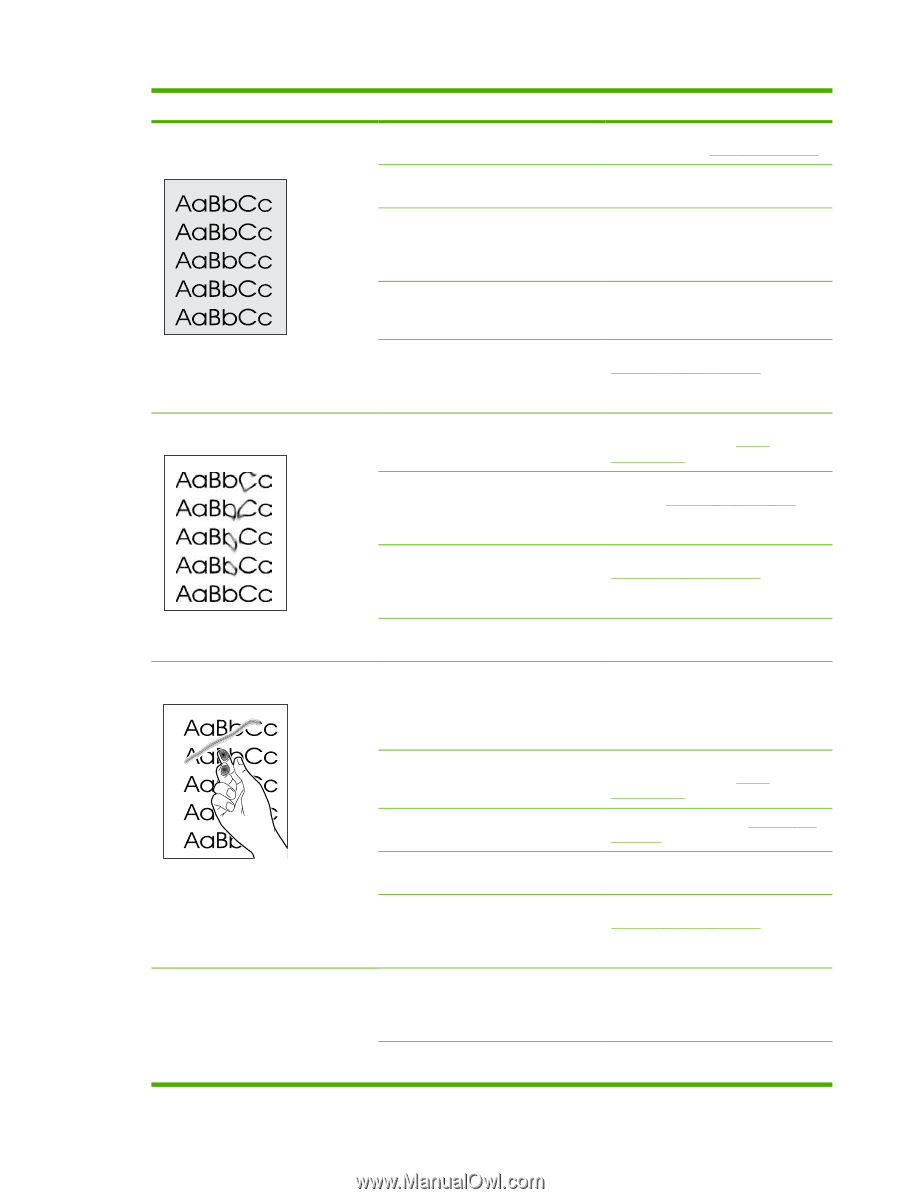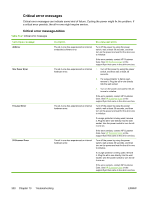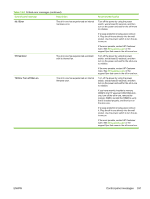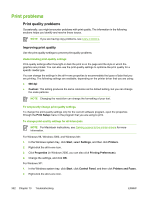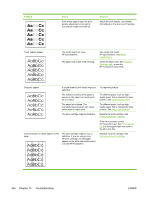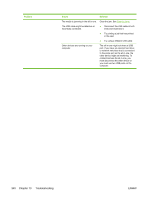HP LaserJet 3052 HP LaserJet 3050/3052/3055/3390/3392 All-in-One User Guide - Page 353
Paper, Type is
 |
View all HP LaserJet 3052 manuals
Add to My Manuals
Save this manual to your list of manuals |
Page 353 highlights
Problem Cause Solution The amount of background toner shading becomes unacceptable. The media might not meet HP specifications. Use a different paper with a lighter basis weight. See Media specifications. The single-sheet priority input tray might be installed incorrectly. Make sure that the single-sheet priority input tray is in place. The print-density setting is too high. Decrease the print-density setting through HP ToolboxFX or the embedded Web server. This decreases the amount of background shading. Very dry (low humidity) conditions can increase the amount of background shading. Check the all-in-one environment. The print cartridge might be low. If you are using a non-HP print cartridge, no messages appear on the all-in-one control panel or in the HP ToolboxFX. Replace the print cartridge. See Changing the print cartridge. Toner smears appear on the media. The media might not meet HP specifications. Use media that meets HP specifications. See Media specifications. If toner smears appear on the leading edge of the paper, the media guides are dirty, or debris has accumulated in the print path. Clean the media guides and the paper path. See Cleaning the paper path. The print cartridge might be low. If you are using a non-HP print cartridge, no messages appear on the all-in-one control panel or in the HP ToolboxFX. Replace the print cartridge. See Changing the print cartridge. The fuser temperature might be too low. In the printer driver, make sure the appropriate media type is selected. The toner smears easily when touched. The all-in-one is not set to print on the type of media on which you want to print. In the printer driver, select the Paper tab and set Type is to match the type of media on which you are printing. Print speed might be slower if you are using heavy paper. The media might not meet HP specifications. Use media that meets HP specifications. See Media specifications. The paper path might need cleaning. Clean the all-in-one. See Cleaning the all-in-one. The power source might be defective. Plug the all-in-one directly into an AC outlet instead of into a power strip. The print cartridge might be low. If you are using a non-HP print cartridge, no messages appear on the all-in-one control panel or in the HP ToolboxFX. Replace the print cartridge. See Changing the print cartridge. Marks repeatedly appear at even intervals on the page. The all-in-one is not set to print on the type of media on which you want to print. In the printer driver, make sure that the appropriate media type is selected. Print speed might be slower if you are using heavy paper. Internal parts might have toner on them. The problem typically corrects itself after a few more pages. ENWW Print problems 335