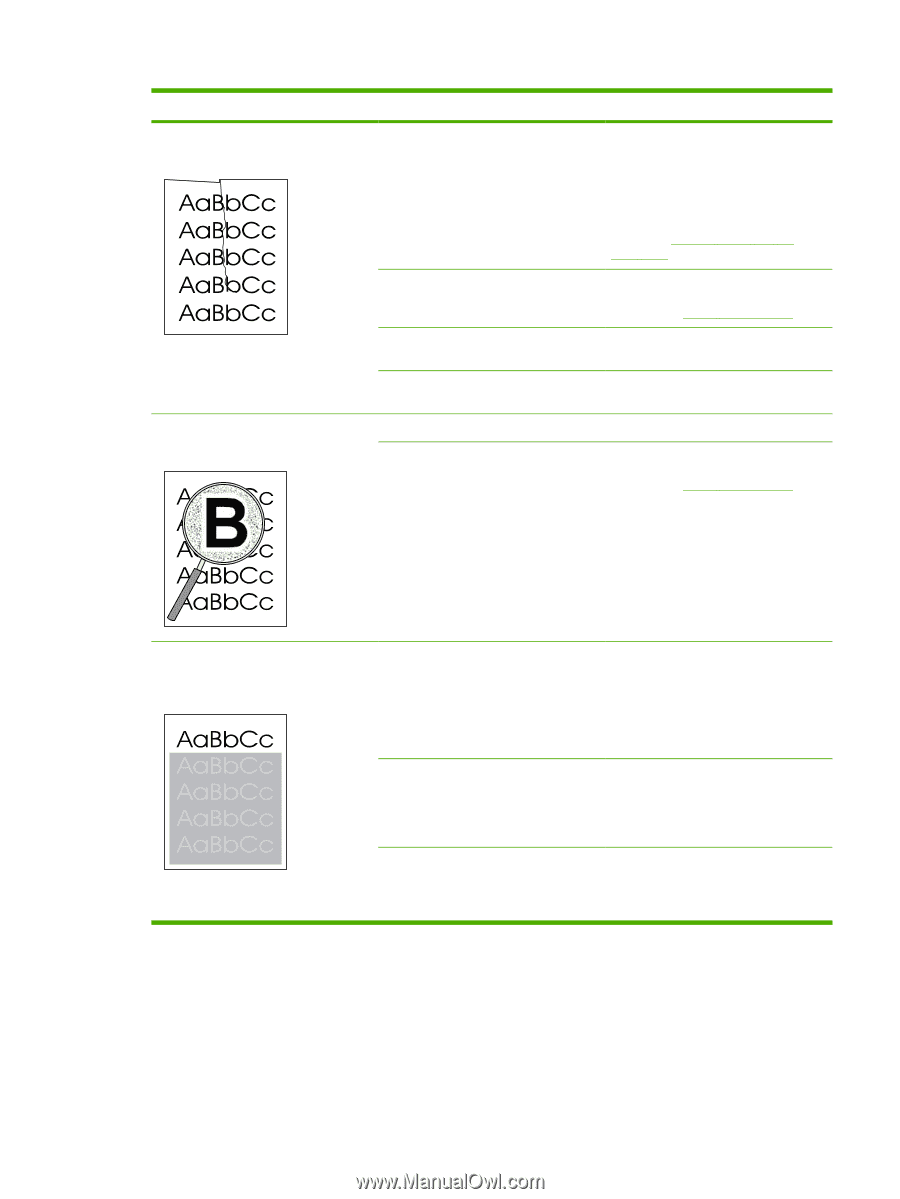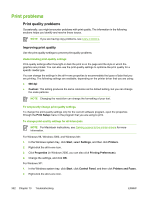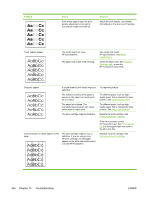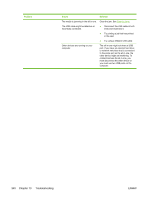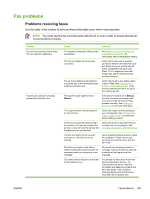HP LaserJet 3052 HP LaserJet 3050/3052/3055/3390/3392 All-in-One User Guide - Page 355
Media-handling problems
 |
View all HP LaserJet 3052 manuals
Add to My Manuals
Save this manual to your list of manuals |
Page 355 highlights
Problem The printed page contains wrinkles or creases. Toner appears around the printed characters. Cause Solution The media might be loaded incorrectly or the input tray might be too full. Turn over the stack of paper in the input tray, or try rotating the paper 180° in the input tray. Verify that the media is loaded correctly and that the media guides are not too tight or too loose against the stack. See Loading media into the input trays. The media might not meet HP specifications. Use a different paper, such as highquality paper that is intended for laser printers. See Media specifications. The paper path is curling the media. Open the rear output door to print to the straight-through output path. Air pockets inside envelopes can cause them to wrinkle. Remove the envelope, flatten it, and try printing again. The media might be loaded incorrectly. Turn over the stack of paper in the tray. If large amounts of toner have scattered around the characters, the paper might have high resistivity. Use a different paper, such as highquality paper that is intended for laser printers. See Media specifications. An image that appears at the top of the page (in solid black) repeats farther down the page (in a gray field). Software settings might affect image printing. In your software program, change the tone (darkness) of the field in which the repeated image appears. In your software program, rotate the whole page 180° to print the lighter image first. The order of images printed might affect printing. Change the order in which the images are printed. For example, have the lighter image at the top of the page, and the darker image farther down the page. A power surge might have affected the all-in-one. If the defect occurs later in a print job, turn the all-in-one off for 10 minutes, and then turn on the all-in-one to restart the print job. Media-handling problems Use the information in this section when the all-in-one experiences media-handling problems. ENWW Print problems 337