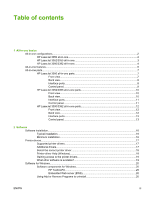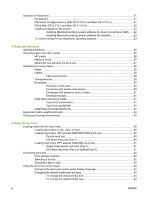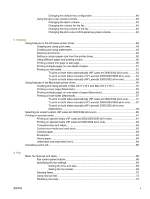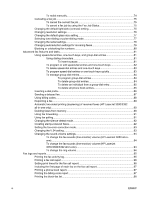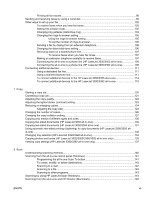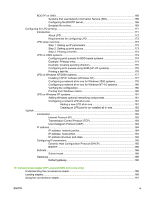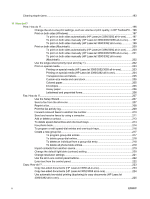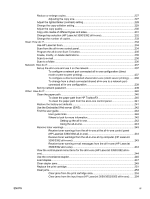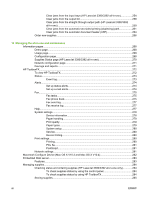Printing all fax reports
...........................................................................................................
98
Sending and receiving faxes by using a computer
................................................................................
99
Other ways to set up your fax
..............................................................................................................
102
To receive faxes when you hear fax tones
.........................................................................
102
Setting the answer mode
....................................................................................................
102
Changing ring patterns (distinctive ring)
.............................................................................
104
Changing the rings-to-answer setting
.................................................................................
105
Using the rings-to-answer setting
......................................................................
105
To set the number of rings-to-answer
................................................................
105
Sending a fax by dialing from an extension telephone
.......................................................
106
Changing the detect-dial-tone setting
.................................................................................
106
Receiving faxes on a shared phone line
.............................................................................
107
To receive faxes when you hear fax tones
........................................................
107
Making an extension telephone available to receive faxes
................................................
107
Connecting the all-in-one to a phone line (HP LaserJet 3050/3055 all-in-one)
.................
108
Connecting the all-in-one to a phone line (HP LaserJet 3390/3392 all-in-one)
.................
109
Connecting additional devices
.............................................................................................................
111
Using a dedicated fax line
...................................................................................................
111
Using a shared telephone line
............................................................................................
111
To connect additional devices to the HP LaserJet 3050/3055 all-in-one
...........................
112
To connect additional devices to the HP LaserJet 3390/3392 all-in-one
...........................
115
7
Copy
Starting a copy job
...............................................................................................................................
120
Canceling a copy job
...........................................................................................................................
121
Adjusting the copy quality
....................................................................................................................
122
Adjusting the lighter/darker (contrast) setting
......................................................................................
123
Reducing or enlarging copies
..............................................................................................................
124
Adjusting the copy size
.......................................................................................................
124
Changing the number of copies
..........................................................................................................
126
Changing the copy-collation setting
....................................................................................................
127
Copying onto media of different types and sizes
................................................................................
128
Copying two-sided documents (HP LaserJet 3050 all-in-one)
............................................................
130
Copying two-sided documents (HP LaserJet 3052/3055 all-in-one)
...................................................
131
Using automatic two-sided printing (duplexing) to copy documents (HP LaserJet 3390/3392 all-
in-one)
..................................................................................................................................................
132
Changing tray selection (HP LaserJet 3390/3392 all-in-one)
.............................................................
134
Copying photos and books (HP LaserJet 3052/3055/3390/3392 all-in-one only)
..............................
135
Viewing copy settings (HP LaserJet 3390/3392 all-in-one only)
.........................................................
137
8
Scan
Understanding scanning methods
.......................................................................................................
140
Scanning from the all-in-one control panel (Windows)
.......................................................................
141
Programming the all-in-one Scan To button
.......................................................................
141
To create, modify, or delete destinations
............................................................................
142
Scanning to e-mail
..............................................................................................................
142
Scanning to a file
................................................................................................................
143
Scanning to other programs
...............................................................................................
143
Scanning by using HP LaserJet Scan (Windows)
...............................................................................
144
Scanning from the all-in-one and HP Director (Macintosh)
.................................................................
145
ENWW
vii