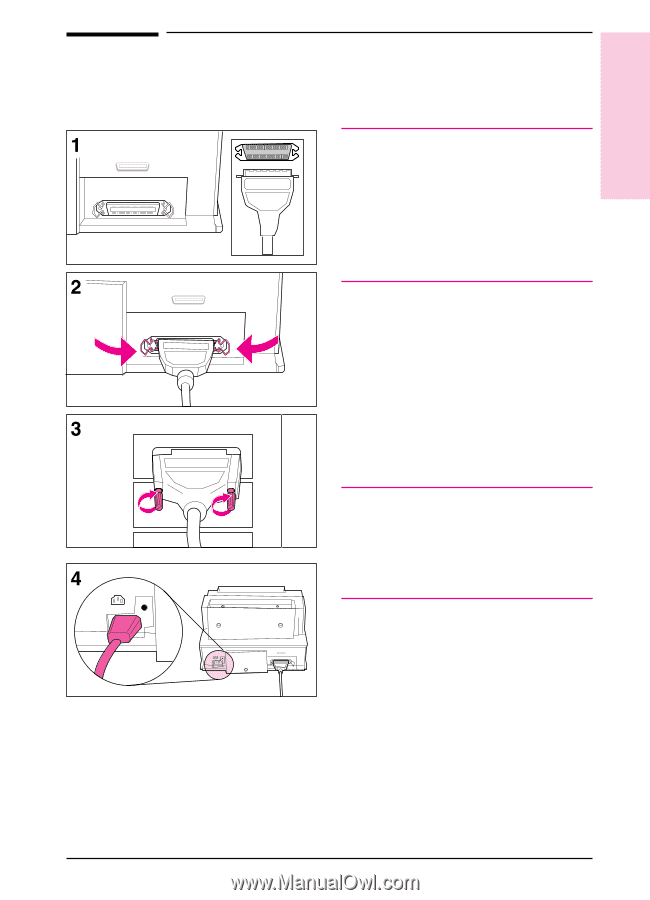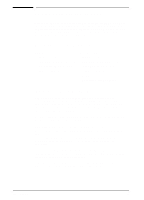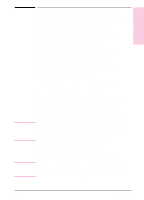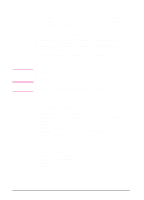HP LaserJet 6L HP LaserJet 6L Printer - User Manual - Page 10
Connecting Your Printer's Cable - error light on
 |
View all HP LaserJet 6L manuals
Add to My Manuals
Save this manual to your list of manuals |
Page 10 highlights
1 Set Up Connecting Your Printer's Cable and Cord Note For best results, it is imperative that you use a high-quality IEEE-1284 compliant parallel cable, such as the HP LaserJet cable, between the printer and computer. This cable supports all of your printer's advanced printing capabilities. If you experience problems with your computer not being recognized by your printer, you may have a faulty cable. 1 Connect a parallel cable to your printer. Be sure not to force the cable on upside down. 2 Secure the cable by snapping the two wire clips from the printer to the cable. A secure cable helps prevent communication problems between the computer and printer. 3 Connect the other end of the cable to a parallel port on your computer. Secure the cable by tightening the attached screws. Caution Be sure to connect the cable to a parallel port on your computer rather than a serial port. Connecting to the wrong port can cause damage to your printer. See your computer's documentation for more information about the computer's ports. 4 Connect the power cord between the printer and a grounded power strip or wall outlet. Once the power is connected, the indicator lights on the printer's front panel will turn on and then blink in sequence. The Error (top) light will stay on if the Paper Input Bin is empty. You will not find an on/off switch on your printer. After 15 minutes of inactivity, the printer will automatically shift to a powered-down state called SleepMode. EN Set Up 1-3