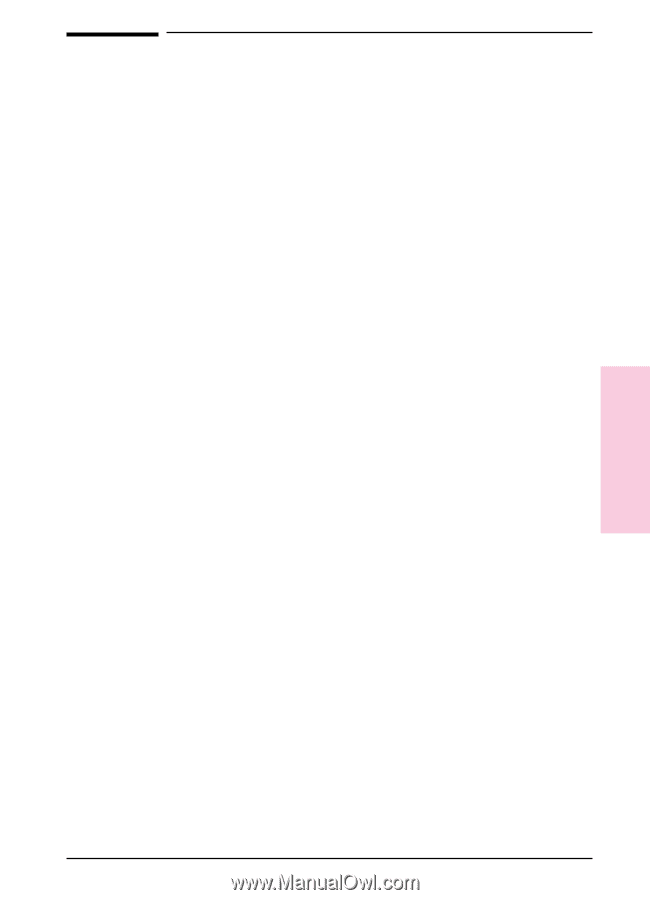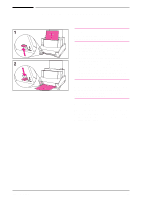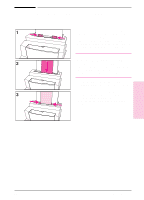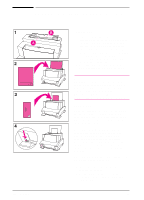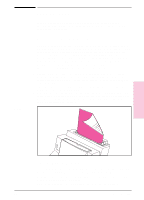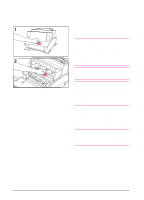HP LaserJet 6L HP LaserJet 6L Printer - User Manual - Page 26
Printing on Special Media
 |
View all HP LaserJet 6L manuals
Add to My Manuals
Save this manual to your list of manuals |
Page 26 highlights
Printing on Special Media Your printer is designed to print on a variety of media, including transparencies, envelopes, and custom-made paper. It is recommended that you use HP media or media meeting HP's specifications. See appendix A, "Accessories and Supplies Information" to order HP's special media or the HP LaserJet Printer Family Paper Specification Guide. 1 Set the Paper Path Lever to the Lower position to use the Front Output Slot for a straight-through paper path. This is important when printing media such as postcards, transparencies, labels, envelopes, and heavy paper (100- to 157-g/m2 [28- to 42-pound] bond weight). 2 Adjust the paper guides to the approximate size of media you are using. 3 Insert the media print side forward and top side down into the Single-Sheet Input Slot or the Paper Input Bin. 4 Readjust the paper guides to center the media. 5 Set the correct margins, paper size, and orientation in your software. 6 Choose Print in your software. Additional Tips for Custom Sizes • Do not print on media smaller than 76.2 mm (3 inches) wide or 127 mm (5 inches) tall. • Set margins of at least 6.4 mm (.25 inches) in your software. • Always insert media lengthwise (vertically) into the printer. If you want to print in landscape mode, make this selection through your software. Additional Tips for Transparencies To avoid transparency curl, remove the transparency as it comes out of the printer and set it on a flat surface to cool. Additional Tips for Printing Labels • Do not use labels that are separating from the backing sheet or that are wrinkled or damaged in any way. • Do not use any sheet of labels that has spaces in it where some of the labels have been removed. • Do not feed a sheet of labels through your printer more than once. 3 Printing EN Printing 3-7