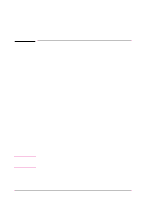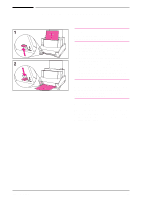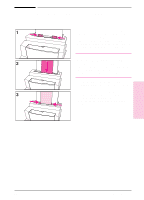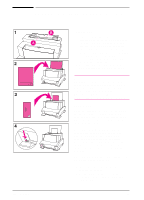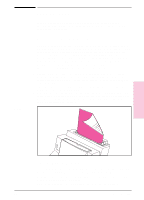HP LaserJet 6L HP LaserJet 6L Printer - User Manual - Page 24
Printing Tasks
 |
View all HP LaserJet 6L manuals
Add to My Manuals
Save this manual to your list of manuals |
Page 24 highlights
Printing Tasks Your HP LaserJet 6L printer's capabilities include duplex printing, pausing between pages, and stopping a print job. You can also reset your printer if necessary. Figure 3-1 Printing on Both Sides (Duplexing) When you print on both sides of a sheet, you may notice a difference in the way the printer performs. When printing on the second side, you may experience some difficulties such as getting the sheet to feed into the printer, or multiple feeds. In addition, the print quality may be different on the second side of the sheet. To minimize these problems, you will want to use paper meeting HP's paper specifications. To order HP paper or the HP LaserJet Printer Family Paper Specification Guide, see "Accessories and Supplies Information" in appendix A. 1 Print the first side of the sheet as you normally would. Some software programs include options that are useful when duplex printing such as printing just the "odd pages" or the "even pages." Consult your software user's manual. 2 Allow the sheet to cool and flatten before printing on the second side to get the best possible print quality. 3 Print the second side by placing the sheet back into the Paper Input Bin or the Single-Sheet Input Slot. Make sure the side that has already been printed is facing the back of the printer and the top edge of the paper is down, as illustrated in Figure 3-1. 3 Printing Tips for Duplex Printing • To avoid paper curl, set the Paper Path Lever to the Lower position and use the Front Output Slot for a straight-through paper path. • To print one page at a time, select the Manual Feed option in your software to pause the printer between pages. • Make certain that the sheet's leading edge is not bent or curled. EN Printing 3-5