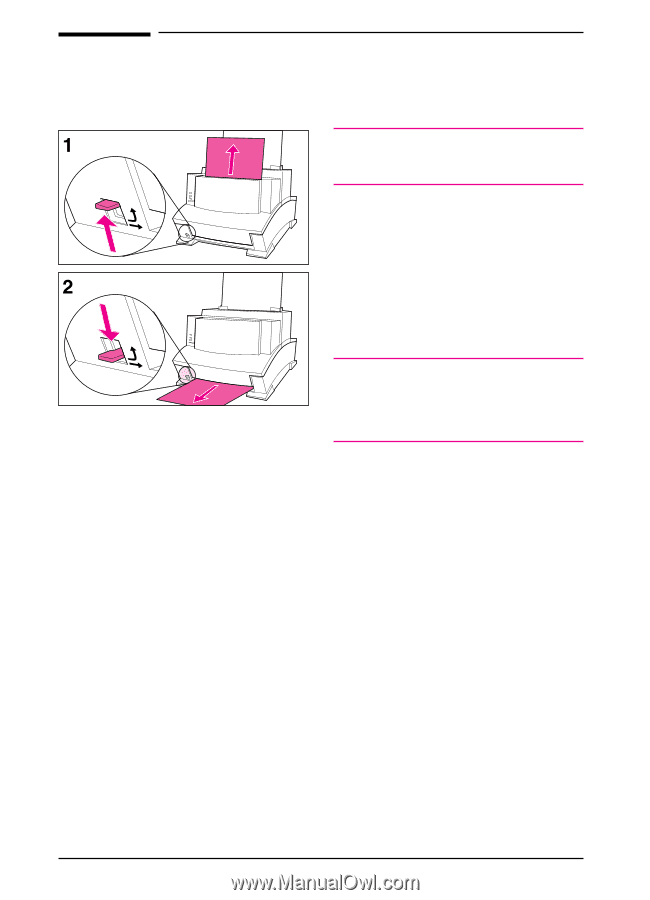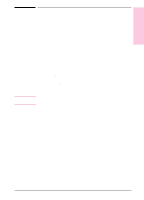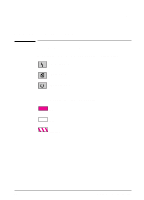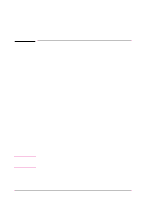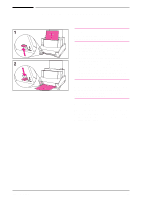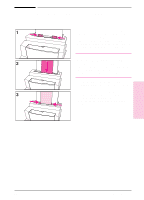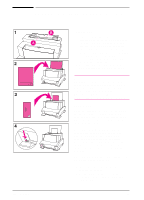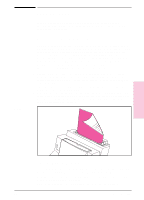HP LaserJet 6L HP LaserJet 6L Printer - User Manual - Page 21
Selecting the Output Paper Path
 |
View all HP LaserJet 6L manuals
Add to My Manuals
Save this manual to your list of manuals |
Page 21 highlights
Selecting the Output Paper Path Caution To avoid paper jams, do not switch the Paper Path Lever once printing begins. 1 Set the Paper Path Lever to the upper position to use the Paper Output Bin. By doing so, the sheets will stack in the correct order. 2 Set the Paper Path Lever to the lower position to use the Front Output Slot. This straight-through path is the best output option to print postcards, transparencies, labels, envelopes, and heavy paper (100- to 157-g/m2 [28- to 42-lb] bond weight). Caution Do not allow more than one transparency, 20 sheets of paper, or other media to stack up in front of the Front Output Slot. A paper jam could result. Adding Paper When adding paper to an existing stack in the Paper Input Bin, always remove and realign all paper before reloading to avoid multiple paper feeds. 3-2 Printing EN