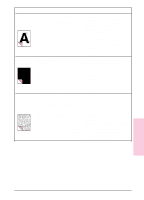HP LaserJet 6L HP LaserJet 6L Printer - User Manual - Page 40
Solving Hard-to-Resolve Problems - printing problems
 |
View all HP LaserJet 6L manuals
Add to My Manuals
Save this manual to your list of manuals |
Page 40 highlights
Solving Hard-to-Resolve Problems The following instructions will help you troubleshoot Windows printing problems using DOS. Note Before troubleshooting from DOS, make sure your printer can print a self-test page. (See "Printing a Self-Test Page" earlier in this chapter.) To establish basic communication to the printer, follow the steps below: 1 Exit Windows 3.1x. If in Windows 95, choose Start, Shut Down, and Restart the computer in MS-DOS® mode, respectively. 2 At the command prompt (for example, c:\), type: Dir>PRN and press ENTER. This will send a directory of your hard drive to the printer. 3 See the chart below for recommended solutions. Printer Status Response Solution(s) Both the Data light and the Ready light are on steadily (not blinking). Command prompt (c:\) returned. Press the Front Panel button. You will receive a printout of your hard drive's directory. Communication verified; return to Windows. Data light comes on; Command prompt (c:\) Ready light flashes. returned. No action is needed. Communication has been verified; return to Windows. Printer is not responding. Flashing cursor; command prompt (c:\) not returned; keyboard locked up. Verify that the Ready light is on. Hold down CTRL, then press and release Break to free the keyboard. Disconnect, then reconnect the cable at both ends. Reboot your computer. Ensure a direct connection to the printer. Try using a different parallel cable (IEEE-1284), parallel port, or both. Printer is not responding. DOS Message: "Write fault Verify that the Ready light is on. error writing device PRN." Specify the port name when sending directory (for example, LPT1). Verify that the power cord and the parallel cable are plugged into the proper ports. Disconnect, then reconnect the cable at both ends. Ensure a direct connection to the printer. Try using a different parallel cable (IEEE-1284), parallel port, or both. Printer is not responding. Command prompt (c:\) returned. Disconnect, then reconnect the parallel cable at both ends. Ensure a direct connection to the printer. Hold down CTRL, then press and release Break to free the keyboard. Try using a different parallel cable (IEEE-1284), parallel port, or both. 4 Troubleshooting EN Troubleshooting 4-13