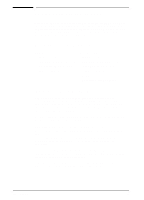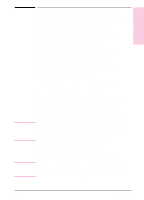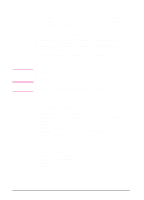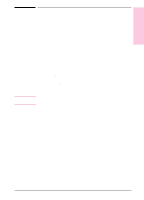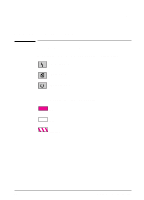HP LaserJet 6L HP LaserJet 6L Printer - User Manual - Page 14
Installing Your Printer's Software - driver for windows 7
 |
View all HP LaserJet 6L manuals
Add to My Manuals
Save this manual to your list of manuals |
Page 14 highlights
1 Set Up Note Note Installing Your Printer's Software The following section lists several different methods of installation. Use the method that is appropriate for your computer system. Standard Installation for Windows 3.1x This setup installs the printer software for Windows 3.1x. 1 Connect your HP LaserJet 6L printer to your computer using a high-quality IEEE-1284 compliant parallel cable. 2 Ensure the power cord is connected to the printer. 3 Insert Disk 1 into Drive A: (or B:). 4 Select File from the Program Manager and choose Run. 5 Type A:SETUP (or B:SETUP) and click OK. 6 Follow the instructions on your screen to complete the installation. 7 Remove the disk when the installation is complete. Standard Installation for Windows 95 This setup installs the printer software for Windows 95. 1 Click Start, select Shut Down, choose Shut Down the Computer, and click Yes. 2 Turn off your computer. 3 Connect your HP LaserJet 6L printer to your computer using a high-quality IEEE-1284 compliant parallel cable. 4 Ensure the power cord is connected to the printer. 5 Turn on your computer and restart Windows 95. The "New Hardware Found" screen appears. If your computer does not display the "New Hardware Found" screen, you will need to follow these instructions: 1) Insert disk 1 into Drive A: (or B:), 2) Select Start, then select Run, 3) Type A:SETUP (or B:SETUP) and click OK, then 4) Follow the instructions on your screen. 6 Select "Driver from Disk Provided by Hardware Manufacturer." 7 Click OK. The "Install From Disk" screen appears. 8 Insert Disk 1 into Drive A: (or B:) and click OK. 9 Follow the instructions on your screen to complete the installation. 10 Remove the disk when the installation is complete. If after installing the software and restarting Windows 95 your computer displays the screen "New Hardware Detected" and lists the HP LaserJet 6L printer, you will want to select "Do not install a driver (Windows will not prompt you again)" and click OK. EN Set Up 1-7