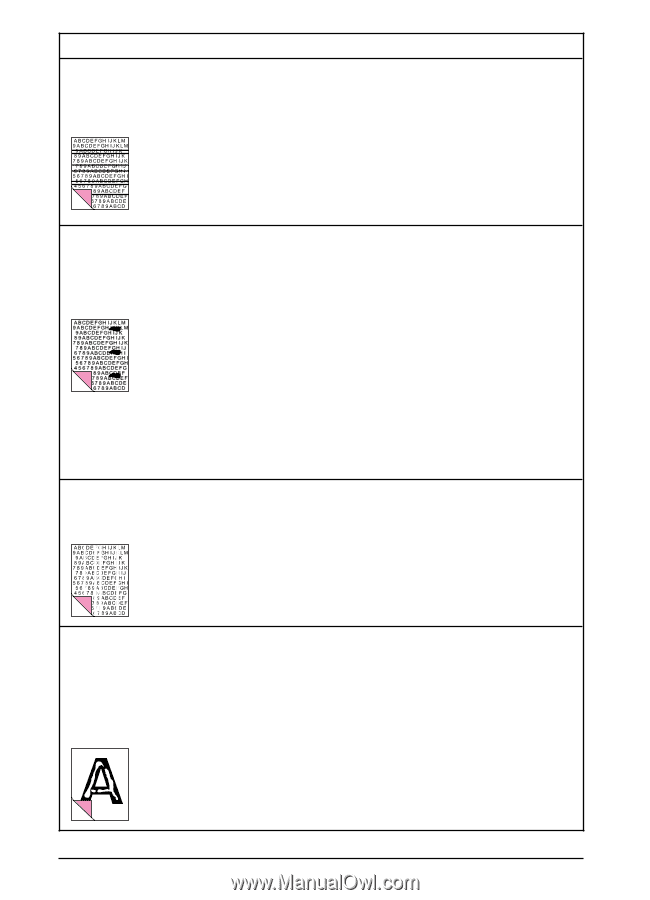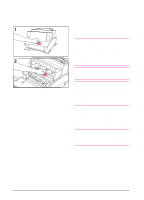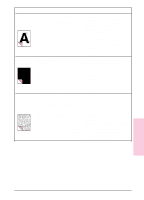HP LaserJet 6L HP LaserJet 6L Printer - User Manual - Page 35
See Cleaning Your Printer in - repair
 |
View all HP LaserJet 6L manuals
Add to My Manuals
Save this manual to your list of manuals |
Page 35 highlights
Problem Horizontally aligned black streaks or smears appear. Cause The toner cartridge may not be installed properly. Solution(s) Remove the cartridge and reinsert it. See chapter 1, "Installing the HP LaserJet Toner Cartridge" for installation information. The toner cartridge may be defective and The toner cartridge may still be under need replacing. warranty. See "HP LaserJet Toner Cartridge Warranty" in appendix A. Printer may need repair. See the support pages at the front of this manual for support options. Light character shadows or repetitive marks appear on the page. The printer may need cleaning. See "Cleaning Your Printer" in this chapter. If you are using transparencies, they may For ordering information, see not meet HP's specifications. "Accessories and Supplies Information" in appendix A. The paper's texture may be too coarse. Try changing to a paper with a smoother finish. The toner cartridge may be damaged, causing a repetitive black flaw on every printout. Replace the toner cartridge. See "Accessories and Supplies Information" in appendix A. Vertical white stripes appear on the page. The toner cartridge's photosensitive drum may have been overexposed to bright light, causing repetitive defects (usually a fuzzy black area). The printer's internal mirror is contaminated. Replace the toner cartridge. See "Accessories and Supplies Information" in appendix A. Contact an authorized HP service representative to replace the printer's internal mirror. See the support pages at the front of this manual for support options. Character voids appear (white areas within the parts of characters that should be solid black). If you are using transparencies, they may not meet HP's specifications. HP's LaserJet transparencies are designed to minimize character voids. For ordering information, see "Accessories and Supplies Information" in appendix A. You may be printing on the wrong surface of the paper. Remove the paper and turn it around. (The wrapper on many reams of paper has an arrow indicating the print side.) The paper may not meet HP's specifications. Order HP's paper specification guide listed in "Accessories and Supplies Information" in appendix A. 4-8 Troubleshooting EN