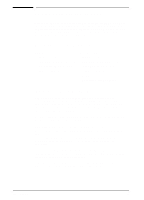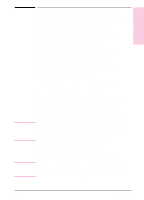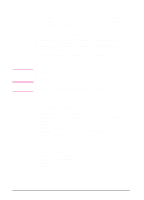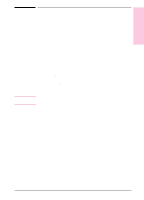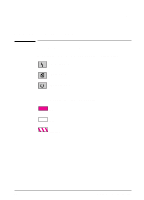HP LaserJet 6L HP LaserJet 6L Printer - User Manual - Page 13
Printer Software Information - printer driver for windows 7
 |
View all HP LaserJet 6L manuals
Add to My Manuals
Save this manual to your list of manuals |
Page 13 highlights
Printer Software Information Before you can use your printer with any software programs, you must first install the printer's software. Your printer's software includes two printer drivers that support both Windows® 3.1x and Windows 95. The printer's software will automatically select the optimal printer driver based on the requirements listed below. Minimum System Requirements PCL Driver • 386 processor • 4 MB RAM (Windows 3.1x) or 16 MB RAM (Windows 95) • 5 MB free disk space Host-Based Driver • 486 processor • 8 MB RAM (Windows 3.1x) or 16 MB RAM (Windows 95) • 10 MB free disk space • DOS 5.0 • Bidirectional communication Installation Considerations Some devices (such as a switchbox, zip drive, or software key) connected between the printer and the computer may prevent the printer from sending data back to the computer. If you are using one of these devices, some of your printer's features will not be available to you, such as the status window. During installation, if you get the message "HP LaserJet 6L printer has not been found," check the following: • Check the power cord connections and power source. • Make sure you are using a high-quality IEEE-1284 compliant parallel cable. • Ensure that any devices connected between the printer and the computer (such as a switch box or zip drive) have bidirectional capabilities. If, after checking the items listed above, you still see the "HP LaserJet 6L printer has not been found" message, click Continue to proceed with the PCL driver installation. If the installation could not be successfully completed, see the Alternative Installation instructions later in this chapter. 1-6 Set Up EN