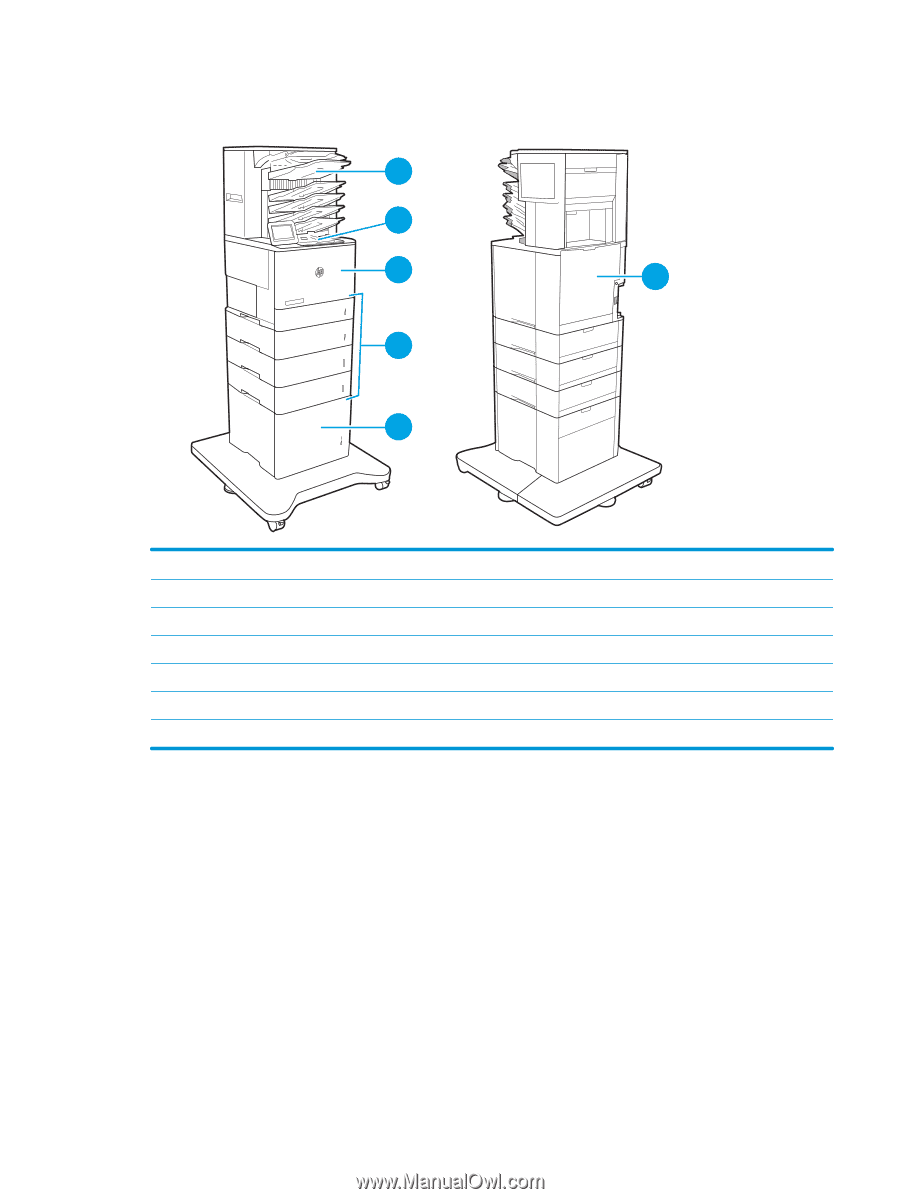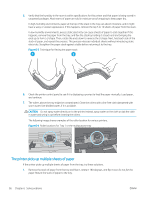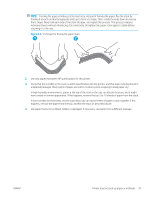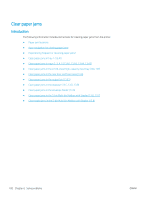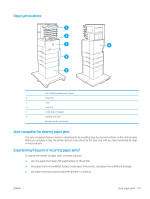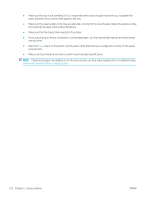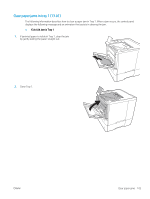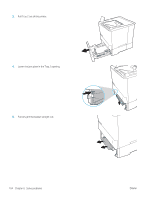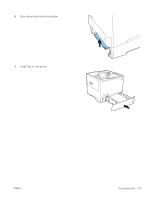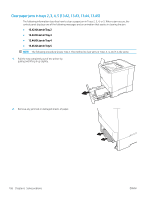HP LaserJet Enterprise M612 User Guide - Page 110
Paper jam locations, Auto-navigation for clearing paper jams
 |
View all HP LaserJet Enterprise M612 manuals
Add to My Manuals
Save this manual to your list of manuals |
Page 110 highlights
Paper jam locations 1 2 3 6 4 5 1 5-bin Multi-bin Mailbox with Stapler 2 Output bin 3 Tray 1 4 Trays 2-5 5 2,100-sheet HCI feeder 6 Duplexer and fuser Envelope feeder (not shown) Auto-navigation for clearing paper jams The auto-navigation feature assists in clearing jams by providing step-by-step instructions on the control panel. When you complete a step, the printer displays instructions for the next step until you have completed all steps in the procedure. Experiencing frequent or recurring paper jams? To reduce the number of paper jams, try these solutions. ● Use only paper that meets HP specifications for this printer. ● Use paper that is not wrinkled, folded, or damaged. If necessary, use paper from a different package. ● Use paper that has not previously been printed or copied on. ENWW Clear paper jams 101