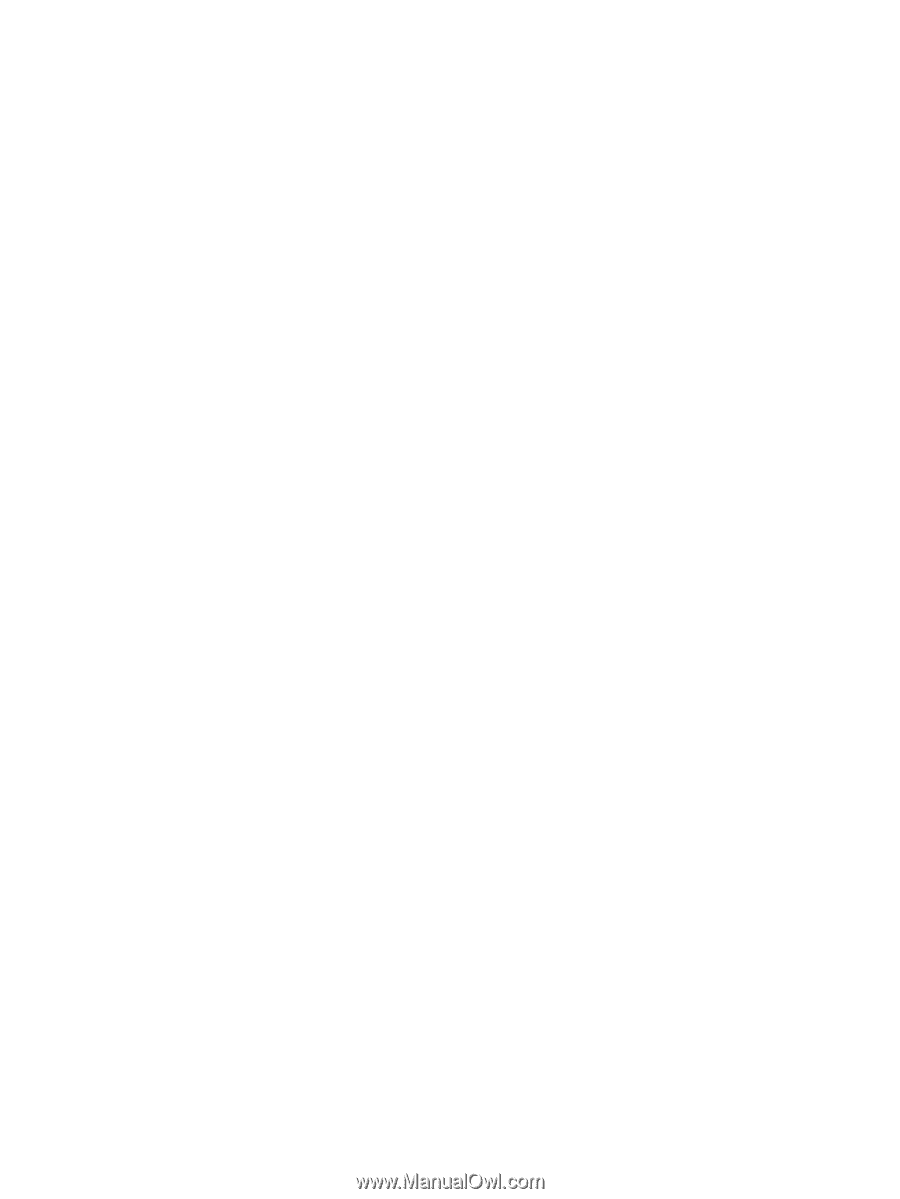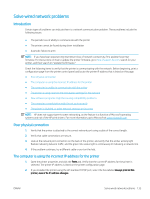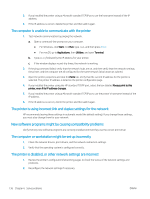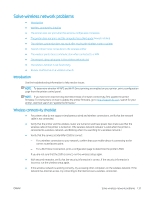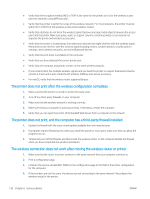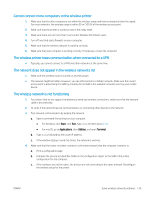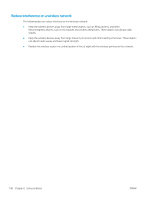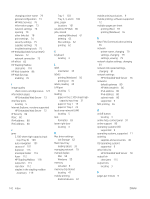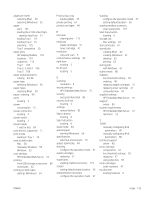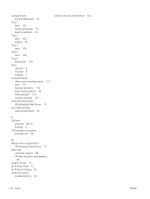HP LaserJet Enterprise M612 User Guide - Page 148
Cannot connect more computers to the wireless printer
 |
View all HP LaserJet Enterprise M612 manuals
Add to My Manuals
Save this manual to your list of manuals |
Page 148 highlights
Cannot connect more computers to the wireless printer 1. Make sure that the other computers are within the wireless range and that no obstacles block the signal. For most networks, the wireless range is within 30 m (100 ft) of the wireless access point. 2. Make sure that the printer is turned on and in the ready state. 3. Make sure there are not more than 5 concurrent Wireless Print Direct users. 4. Turn off any third-party firewalls on your computer. 5. Make sure that the wireless network is working correctly. 6. Make sure that your computer is working correctly. If necessary, restart the computer. The wireless printer loses communication when connected to a VPN ● Typically, you cannot connect to a VPN and other networks at the same time. The network does not appear in the wireless networks list ● Make sure the wireless router is turned on and has power. ● The network might be hidden. However, you can still connect to a hidden network. Make sure the router/ access point is advertising the SSID by checking for its SSID in the available networks seen by your mobile device. The wireless network is not functioning 1. For printers that do not support simultaneous wired and wireless connections, make sure that the network cable is disconnected. 2. To verify if the network has lost communication, try connecting other devices to the network. 3. Test network communication by pinging the network. a. Open a command-line prompt on your computer. ● For Windows, click Start, click Run, type cmd, and then press Enter. ● For macOS, go to Applications, then Utilities, and open Terminal. b. Type ping followed by the router IP address. c. If the window displays round-trip times, the network is working. 4. Make sure that the router or printer connects to the same network that the computer connects to. a. Print a configuration page. b. Compare the service set identifier (SSID) on the configuration report to the SSID in the printer configuration for the computer. c. If the numbers are not the same, the devices are not connecting to the same network. Reconfigure the wireless setup for the printer. ENWW Solve wireless network problems 139