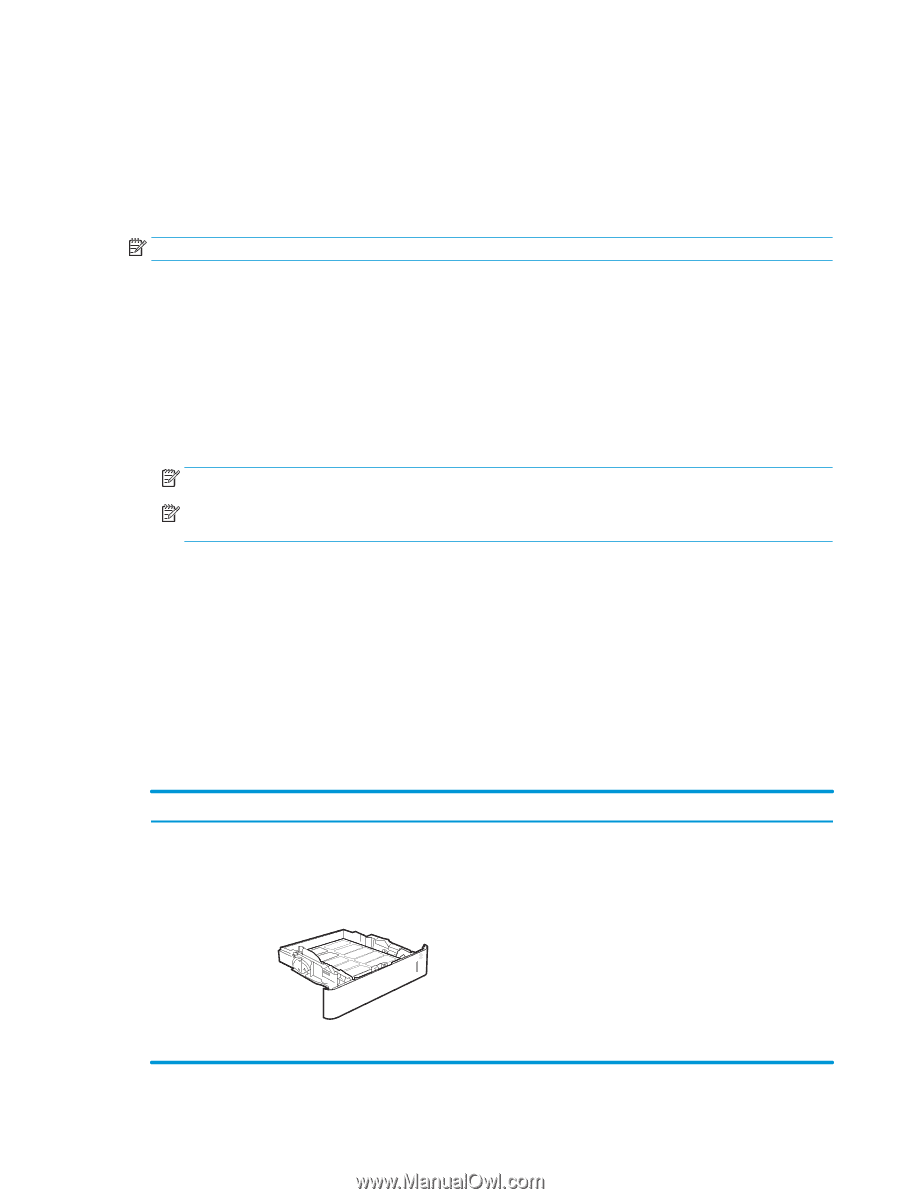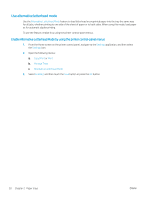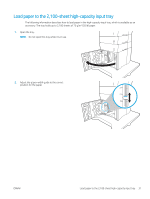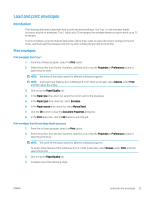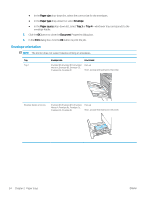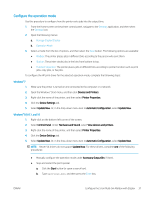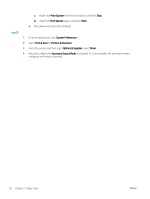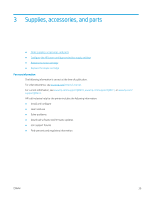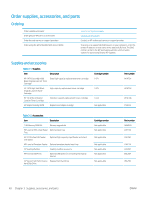HP LaserJet Enterprise M612 User Guide - Page 44
Load and print labels, Introduction, Manually feed labels, Label orientation, Print, Properties
 |
View all HP LaserJet Enterprise M612 manuals
Add to My Manuals
Save this manual to your list of manuals |
Page 44 highlights
Load and print labels Introduction The following information describes how to print and load labels. To print on sheets of labels, use Tray 2 or one of the optional 550-sheet trays. NOTE: Tray 1 does not support labels. To print labels using the manual feed option, follow these steps to select the correct settings in the print driver, and then load the labels into the tray after sending the print job to the printer. When using manual feed, the printer waits to print the job until it detects that the tray has been opened. Manually feed labels 1. From the software program, select the Print option. 2. Select the printer from the list of printers, and then click or tap the Properties or Preferences button to open the print driver. NOTE: The name of the button varies for different software programs. NOTE: To access these features from a Windows 8 or 8.1 Start screen app, select Devices, select Print, and then select the printer. 3. Click the Paper/Quality tab. 4. In the Paper size drop-down list, select the correct size for the sheets of labels. 5. In the Paper type drop-down list, select Labels. 6. In the Paper source drop-down list, select Manual feed. 7. Click the OK button to close the Document Properties dialog box. 8. In the Print dialog box, click the Print button to print the job. Label orientation Tray Trays 2-5 How to load labels Face-down Top edge at the back of the tray ENWW Load and print labels 35