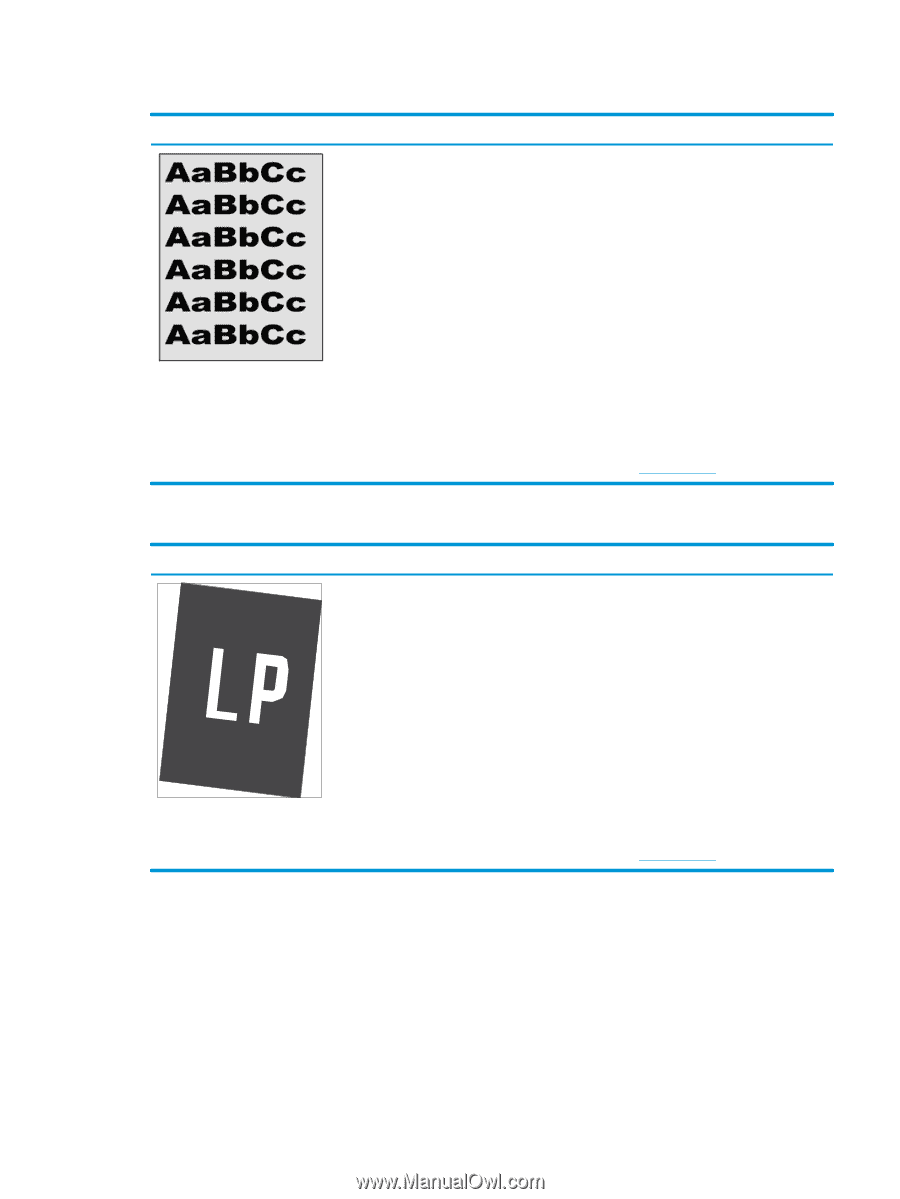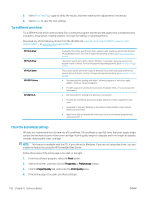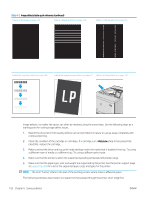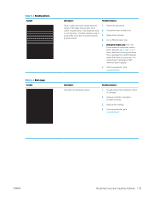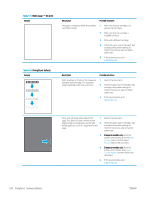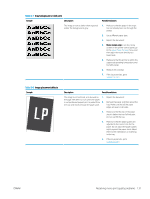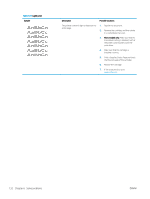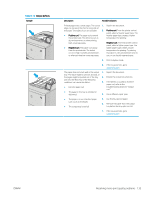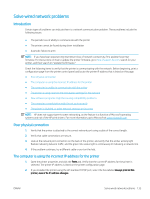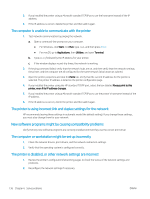HP LaserJet Enterprise M612 User Guide - Page 140
Table 6-7, Gray background or dark print, Image placement defects
 |
View all HP LaserJet Enterprise M612 manuals
Add to My Manuals
Save this manual to your list of manuals |
Page 140 highlights
Table 6-7 Gray background or dark print Sample Description The image or text is darker than expected and/or the background is gray. Possible solutions 1. Make sure that the paper in the trays has not already been run through the printer. 2. Use a different paper type. 3. Reprint the document. 4. Mono models only: From the Home screen on the printer control panel, go to the Adjust Toner Density menu, and then adjust the toner density to a lower level. 5. Make sure that the printer is within the supported operating temperature and humidity range. 6. Replace the cartridge. 7. If the issue persists, go to support.hp.com. Table 6-8 Image placement defects Sample Description Possible solutions The image is not centered, or is skewed on 1. the page. The defect occurs when the paper is not positioned properly as it is pulled from 2. the tray and moves through the paper path. Reprint the document. Remove the paper and then reload the tray. Make sure that all the paper edges are even on all sides. 3. Make sure that the top of the paper stack is below the tray-full indicator. Do not overfill the tray. 4. Make sure that the paper guides are adjusted to the correct size for the paper. Do not adjust the paper guides tightly against the paper stack. Adjust them to the indentations or markings in the tray. 5. If the issue persists, go to support.hp.com. ENWW Resolving mono print quality problems 131